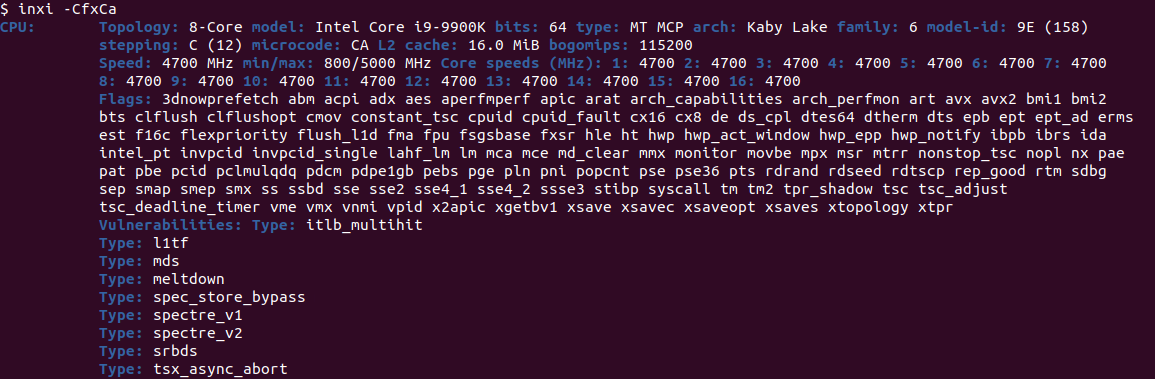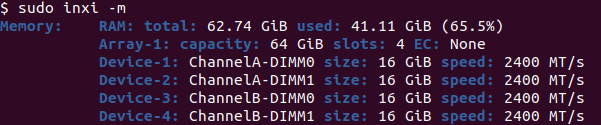Quick Links
inxi, the free and open source command line based system information tool, can provide you with a plethora of hardware & software information, in a modular and efficient output format. Ideal for end users, and DevOps, support or QA engineers.
What Is inxi ?
The inxi manual defines inxi as a 'Command line system information script for console and IRC'. Highly efficient (fast), detailed, and modular, inxi provides yo with the details about any area of your computer you would like to inspect or explore.
This may be of much interest to users who have just bought new hardware (or a completely new system) and would like to explore how the operating system sees the hardware. DevOps engineers may also be interested in using inxi when managing remote servers in the cloud, to explore their capabilities and to see whether the hardware they paid for is actually present.
Support engineers may find the tool helpful to debug a particular issue, and QA (or performance) engineers can use inxi to ensure their server is tuned for maximum test and/or measuring performance.
One could also capture the output from inxi from within a script and use it to make intelligent system-based decisions, like whether to install a software or not depending on the CPU capabilities.
Before we start exploring what information inxi can provide us with, we need to install it.
Installing inxi
To install inxi on your Debian/Apt based Linux distribution (Like Ubuntu and Mint), execute the following command in your terminal:
sudo apt install inxi
To install inxi on your RedHat/Yum based Linux distribution (Like RedHat and Fedora), execute the following command in your terminal:
sudo yum install inxi
The inxi project also has a dedicated inxi GitHub page with detailed instructions on how to obtain the latest development release should you desire to use that one instead.
Let's next explore two of the main areas of importance in any system: the CPU and Memory.
inxi CPU Information
If you have just bought a new CPU and would like to find out how fast your new CPU is, you can use inxi as a great starting place to ensure your operating system is recognizing the CPU and it's features correctly:
inxi -C
will show the most pertinent CPU information:
We can also get an even more detailed CPU overview by adding a few additional options:
inxi -CfxCa
will show a full overview of all information for the CPU, including information about CPU vulnerabilities (abbreviated here):
inxi Memory Information
A simple
inxi -m
will provide us with some memory information:
However, we note a 'permissions: Unable to run dmidecode. Root privileges required.' message, which can easily be overcome by executing
sudo inxi -m
(i.e. as root):
Other inxi Information Can Provide
Besides detailed CPU and Memory information, inxi can provide detailed information on Graphics, Drives, RAID and partitions, USB devices, Sensors, software Repositories, Processes, the System, the Machine, PCI Slots, Audio, Networking and more.
If you would like to see a semi-full summary overview of all information about your system, execute
inxi -F
. For an even more verbose and detailed output, you can use
inxi -v8
.
It is worth nothing here you get more details and output if you prefix your command with
sudo
and thus execute it as the root user. The most verbose and detailed overview can thus be obtained by using
sudo inxi -v8
.
For most generic modules (like C for CPU, m for memory, and D for disk), one can add up to three
x
characters onto the command line, or use
--extra
with the number 1 to 3 to generate more verbose output for that module.
For example, let's look at
inxi -C
vs
inxi -C --extra 3
:
Tip: To see all possible module abbreviations, simply type
man inxi
, and review the list provided.
The Weather - Really?
Really. inxi will even figure out, without any special configuration thereunto, the weather for you:
Wrapping Up
In this article, we explored inxi, a versatile and modular system information reporting tool which can aid a large variety of people, for a wide array of system administration, support, testing and performance metrics related tasks. Even when all is said and done, inxi goes one step further by providing you with the Weather.
In our testing, the tool has also proven ultra stable, and did not misperform nor crash. Thanks to the information inxi provided during testing, a security shortcoming in CPU microcode was identified and a microcode patch was installed to mitigate the issue. The
inxi -CfxCa
command described above can help you check if your CPU is vulnerable too.
Enjoy!