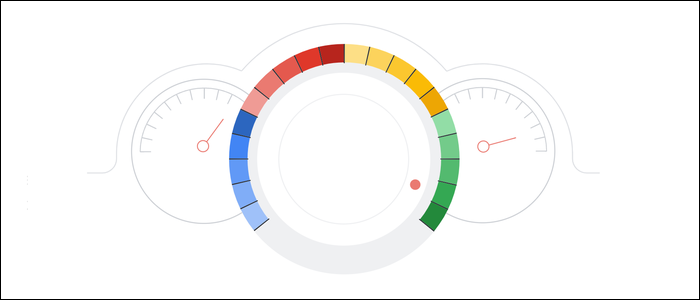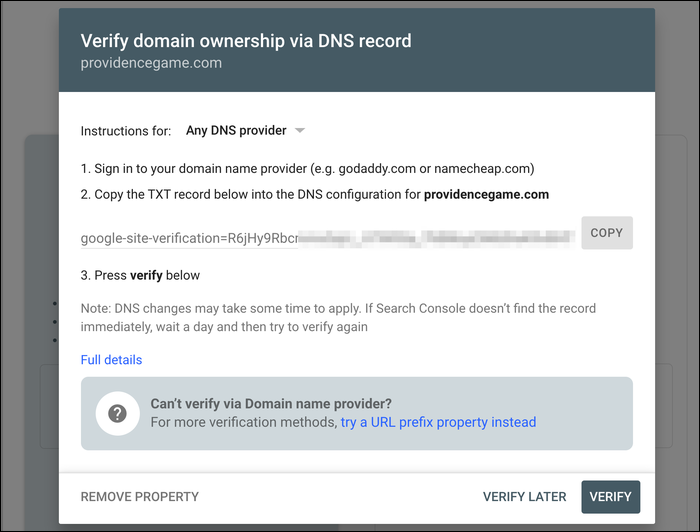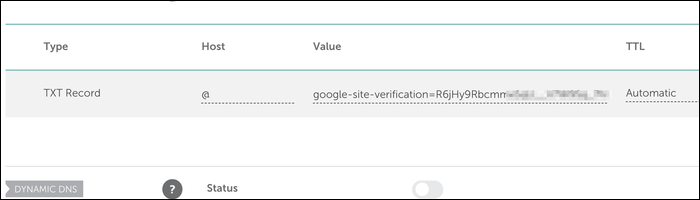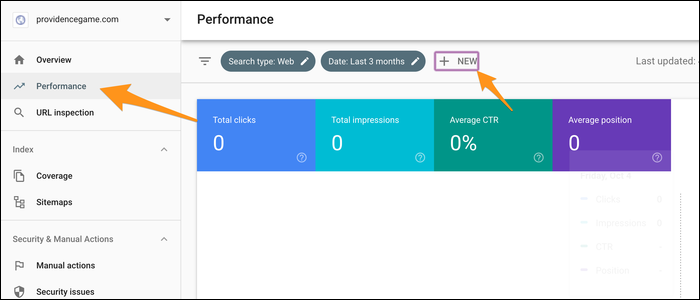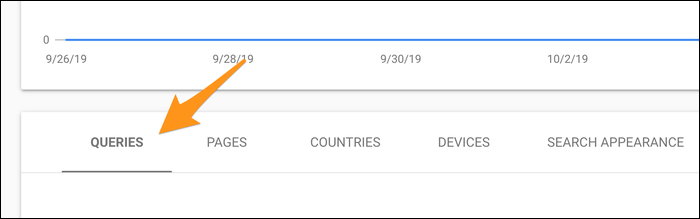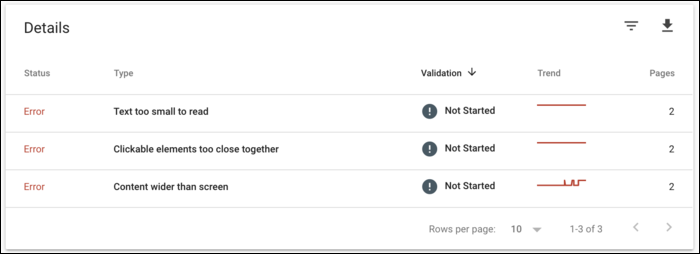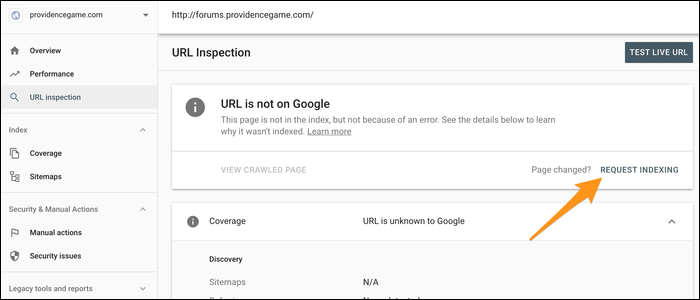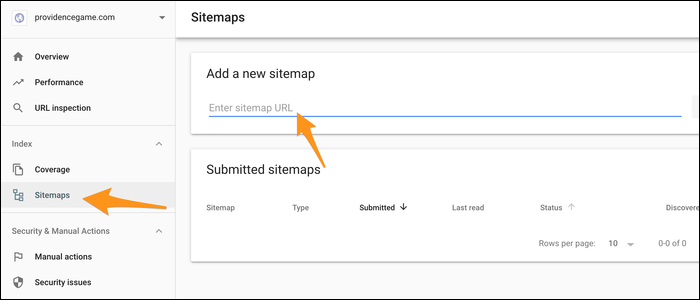Google's Search Console is a tool that gives website owners a look into how Google is indexing and handling their site. It's crucially important that you submit a sitemap so that all of your URLs will be properly indexed.
The search console also contains many useful analytics tools, allowing you to view which queries bring in the most traffic, and how your pages are ranking in Google's index. Additionally, the search console will show you if Google has found any problems with your pages, which is especially important for AMP and mobile sites that need to be very optimized. Google has a separate tool for checking page speed, which you'll want to use as well.
Verify Your Domain to Get Started
Head over to the Search Console, and enter in your domain name to get started. You'll be asked to verify with a challenge, similar to how SSL verification works. You'll want to copy the following string (including the
google-site-verification=
part), and head over to your domain provider.
You'll want to add the string as a TXT record, using
@
as the host:
You may have to wait a few minutes for changes to propagate, depending on your DNS provider. Once you're verified, you'll be able to access the console.
How to Use The Search Console
The "Overview" tab gives a quick look at your site's activity, and the "Performance" tab gives a deeper look into how you're faring in Google search. You can add a filter to restrict the view to a specific page or set of pages:
One major thing to look at here is your impressions---how many times your page title and the quick blurb underneath are shown to potential visitors. "CTR" stands for Click-Through Rate, and is a measure of how often your site is clicked compared to others. A page with a higher position in the rankings will usually be clicked more often.
If you scroll down, you'll see a section that will show the most popular queries that lead visitors to your site. You're also able to view the most popular pages, countries, and devices.
Under the "Coverage" tab, you can view a report of how your site is being processed by Google. This includes showing pages with errors that may prevent them from being ranked on Google, which you'll definitely want to sort out.
This graph also shows all valid pages, pages with warnings, and pages that have been excluded from Google's index.
Submitting Sitemaps
You can inspect any of your pages by entering the URL in the search box above. The console will search the Google Index and tell you if Google is properly indexing that page. If it isn't, you can manually ask Google to recrawl using the "Request Indexing" button.
This will crawl the page and follow most links, so submitting your homepage this way may be enough for some sites.
If your site is particularly large and complex to crawl (for example, a Wordpress site like this one, with hundreds of articles), you will instead want to submit a sitemap. A sitemap is like a table of contents for your whole site; it contains links:
If you're on Wordpress, you can use a plugin like Google XML Sitemap to generate yours. For other sites, there are plenty of online generators that will handle it for you, and you can always build it manually following their schema.
It should be noted that you don't want every URL on your site indexed. You instead want the canonical version of each page indexed by Google. If you have duplicate or alternate pages, Google will mark those as duplicates, which means the canonical page was found and recognized as the primary page. If this is happening where you don't want it to, your links may be mismanaged, or perhaps your content is repetitive.