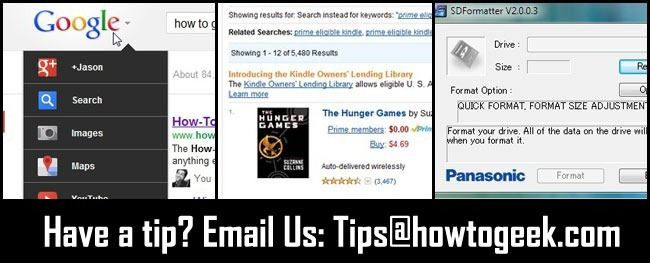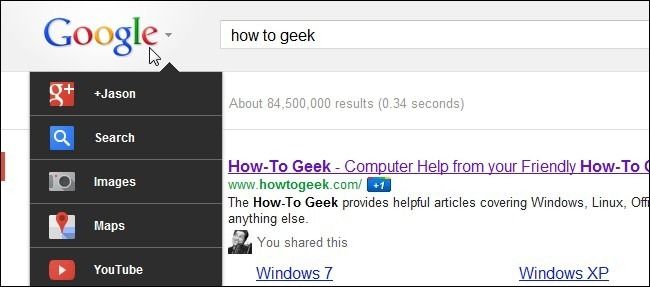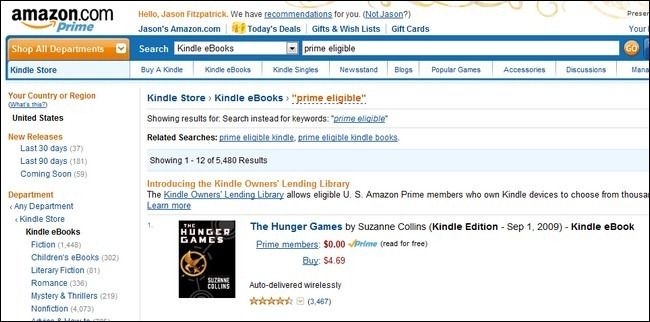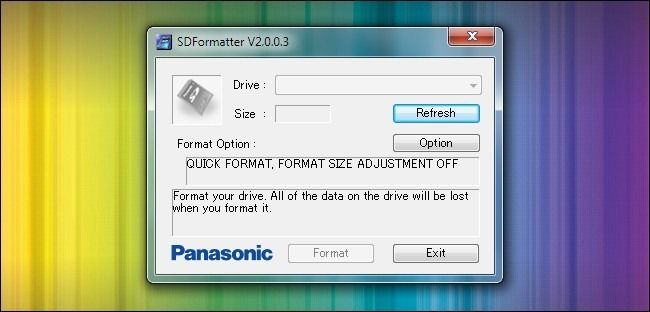Quick Links
Once a week we comb through our tips box and reader comments to share useful tips and tricks with everyone. This week we’re looking at how to get the new Google navigation bar ahead of schedule, search the Kindle Lending Library from the web, and how to clear up SD formatting issues.
Use the New Google Navigation Bar Ahead of Schedule
Earlier this week we shared a video clip showing off the new Google navigation bar. Google is slowly rolling it out to all users but if you can’t wait, HTG reader Harkaboy has this trick to share:
Here is how to get the new Google Bar:
1. Go get this extension to change cookies. http://goo.gl/CeKtT
2. Load Google.com and right-click to edit the cookies.
3. Change “PREF” to this:
ID=03fd476a699d6487:U=88e8716486ff1e5d:FF=0:LD=en:CR=2:TM=1322688084:LM=1322688085:S=McEsyvcXKMiVfGds
4. Don’t forget to save your changes at the bottom.
5. Reload and you have the new Google bar.
6. Enjoy! [:
We tested it out with great success. Simply swapping the cookie value swapped the navigation bar from the black bar to the new logo-mouse-over bar. Great tip Harkaboy!
Search the Kindle Lending Library From the Web
Mark writes in with a really useful tip for Kindle owners looking to take advantage of the Kindle Lending Library. For the unfamiliar, the Kindle Lending Library is a book loan service available to Amazon Prime members. You can check out one book for free (from a selection of roughly 5,000 books) per month.
I was really excited about the Kindle Lending Library but quickly noticed something really annoying. You can easily search for Lending Library books from the Kindle itself (I can find them easily on both my Kindle Fire and regular Kindle) but there’s no easy way to look on the web like you can with free or special offer books. Super annoying! I found a work around though, which lets you sort the books so you can see just the Lending Library volumes. Essentially you have to dig through the search settings until you trick Amazon into showing you only Kindle books that are also part of the Prime system (since Kindle books aren’t physically shipped the Prime designation means they are part of the lending collection).
It’s such a pain to sort, actually, I’m just going to include this link to make it easier on everyone. Click here to see the current 5,480 books in the Lending Library.
You still have to get the book loan from your Kindle (alas!) but at least this makes browsing the collection easier.
That, Mark, is a clever way to get around the very strange lack of a simple Lending Library link on Amazon. It’s much more comfortable to browse all the books via the web interface than to page through thousands of entries on the Kindle itself. Nice work!
Clear Up SD Read Errors with SDFormatter
RoadWarrior writes in with the following tip regarding SD/SDHC cards:
I’m writing in with a tip about an older tool but one that I get a lot of use out. Panasonic, some years ago, released an SD card formatting tool that does a great job cleanly formatting SD cards to industry specifications. I’d found that many times when I formatted an SD card with Windows I’d have problems in devices. My Wii and my Nikon camera both get grumpy if I format the SD card with the default system tools instead of SDFormatter. It’s a free app with a small footprint but so far it has knocked out every issue I’ve ever had with bad SD card formats.
We too had to use SDFormatter, once upon a time, to get a Wii to read a finnicky SD card. It’s a great little app! Thanks for writing in.
Have a tip or trick to share? Shoot us an email at tips@howtogeek.com.