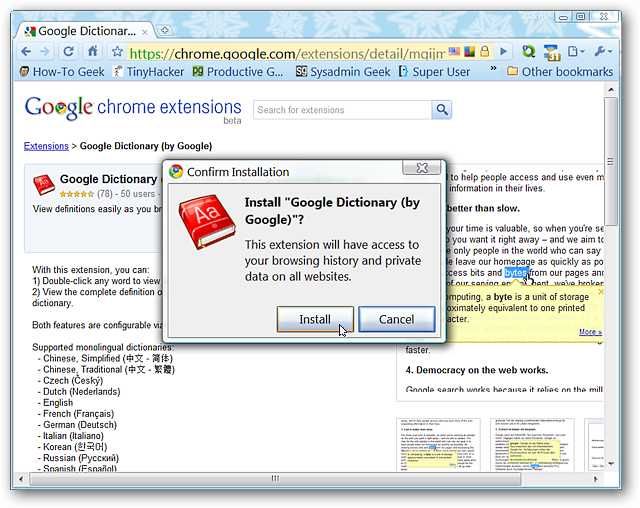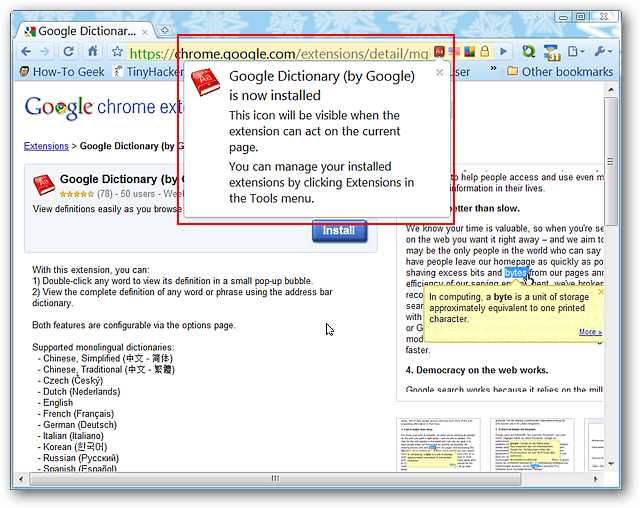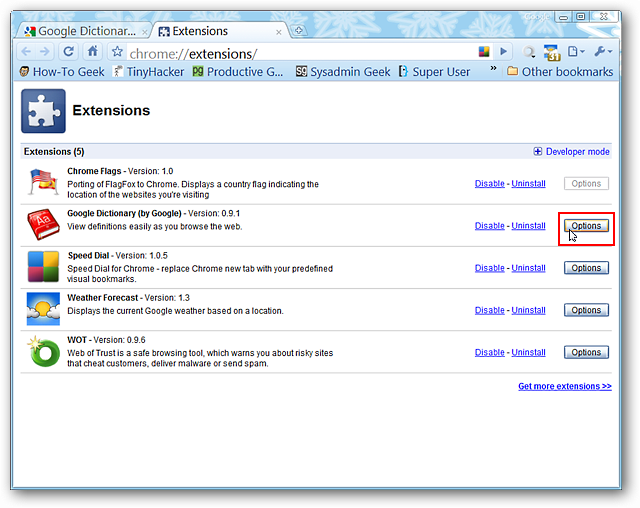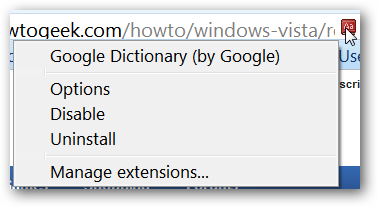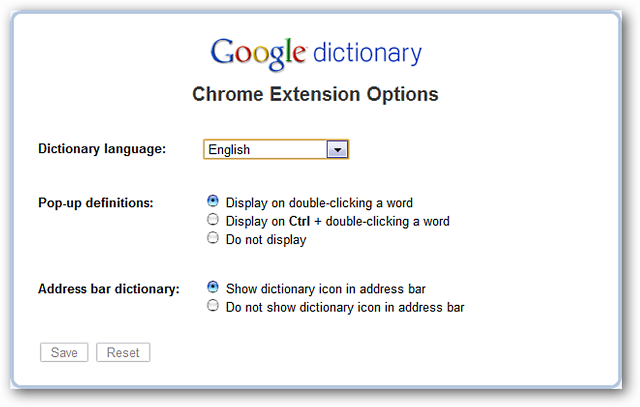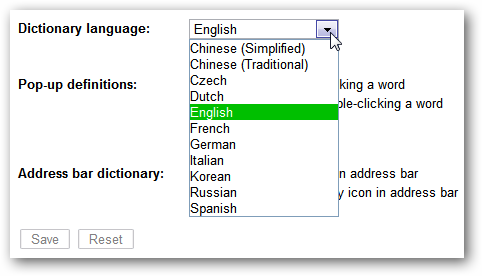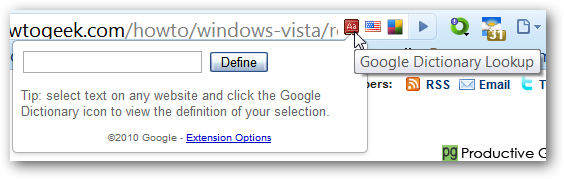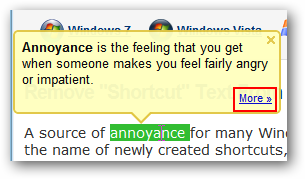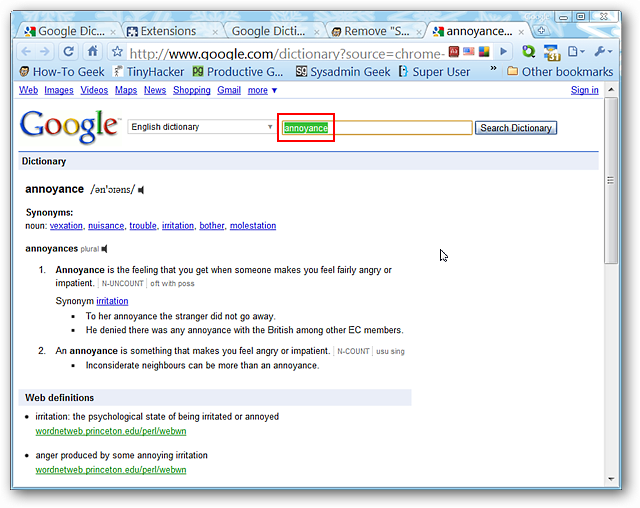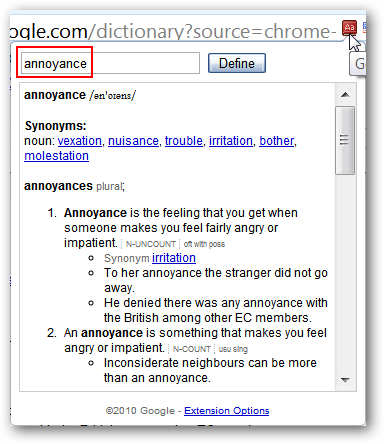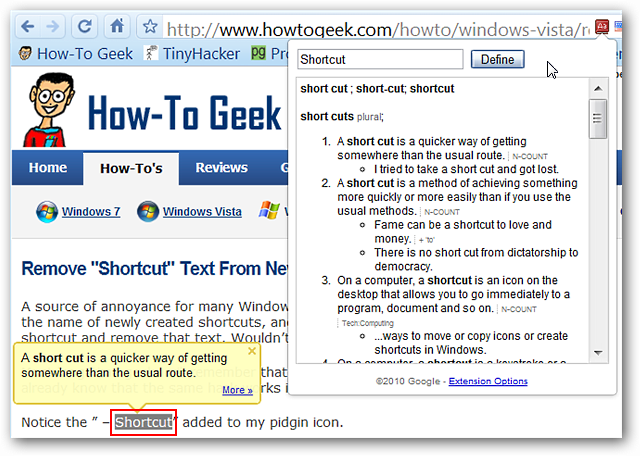Would you like a “built-in” same tab dictionary reference function in Google Chrome? Today we look at the Google Dictionary extension which easily allows you to find word definitions from your browser. Installation & Setup You will need to confirm the installation while adding the extension to Chrome…click “Install” to complete the process. Once the installation process has finished you will see a new “Address Bar Icon”, a quick message explaining how the extension works, and how to manage your extensions.
There are three methods for accessing the options for the extension. The first is using the “Chrome Extensions Page”…
And the second is right clicking on the “Address Bar Icon. Please keep in mind that in certain instances the “Address Bar Icon” will not be visible (i.e. Speed Dial, Chrome’s special pages for extensions, etc.). The third is in the “Address Bar Icon” drop-down window itself (shown below).
These are the options for Google Dictionary. Choose the desired dictionary language, how popup definitions are (or are not) activated, and if you would like to use the “Address Bar Icon” or not.
These are the available dictionary languages…
Google Dictionary in Action When you are on a page where Google Dictionary can be used this is what the drop-down window for the “Address Bar Icon” looks like. Notice the third way to access the options for the extension in the lower part of the drop-down window…
For our example we left the default setting for popup definitions unchanged. We chose a word, double clicked on it (auto-highlights the word), and the popup definition immediately displayed. If you are wanting more than what is shown in the popup click on the “More >> Link” in the lower right corner.
Clicking on “More >>” will open a new tab with additional information such as additional definitions and synonyms. If you are really interested in learning more about a particular word then this will definitely provide the best viewing venue.
Remember how the word “auto-highlighted” when we double clicked on it? The word will be automatically pasted into the drop-down window’s text field and you can view expanded information in this manner (if you prefer to avoid opening a new tab).
If you were curious you can view both the popup definition and use the drop-down window at the same time for a quick look at additional information (if needed).
Conclusion The Google Dictionary extension is an extremely useful and efficient way to find reference information for words while browsing. If you are always looking for definitions then you might want to add this extension to your browser. Links Download the Google Dictionary extension (Google Chrome Extensions)