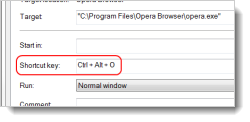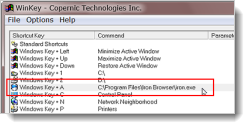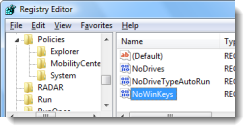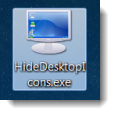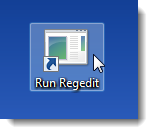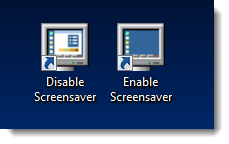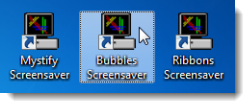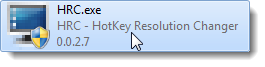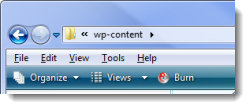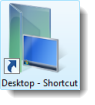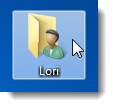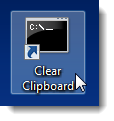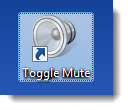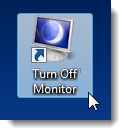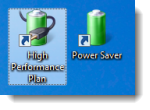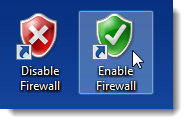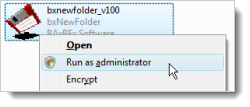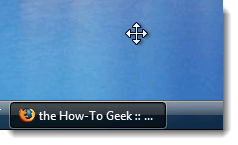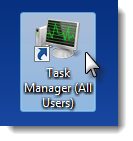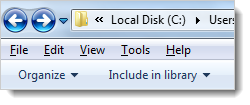Quick Links
For those of you who like to use the quickest methods of getting things done on your computer, we have shown you many Windows shortcuts and hotkeys for performing useful tasks in the past.
This article compiles 20 of the best Windows shortcuts and hotkeys we have documented.
Create Keyboard Shortcuts to Applications in Windows
If you prefer using the keyboard over the mouse, you can use the keyboard to quickly and easily open your favorite programs. The following article shows you how to set up keyboard shortcuts to open applications in Windows.
Create Keyboard Shortcuts to Applications in Windows
Create Custom Windows Key Keyboard Shortcuts in Windows
We just showed you how to create keyboard shortcuts to your favorite applications. You can also easily create shortcuts to open programs and folders using a tool called WinKey. It allows you to create shortcuts using the Windows key to access your favorite programs and folders. You can also view a list of the Windows key shortcuts currently assigned. The following article shows you how to use this tool to create shortcuts in just a few steps and no programming.
Create Custom Windows Key Keyboard Shortcuts in Windows
Disable Win+X Shortcut Keys on Windows 7 and Vista
We just showed you how to create custom Windows key keyboard shortcuts. There are also existing Windows key shortcuts in both Windows 7 and Vista. If you want to disable the Windows key shortcuts, there is a simple way to do it. The following article describes how to do this using a registry hack and also provides a downloadable registry file that applies the hack automatically.
Disable Win+X Shortcut Keys on Windows 7 or Vista
Create a Shortcut or Hotkey to Turn the Desktop Icons On or Off
If you need to clear your desktop often, you may want a shortcut to quickly hide the desktop icons without going through the context menu. For example, you may want to hide all the desktop icons to take a screenshot of a window against the Windows desktop background. The following article shows you a quick and easy way to create a shortcut to show or hide the desktop icons.
Create a Shortcut or Hotkey to Turn the Desktop Icons On or Off
Create Administrator Mode Shortcuts That Don't Require UAC Prompts in Windows
If you often or run tools that require administrative privileges, you probably get annoyed at having to go through the User Account Control (UAC) dialog box every time. If you know that what you are doing is safe and you trust the tool you are using, you can easily set up a shortcut that will run the tool in administrator mode that doesn't prompt you with the UAC dialog box.
This is done by setting up a scheduled task to run the application in Administrator Mode and then setting up a separate shortcut that runs the scheduled task. The following article shows you how to do this in Windows Vista, but it should also work in Windows 7.
Create Administrator Mode Shortcuts Without UAC Prompts in Windows 7 or Vista
Create a Shortcut to Disable / Enable the Screensaver
How often has the screensaver come on while you were burning a CD or DVD or downloading a large file for which you wanted to monitor the progress? You have to fool the computer into not starting the screensaver by moving the mouse every certain number of minutes. Wouldn't it be easier to have a quick way to disable the screensaver?
There is a small utility, called flipss.exe, that allows you to disable the screensaver using a command on the command line. The following article shows you how to use the utility to turn on and off the screensaver and how to manually create a shortcut for each task.
Create Shortcut Icon to Disable / Enable the Screensaver
Create Shortcuts to Start Different Screensavers on Windows
We just showed you how to create shortcuts to quickly disable and enable the screensaver in Windows. You can also create shortcuts to start specific screensavers. The following article shows you how to do this. The procedure described should work for Windows 7, Vista, and even XP.
Create Icons to Start the Screensaver on Windows 7 or Vista
Change Desktop Resolution With a Keyboard Shortcut
Do you change your screen resolution often? If so, there's a tool, called HotKey Resolution Changer, that will make your life easier. It allows you to create keyboard shortcuts for your most-used resolutions. The following article shows you how to use the tool to do this.
Change Desktop Resolution With a Keyboard Shortcut
Create an "Up" Keyboard Shortcut for Windows Explorer
In Windows 7 and Vista, the "Up" button was removed from Windows Explorer. You can click a directory in the path to go back up to that directory, simulating the "Up" button. However, if you have resized your Explorer window so the whole path doesn't show, or you've tiled windows, you may not be able to click on the directory you want.
There is a keyboard shortcut that replaces the missing "Up" button. The following article shows you the shortcut, in addition to other useful shortcuts.
The "Up" Keyboard Shortcut for Windows 7 or Vista Explorer
Create a Keyboard Shortcut to Access Hidden Desktop Icons and Files
Putting shortcuts on the desktop is a convenient way to access your most-often used programs and files. Sometimes, you might even save files directly to the desktop for easy access. However, you might also like a clean desktop. You can hide desktop icons and files and quickly access them while hidden using a custom keyboard shortcut you create without using any extra software. The following article shows you how to do this.
Create a Keyboard Shortcut to Access Hidden Desktop Icons and Files
Add a Home Directory Icon to the Desktop in Windows 7 or Vista
In Windows XP, the Home directory was hidden and was not meant to be used. That changed in Windows 7 and Vista and the Home directory is now accessible. Some locations, such as the Downloads directory, are only accessible through your Home directory. Therefore, it would be helpful to put a shortcut to the Home directory on your desktop for quick access. The following article shows you how to do this.
Add Home Directory Icon to the Desktop in Windows 7 or Vista
Create a Shortcut or Hotkey to Clear the Clipboard in Windows
If you share your computer and you've copied data to the clipboard that you don't want to leave there for other users to see, a quick way to clear the clipboard would be useful. Wouldn't it be handy to have a shortcut or hotkey to clear it? There is a way to use the built-in clip.exe utility in Windows 7 and Vista to clear the clipboard. The utility is not really meant to clear the clipboard, but using the command line and a shortcut, the following article shows you how to make the clip.exe utility clear your clipboard quickly and easily.
Create a Shortcut or Hotkey to Clear the Clipboard in Windows
Create a Shortcut or Hotkey to Mute the System Volume in Windows
If you're playing music on your computer when the phone rings, or someone knocks on the door, it may take too long to find the speaker switch or the pause button in the software. You can easily create a shortcut with a hotkey that will quickly mute the system volume in Windows. The following article shows you how to do that.
Create a Shortcut or Hotkey to Mute the System Volume in Windows
Create a Shortcut and Hotkey to Turn Off the Monitor
Do you like to leave your computer on all the time with your programs and files open, ready for you continue what you were doing at a later time? If so, you might find it a pain to use the power buttons on your monitor all the time, especially if you have multiple monitors. You can use the Windows key + L to lock the screen, but that does not shut the monitor off.
The following article shows you how to create a shortcut with a hotkey combination that just shuts off the monitor and one that locks the screen and shuts the monitor off at once.
Create a Shortcut or Hotkey to Turn Off the Monitor
Create a Shortcut or Hotkey to Switch Power Plans
If you're using a laptop and it's plugged in, you probably would like to use the High Performance power plan. However, if you switch to using the battery, it's helpful to have a quick way to switch to the Power Saver power plan. You can create shortcuts with hotkeys to quickly switch to each type of power plan. The following article shows you how to do so.
Create a Shortcut or Hotkey to Switch Power Plans
Create a Shortcut Icon or Hotkey to Turn Windows 7 / Vista Firewall On or Off
If you're having network problems in Windows, one of the first things to do when troubleshooting is to disable the built-in firewall. Instead of drilling down to the screen in the Control Panel to turn off the firewall, wouldn't it be handy to have some shortcuts that allow you to quickly disable and enable the firewall?
There is a built-in utility, called netsh, that is used on the command line for advanced networking functions. You can also use it to disable and enable the firewall, when you apply the appropriate parameters. The following article shows you how to do this.
NOTE: Once you are done troubleshooting, don't forget to turn the firewall back on, especially if you access public wireless networks.
Create a Shortcut Icon or Hotkey to Turn Windows 7 / Vista Firewall On or Off
Specify a Hotkey for Creating New Folder in Windows Explorer
When organizing your files in Windows Explorer, you may create a lot of new folders. If you've wanted a hotkey to quickly create a new folder, we have some solutions for you. In Windows 7, a shortcut key combination is natively included. If you are using Vista or XP, there are a couple of solutions. The following article shows you the shortcut key combination for Windows 7 and how to create a hotkey in Vista and XP using the built-in accelerator keys or using a small, freeware application called bxNewFolder.
Hotkey for Creating New Folder in Windows Explorer
Use a Keyboard Trick to Bring Misplaced Off-Screen Windows Back to Your Desktop
When you hook up your laptop to a secondary monitor or a bigger monitor, some windows on your desktop may end up off the laptop screen when you go back to using the laptop's screen. You forgot to move the windows back to a position where they will be visible on the laptop screen. There's a simple trick you can use to get the windows to be visible on the laptop screen without having to hook up to the other monitor again. The following article shows you this trick.
Bring Misplaced Off-Screen Windows Back to Your Desktop (Keyboard Trick)
Create a Shortcut or Hotkey to Open the Task Manager's "All Users" View in Windows
Generally, when you open Task Manager and view the running processes, they are only the processes running in the current account. If you share a computer, and the other users leave their accounts logged in, you may want to view what processes are running in their accounts. You can open Task Manager to an "All Users" view that displays the processes running in all accounts for users that are logged in.
The following article shows you how to set up a shortcut that opens the Task Manager in administrator mode so all processes running on the computer in any logged in account is shown on the Processes tab. You can also create a shortcut that doesn't require you to go through the UAC dialog box, as discussed in the "Create Administrator Mode Shortcuts That Don't Require UAC Prompts in Windows" tip earlier in this article.
Create a Shortcut or Hotkey to Open Task Manager's "All Users" View in Windows 7 or Vista
20 Windows Keyboard Shortcuts You Might Not Know
We'll end this collection of shortcuts and hotkeys with a bonus article that provides you with 20 more keyboard shortcuts. Using keyboard shortcuts rather than the mouse may help reduce wrist fatigue.
20 Windows Keyboard Shortcuts You Might Not Know
These shortcuts and hotkeys should help you work faster and more efficiently.