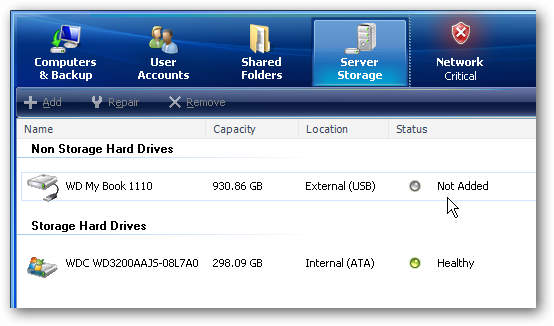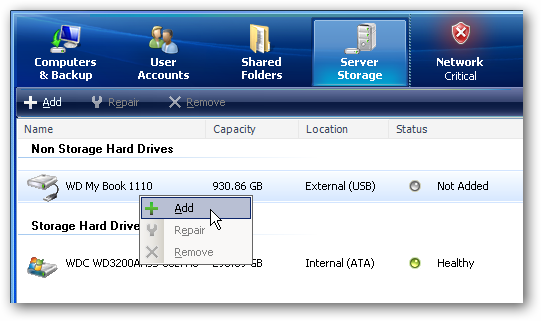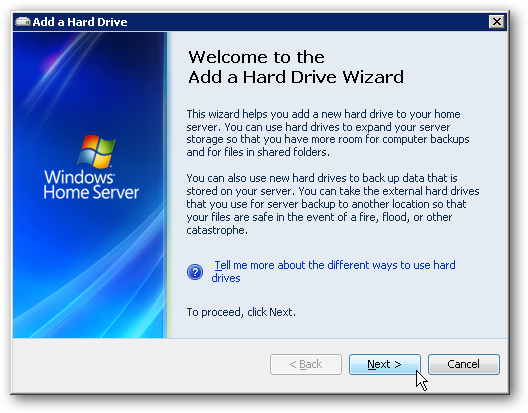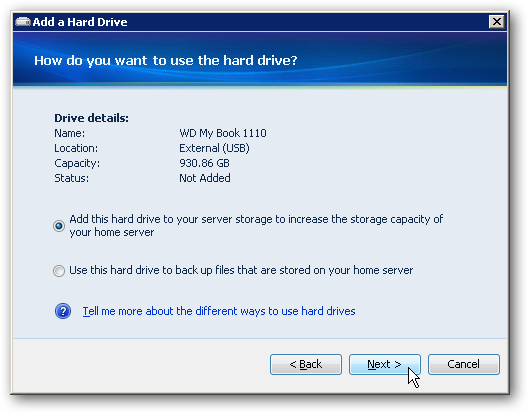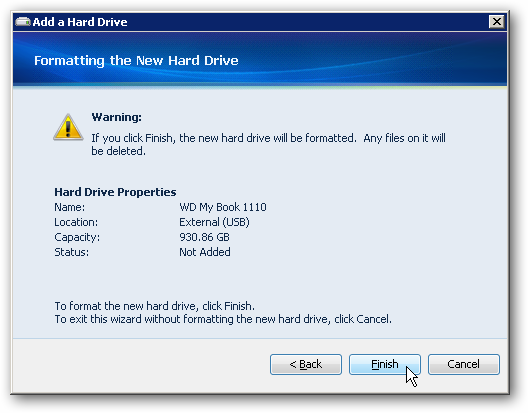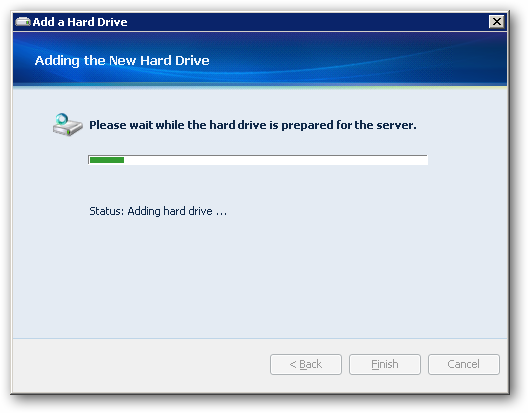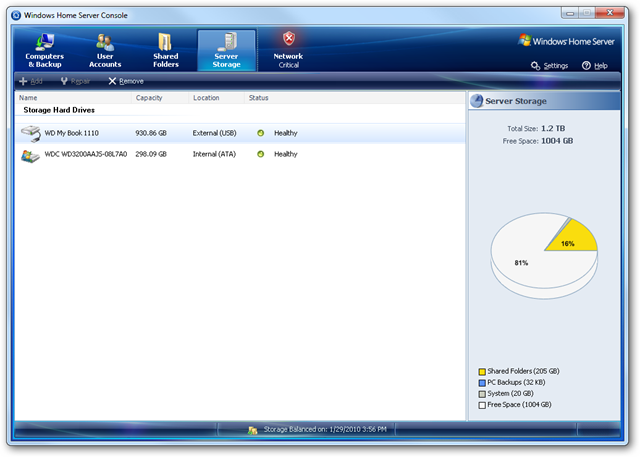Sometimes you might find it necessary to add additional storage to your Windows Home Server. Today we'll take a look at how to add an external hard drive to your home server to increase storage space.
Add External Drive
Plug the external hard drive into the server. Then open up the Windows Home Server Console from another computer on the network and go to Server Storage. You should see the external drive in the list, where in this example it's a Western Digital 1TB My Book. You'll notice the drive status is Not Added yet.
To add the new drive as storage space, right-click and select Add.
The Add a Hard Drive Wizard kicks off.
In the next step of the wizard we want to select Add this hard drive to your server storage to increase the storage capacity of your home server. If you were adding it as a backup drive for the server you'd select the second option.
A warning screen will come up advising you that the drive will be formatted and all data lost, just click Finish to start the process.
Wait a few moments while the drive is formatted and prepared for the server.
That's it! Now you have the extra storage space available to store more movies, music, video, and important data files.
Now you'll see the drive listed with a Healthy status and there is more server storage space in the graphic too.
If you need additional storage space on your Windows Home Server, adding an additional external drive might be a simpler process than cracking open the case and adding an internal one (depending on the machine your running it on). So far while we've been testing it, there doesn't seem to any latency problems while accessing files from the server. In the near future we will show you how to add an internal drive as well, and try to see compare them to see if there is a difference in performance. If you're interested in trying out Windows Home Server they offer a free 30 day trial and we have an article up on how to set it up which you can read as well.