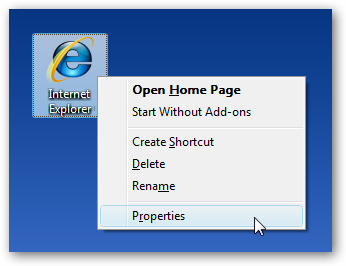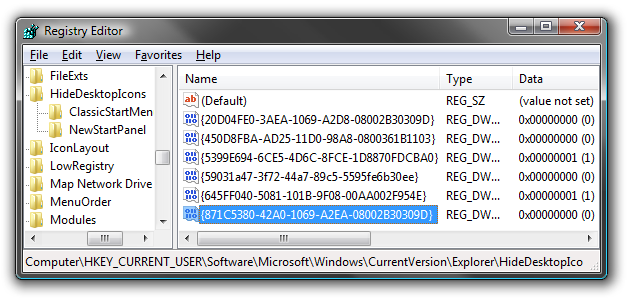I'm sure many of you are thinking... can't I just make a shortcut? You are correct, that's the simplest way to do it... but the icon we're talking about today isn't a shortcut... it's the actual IE icon that used to exist in prior versions of Windows. The main benefit to using this icon instead of a shortcut is that you can quickly get to the Internet Options page by right-clicking and choosing Properties. You'll notice that you can also use "Start Without Add-ons", which is helpful for troubleshooting problems. To add this icon back, we'll need to use a registry hack. You can either follow along and manually create the registry entries, or you can skip down further and just download the registry file. Manual Registry Hack Open regedit.exe using the Start menu search or run box, and then navigate down to the following key:
HKEY_CURRENT_USER\Software\Microsoft\Windows\CurrentVersion
\Explorer\HideDesktopIcons\NewStartPanel
In the right-hand pane, add a new 32-bit DWORD value with the following name and value:
Key Name: {871C5380-42A0-1069-A2EA-08002B30309D} Value: 0
You should be able to right-click on the desktop and choose Refresh, and the new icon should show up. Downloadable Registry Hack Simply download and extract the registry hack file and then double-click on it to enter the information into the registry. You can right-click the desktop and select Refresh, or you could log off and back on if that doesn't work for some reason. To remove the icon, right-click on it and choose Delete. Download AddIEIconToDesktop Registry Hack