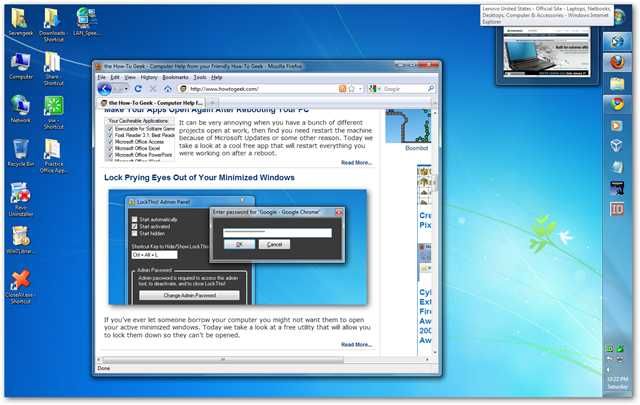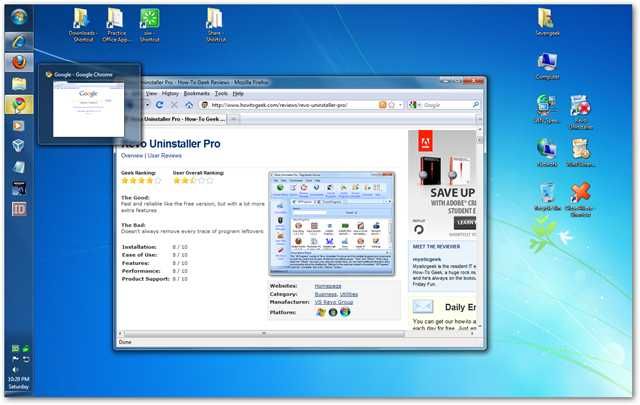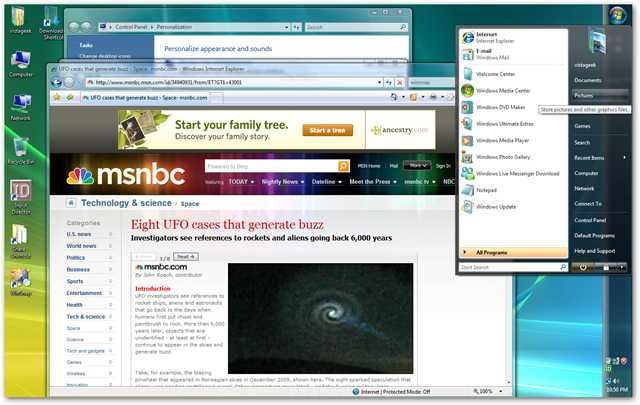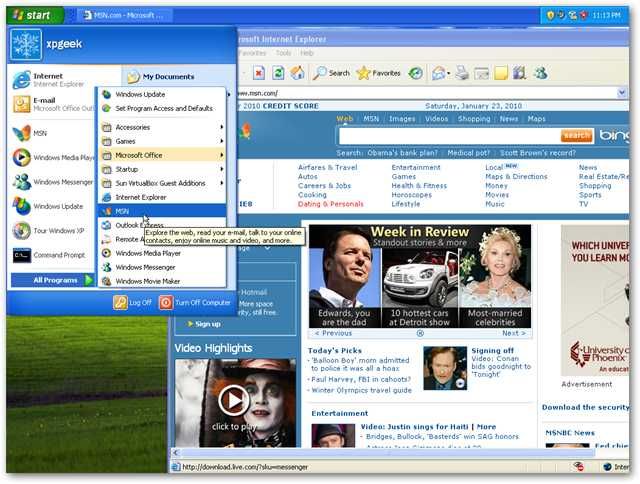Most of you are probably used to the Taskbar always being at the bottom of the screen and have never thought about moving it. Here we show you how to move it to any of the four corners of the desktop in XP, Vista, and Windows 7. Move the Taskbar Right-click an empty area on the Taskbar and uncheck Lock the taskbar. Now that it’s unlocked, hold down the left mouse button and drag it to any of the four sides of your desktop. Here we take a look at it on the right side in Windows 7.
Here is a look at what it looks like at the top of the Desktop. Wherever you reposition it, you’ll probably want to move some of your Desktop icons around accordingly.
On the left side…with it on this side it made sense to move shortcuts to the right side of the desktop.
On the right side in Vista…
Finally a look at it on top in Windows XP.
This actually can be handy if you have a widescreen monitor and are reading documents in full screen. If you’ve always had it on the bottom, it definitely takes some getting used to having it in other spots. However, you might want to experiment and potentially find a new location for the Taskbar full time.