When you installed MS Office 2007 or 2010, and didn’t do a customized installation, you might find there are some apps in the suite you don’t need or use. Here we take a look at how to add or remove those applications on your computer. Add or Remove Features in Office 2007 By default, all of the features of the Office version will be installed. To uninstall some of them, pop in the Office 2007 disc and select Add or Remove Features then Continue. Now go through the list of apps you no longer need and from the drop down select “Not Available” then click Continue. If you want to add a particular feature, select Run From My Computer.
After the configuration process completes, close out and those programs will be gone.
Add or Remove Features in Office 2010 Beta Actually the process is much the same in 2010 as well. Start up the Office 2010 install and select Add or Remove Features and hit Continue.
Then again select the features you want to add or remove…
The process for adding or removing features is virtually the same in Office 2003 as well.
If there are features in Office you don’t need, or want to add, this is the best process to accomplish it.

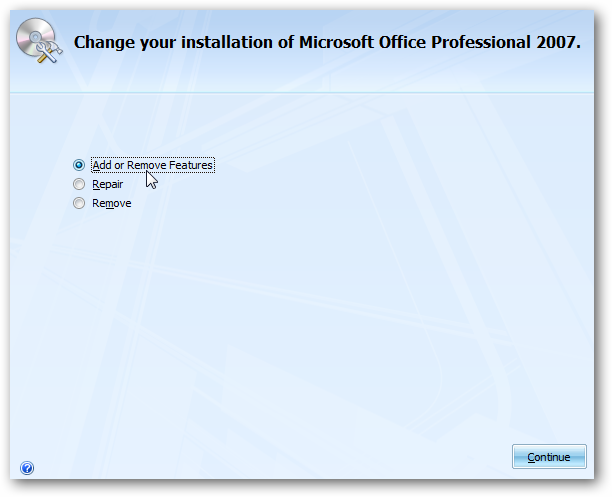
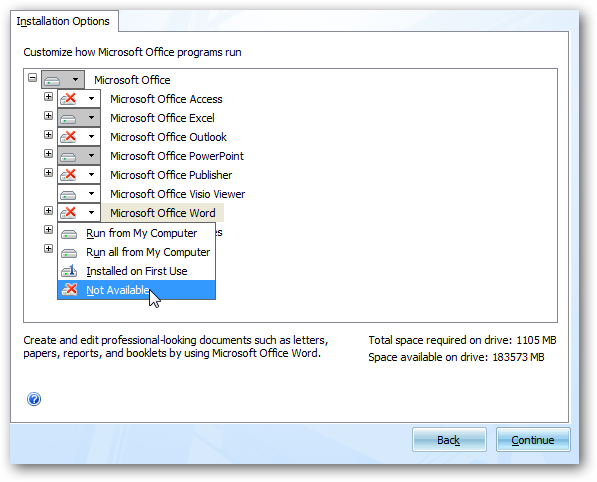
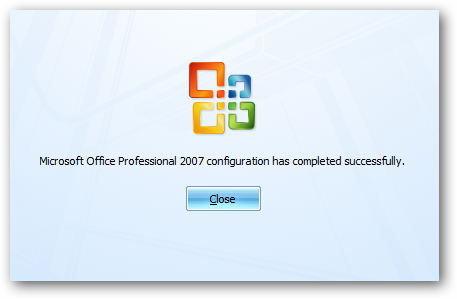
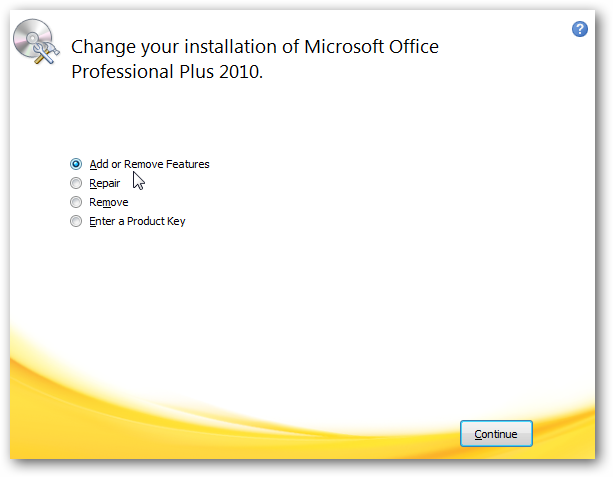
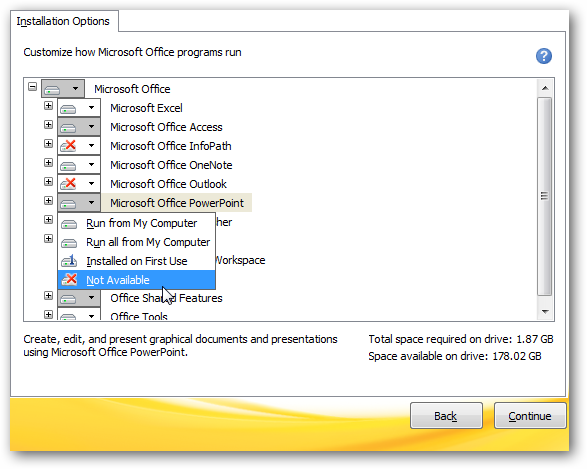
![sshot-2010-01-23-[00-25-11]](https://static1.howtogeekimages.com/wordpress/wp-content/uploads/2010/01/sshot20100123002511.png)