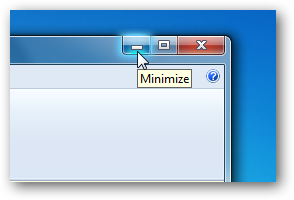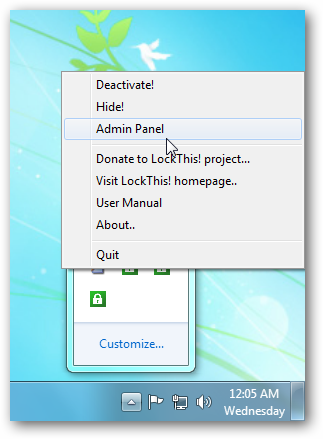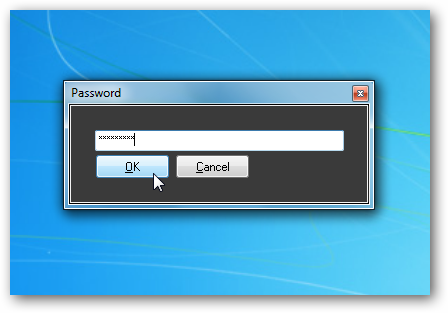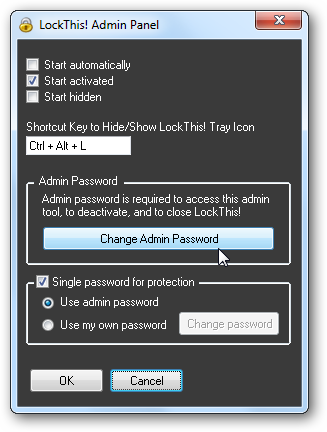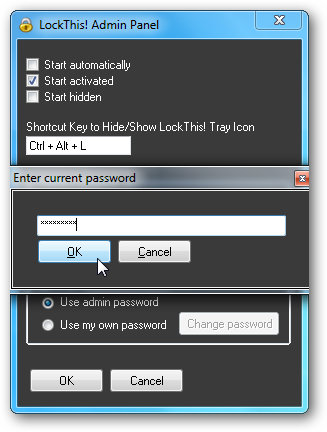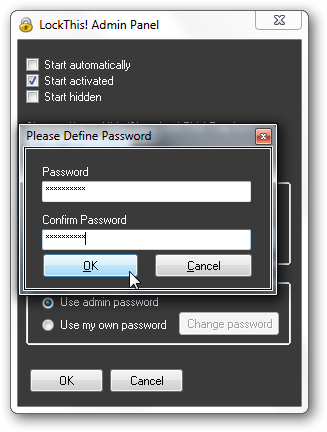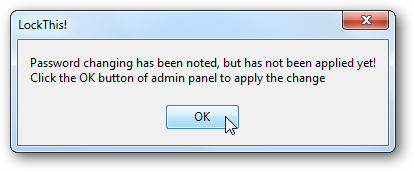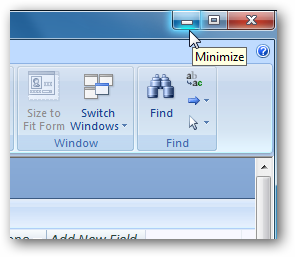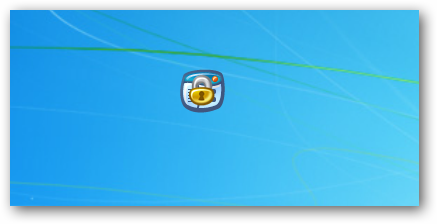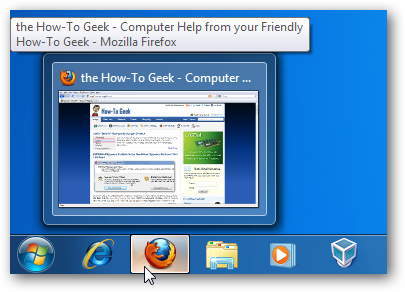If you’ve ever let someone borrow your computer you might not want them to open your active minimized windows. Today we take a look at a free utility that will allow you to lock them down so they can’t be opened. LockThis! Here is the scenario…you’re working on important docs on your computer and someone needs to borrow it for a few minutes. You probably minimize the documents, but curious eyes might open them up and see your secret plans for world domination. That is where LockThis! comes in. It allows you to lock your apps by holding down the Ctrl key while you minimize the window. After installing LockThis! you’ll probably want to change the default password right away. Right-click on the lock icon in the system tray and select Admin Panel.
The first time you access it, you need to use the default password which is “LockThis!” (without the quotes).
Now in the Admin Panel you can change the Password.
You’ll need to enter in the default password “LockThis!” (without quotes) again and click Ok.
Now enter in your new password twice.
It’s noted, but you’ll need to close out of the Admin Panel for it to go into effect.
When you want to lock and minimize a screen, hold down the Ctrl key and click Minimize.
Then as the application minimizes to the system tray you’ll see the LockThis! icon momentarily appear on the Desktop.
There are a couple caveats to using this app though. It doesn’t work with any version of Firefox, and will stop responding in Internet Explorer 8. During out testing it did work with Opera, Chrome, and Safari. If you are looking at non “work safe” sites, that you want to lock down, you might want to use one of these browsers.
Conclusion There are a few scenarios where LockThis! comes in handy when “Win+L” is not an option. While it doesn’t work perfectly, this project is a cool idea and is effective in keeping most of your minimized windows protected. Download LockThis!