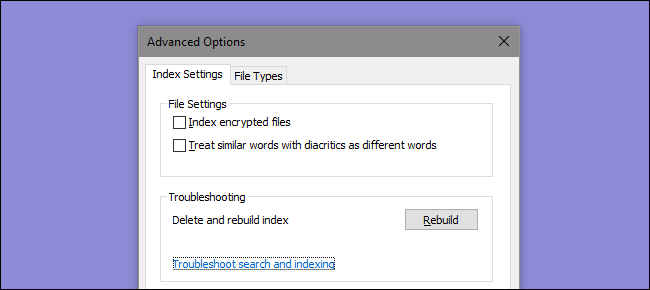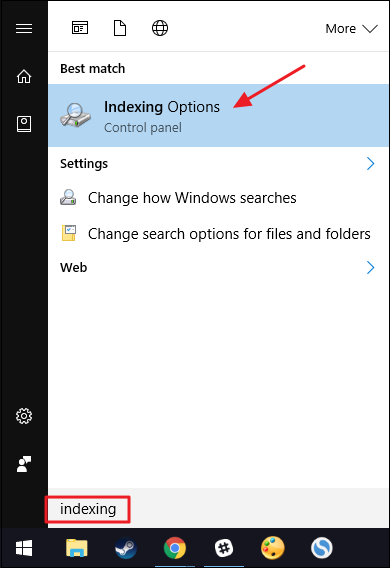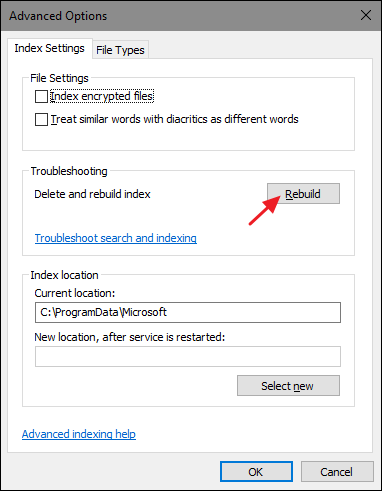If you are encountering problems with searching--unexpectedly slow searches, not finding things that should be indexed, or searches actually crashing--your best bet is to completely rebuild the search index.
The search index can take a while to rebuild, but it’s usually worth it. Before you rebuild the index, though, it may be worth taking the time to trim down your index locations to just what you need to make the indexing process faster.
Open up the “Indexing Options” window by hitting Start and typing “Indexing Options.”
In the "Indexing Options" window, click the “Advanced” button.
In the “Advanced Options” window, click the “Rebuild” button.
After that, it’s just a matter of waiting while Windows rebuilds the index from scratch. You can keep using your PC normally, of course, but searching will continue to be spotty until the index is fully rebuilt. Also, Windows tries to do indexing while your PC is not being used, so it may be best to rebuild the index before going to sleep and just leaving your PC on for the night to do its job. You should be back to searching by the morning.