Are you looking for a way to easily create and publish blog posts with the editing power of Microsoft Word? Today we take a look at how to create quality blog posts in Word 2010 & 2007. Setup Blog Account Open Word 2010 and click on the File tab to access Backstage View. Click on New then double click Blog post. You'll be presented with the option to register your blog account, find compatible blog services, or register later.
When you register your blog, select the provider from the dropdown menu.
Next enter the blog URL, User Name, and Password.
Writing Blog Post Creating your blog post is similar as it was in Office 2007, but now there are additional features. One of the cooler features is taking screenshots and placing them directly into your post. To learn how the Screenshot feature works check out our article... How To Take Screenshots with Word 2010.
After you are ready to publish your post, go to the Publish button under the Blog Post tab.
A confirmation screen will come up while Word is contacting the service.
Word 2007 Yep, you can also create and publish blogs in Word 2007, just minus the new editing features included in Word 2010.
Word 2007 and 2010 have come a long way over the past few years, and include a lot of awesome document creation utilities. If you already use Word for your document creation, now you can create and publish blog posts too, without having to install and learn new software. Remember that Office 2010 Beta is available for anyone to download and use at the time of this writing. Download Office 2010 Beta

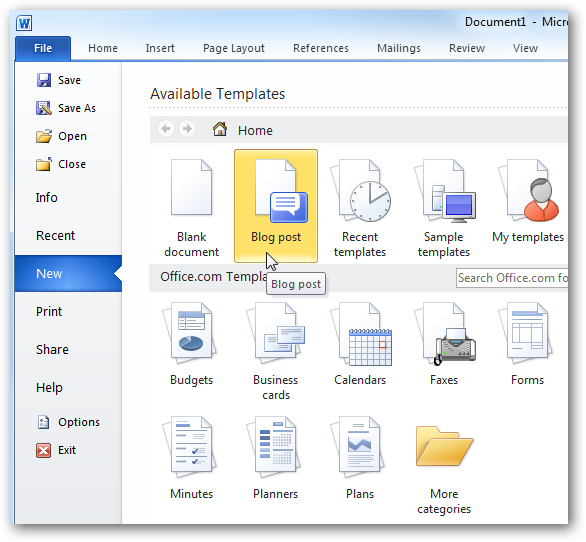
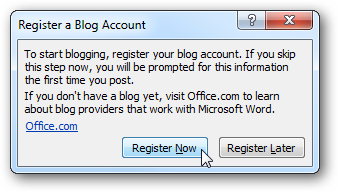
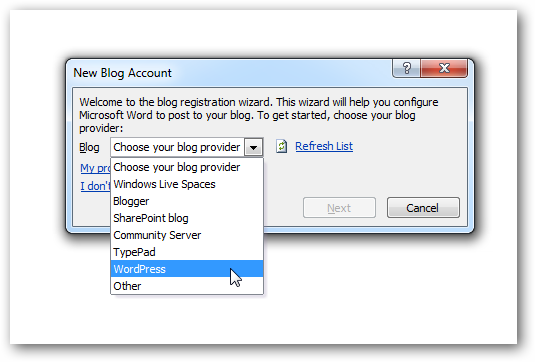
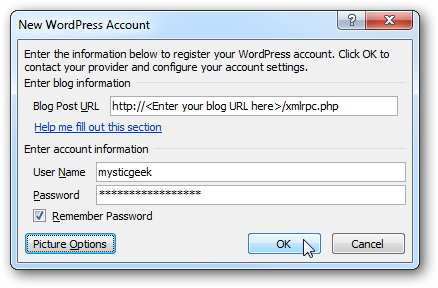
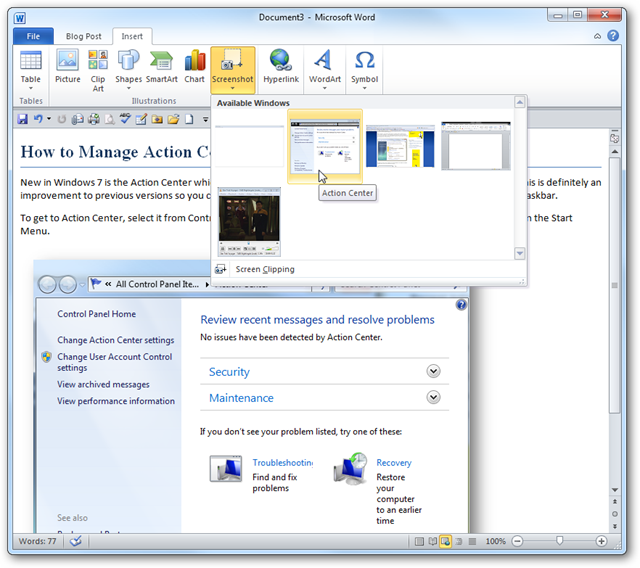
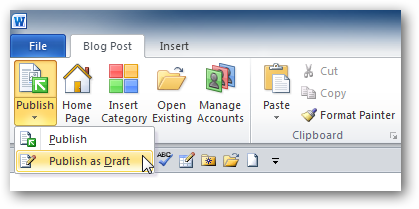
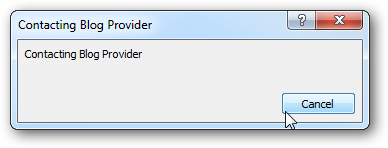
![sshot-2010-01-14-[21-47-34]](https://static1.howtogeekimages.com/wordpress/wp-content/uploads/2010/01/sshot20100114214734.png)