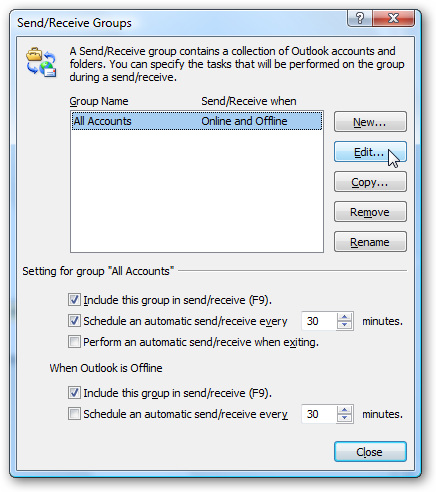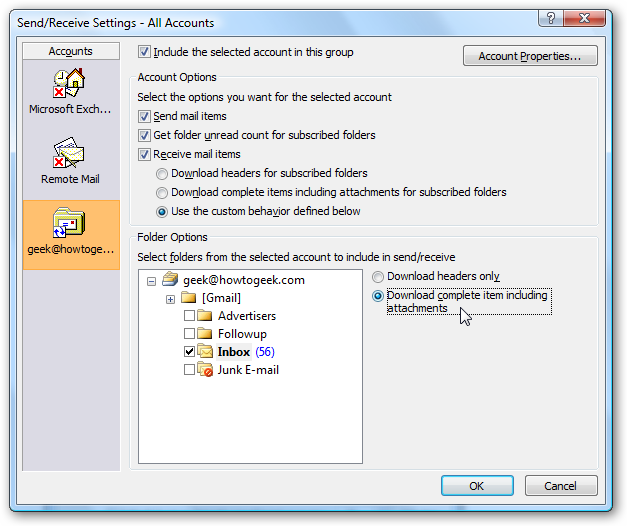After writing about how to setup Gmail IMAP in Outlook, I've gotten a lot of feedback from users wondering how to make Outlook download the entire message instead of just the headers. You'll have to navigate through a convoluted set of menus, but it's really quite simple. Note: If you have 500 million messages in your Gmail inbox folder you should think strongly about not enabling this, because it will take simply forever to download them all. From the Tools menu choose Send/Receive, Send/Receive Settings, and then Define Send/Receive Groups. Or you could just hit the Ctrl+Alt+S shortcut key instead of navigating the ridiculous menus. This will bring up the Send/Receive Groups dialog, which has some interesting options that aren't relevant here. Choose the Edit button instead.
Almost there... now click on your IMAP account in the left-hand pane, and then under the Receive Mail Items section choose either to "Download complete items" or "Use the custom behavior defined below".
Personally I'd recommend using the custom behavior and only downloading complete items for the Inbox folder. You'll have to select "Download complete item including attachments" to flip the switch.