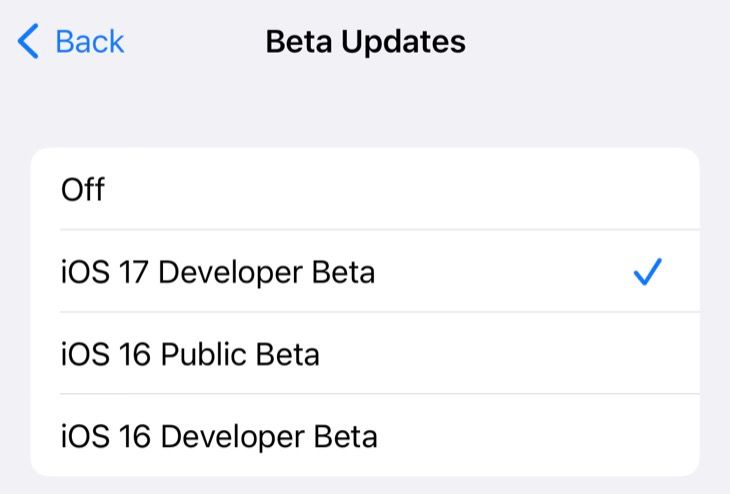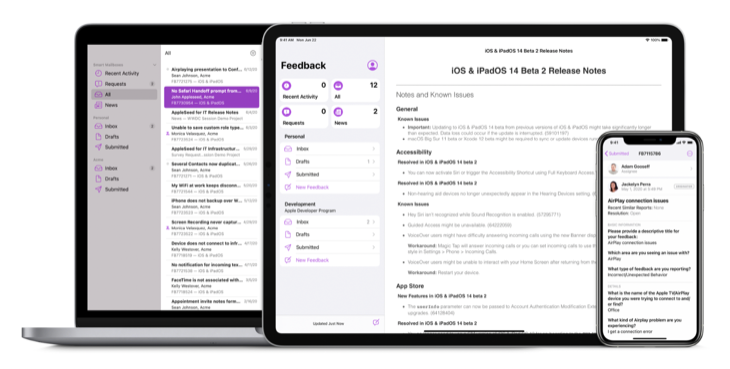Quick Links
Apple now lets anyone download its earliest beta software, known as developer previews, free of charge. You no longer need a $99 Apple Developer membership to try bleeding-edge versions of iOS, macOS, and more. Despite this, you should probably pass on racing to download them. Here's why.
How to Download Beta Versions of iOS, macOS, iPadOS, and watchOS
Installing developer and public beta versions of iOS, iPadOS, and macOS follows a very similar process. Let's look at how to do so (and then discuss why most people should wait).
The first thing you'll need to do is update your device to the latest public release. You can do this by navigating to Settings > Software Update on an iPhone or iPad and System Settings > Software Update on a Mac.
Once you're running iOS 16.4 or iPadOS 16.4 or later, head to Settings > General > Software Update then tap "Beta Updates" and select the beta of your choosing. You can do the same under Watch > My Watch > General > Software Update > Beta updates to get the latest developer beta for Apple Watch (on watchOS 9.4 or later).
The process is almost identical on macOS 13.4 and later. Head to System Settings > General > Software Update then click on the "i" information button next to "Beta updates" and select the beta version of your choosing. Don't forget to pass any feedback you have about the releases on to Apple using the Feedback Assistant app.
The process of enrolling into the betas is the same whether you're using the developer beta or a later public beta. All you need to do is switch which beta version you're using. You can choose "Off" from the Beta Updates menu to revert to standard public releases.
Developer Previews are Unstable and Buggy
As the name may imply, developer previews are designed to give developers who create applications and hardware for Apple's ecosystem a chance to get their products ready for the final release. These early betas are released following WWDC in June to provide developers with three or four months' grace before the final versions emerge in September and October.
Even if beta software is relatively feature-complete, it's not ideal for daily use. Apple has yet to optimize its beta software for public release, which means you can encounter bugs and glitches, excessive battery drain, software crashes, and hard locks. Some features may be missing entirely, and it's even possible that Apple will make changes to an OS during this stage.
Third-party apps may not work correctly, since the point of a developer preview is to give developers a chance to spot issues caused by changes to their operating systems. Even though you'll have access to new features, apps that depend on these new features won't arrive until the final release sometime in the fall.
We'd advise against installing early preview software on your "daily driver" devices that you depend on for work and keeping in touch with friends and family. If you are determined to try out a developer preview (or any beta), we'd recommend backing up your iPhone using Finder on a Mac or iTunes on Windows first. Mac users should create a Time Machine backup.
Public Betas are More Stable
If you want a sneak peek at Apple's upcoming releases, we'd recommend waiting for and installing a public beta instead. The earliest public previews usually arrive in July and are far more stable than the developer previews. Even then, you should still back up your device and be prepared to revert to a stable build.
Despite these betas, not all software will necessarily be ready for release when the final version is released. This is one reason you might want to delay upgrading to the latest version of macOS, especially if you depend on your Mac for work.