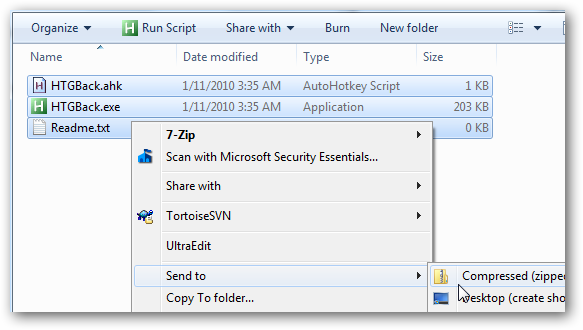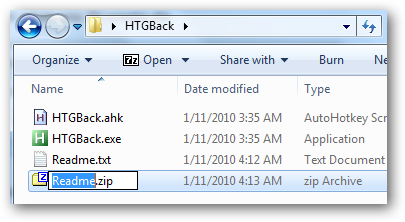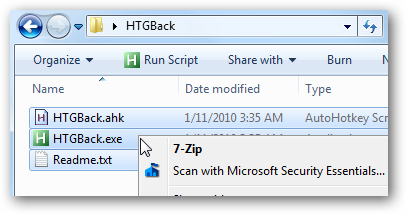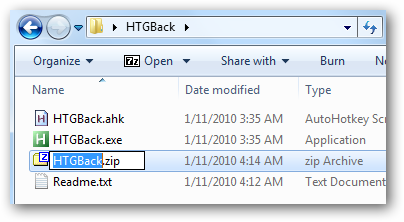If you use the Compressed Folders built into Windows to create zip files, you might have noticed that it creates the file with the same name as the selected file, which gets weird when you select multiple files. Here's how to make it choose the right name.
Basically, Windows is going to use the filename for whichever file that you right-clicked over, even when you have multiple files selected. The trick is just to choose the right one.
For example, if I've selected all the files and right-click over Readme.txt, then use Send To --> Compressed Folder...
The file created will be Readme.zip. Of course, you can type in a new name, but who wants to use extra keystrokes?
Instead, you can select all of the files, then right-click on the file you want to use the same name, in this example it's HTGBack.exe from our article about making backspace in Windows 7 or Vista Explorer go Up like XP did.
Now when you use Send To --> Compressed Folder, it's going to create the zipfile with the name you're expecting.
That's all for today's Stupid Geek Trick. Got any more sweet tips to share? Let us know in the comments.