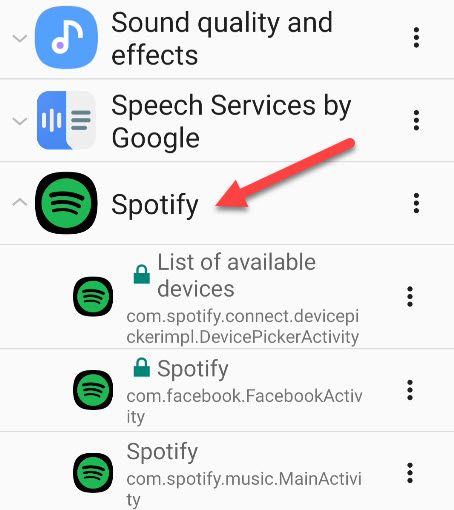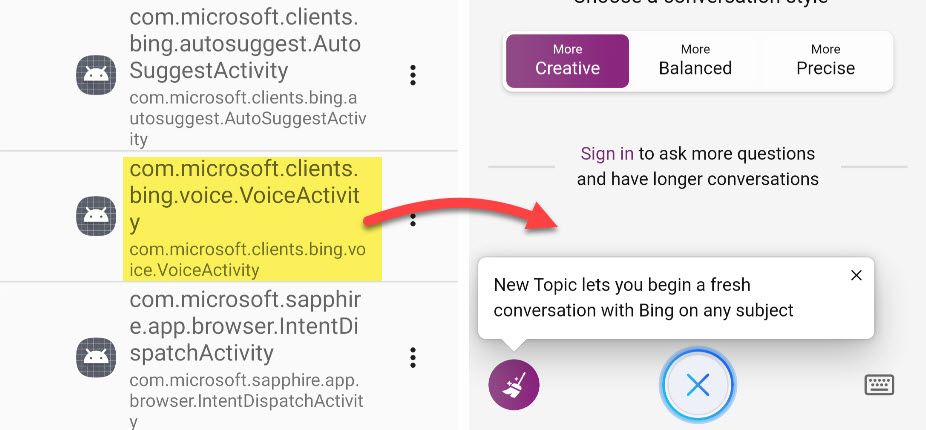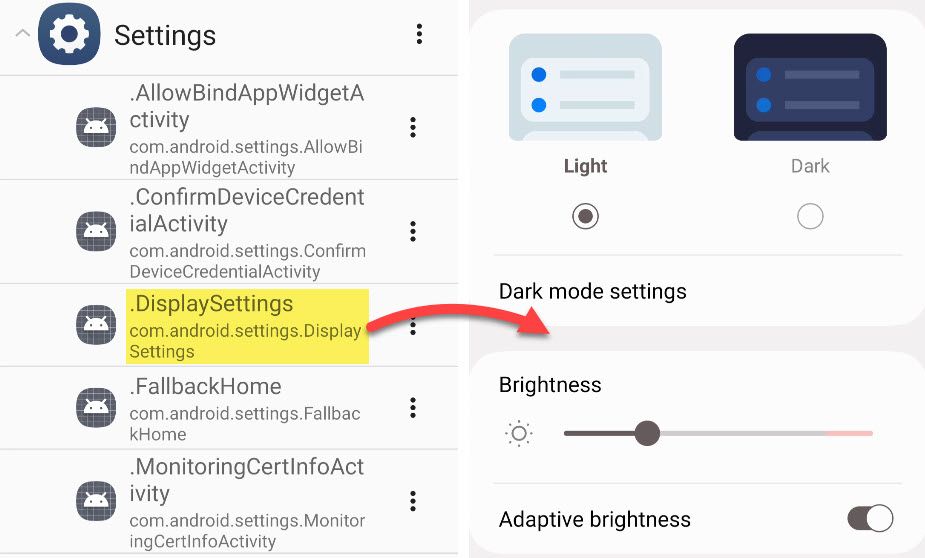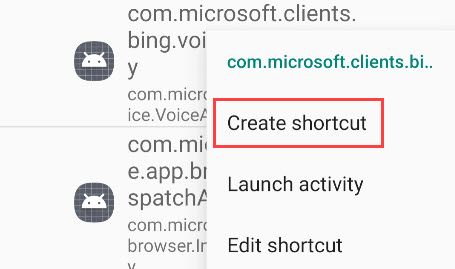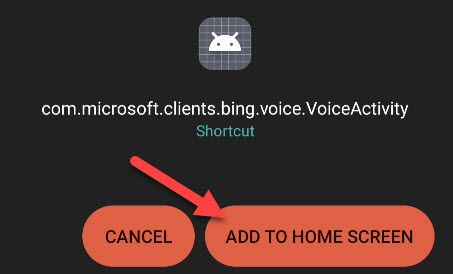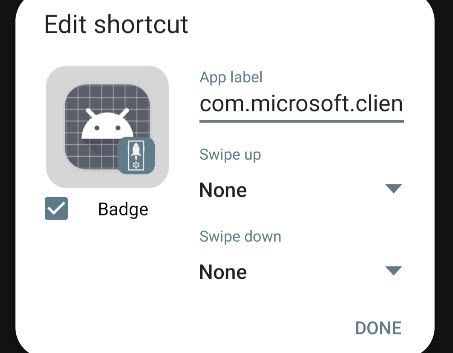It's annoying to constantly navigate through multiple pages in an app just to get to that one thing you need. Thankfully, the nature of Android apps makes it easy to create a shortcut to pretty much anything inside an app.
One of the core components of Android apps is "activities." When you launch an app from the home screen, you go to a certain screen, but you'll go to a different screen if you launch it from a notification. Without activities, you'd always be opening the app to the same main screen. Activities make it possible to take shortcuts to different parts of the app.
That's what we can leverage to create shortcuts to a bunch of different places inside of apps. There are a couple of ways you can do this. We'll show you a very simple method and a slightly more involved, but more powerful method.
Create Shortcuts From the Home Screen
Nearly every Android home screen launcher includes the ability to launch shortcuts by long-pressing an app icon. For example, YouTube has a shortcut to the "Subscriptions" tab, and Spotify has shortcuts to your recent activity.
A simple long-press to bring up the shortcuts is already pretty handy, but we can make it even better. You can actually touch and hold the shortcut, then drag it to the home screen.
If you always want to open YouTube to the Subscriptions tab, you can put that shortcut on your home screen instead of the main YouTube app. A lot of Android apps support shortcuts like this, so don't be afraid to do some long-pressing and see what you can find.
Create Shortcuts With a Third-Party App
The method outlined above works really well---and it's best for most of the shortcuts you'd probably want---but you can go even deeper with a third-party app called "Activity Launcher." This app essentially displays all the activities contained inside of an app, and you can add them to your home screen.
First, download Activity Launcher and open the app. You'll have to wait a second for all the activities for your apps to load up.
Here's the list of all the apps and services installed on your device. When you select one, you'll see a list of all the activities associated with it. Some of the activities have a lock icon, which indicates that they're "private activities" that can't be launched without root access.
You'll notice that most of the activities are strings of words and text without icons---they weren't intended to be seen by the average user. However, you can look for clues of what the activity might do, or simply tap it to see what happens.
For example, I noticed this activity in the Bing app mentions "VoiceActivity." When launched, it goes straight to voice input with Bing Chat AI.
It's not all just for apps, either. There are many areas of Android itself listed here. The "Settings" app is a particularly useful one to look into. For example, the
com.android.settings.DisplaySettings
activity goes straight to the Display settings.
Now, to make these shortcuts easier to use, we can add them to the home screen. Find an activity and tap the three-dot menu icon, then select "Create Shortcut."
The shortcut menu for your home screen launcher will appear and you can add it to the home screen from there.
You'll probably want to rename the shortcut and change the app icon, if you're so inclined. But now you've got quick access to something that normally would require several steps to get to!
As you've noticed, there are a lot of activities to dig through. Most of them aren't terribly useful, but you may just find some handy time-saving shortcuts. This is one of the coolest things about Android. Whether you have a Google Pixel or a Samsung Galaxy, there's a lot of fun hidden stuff to play with.