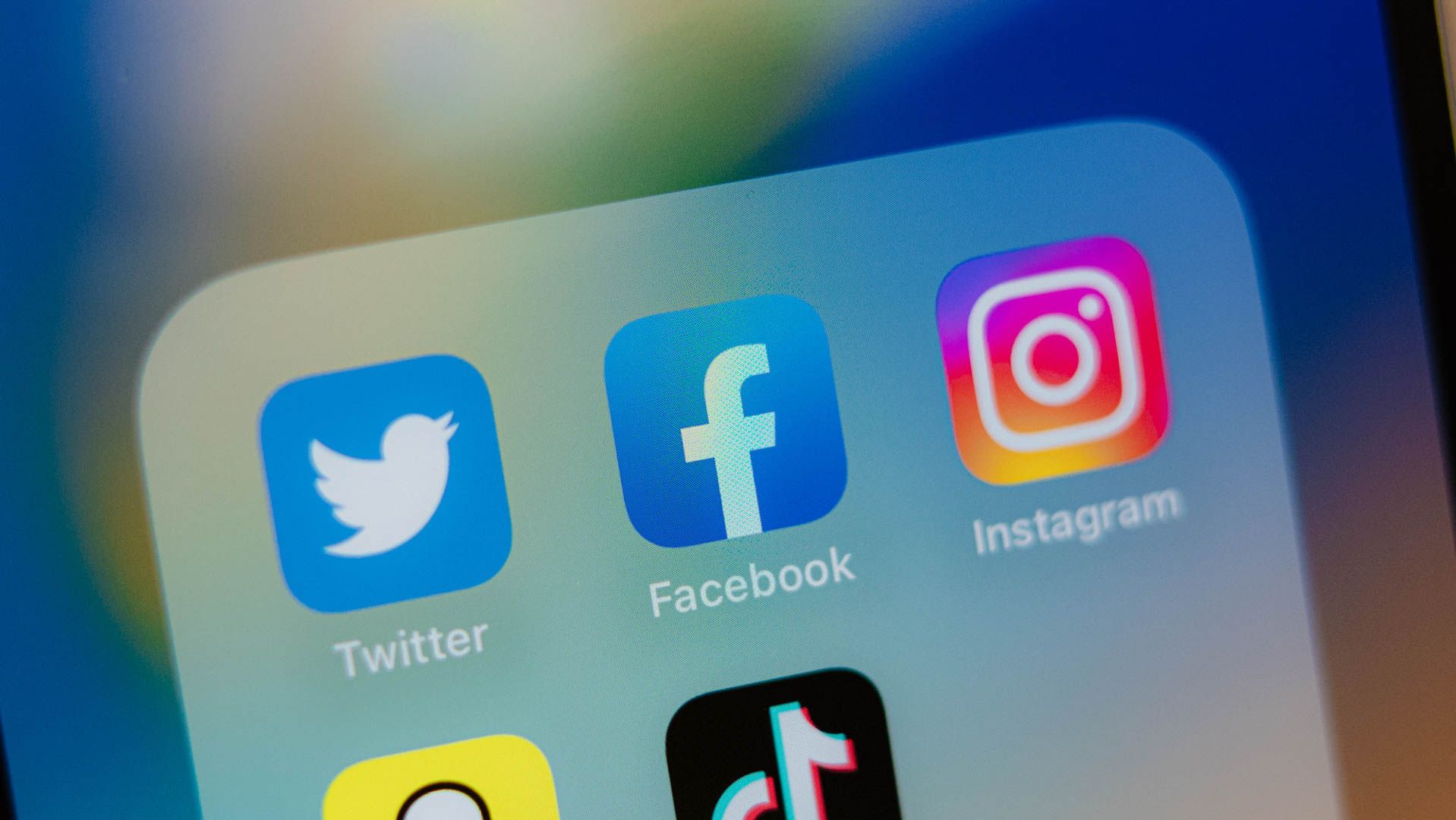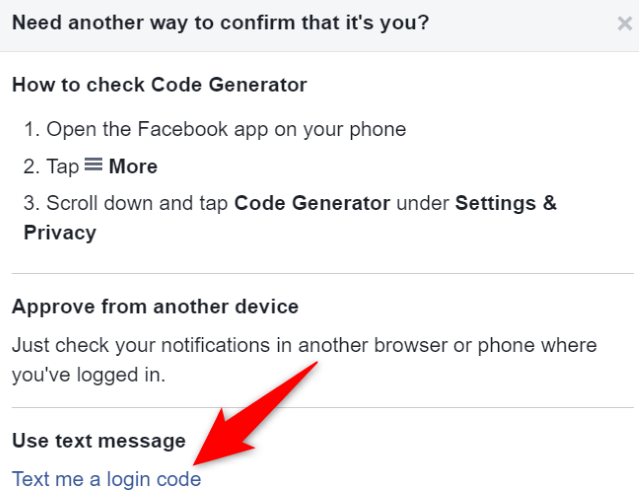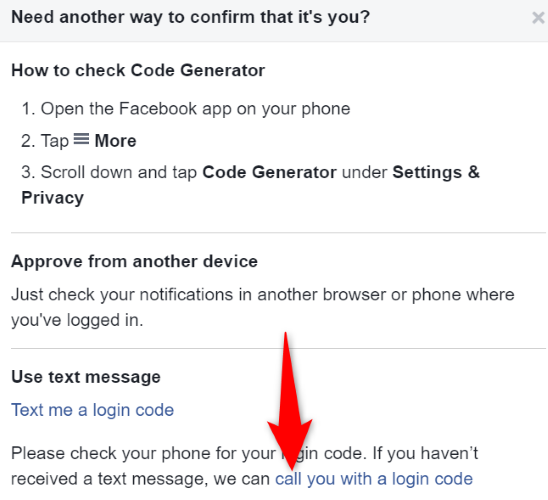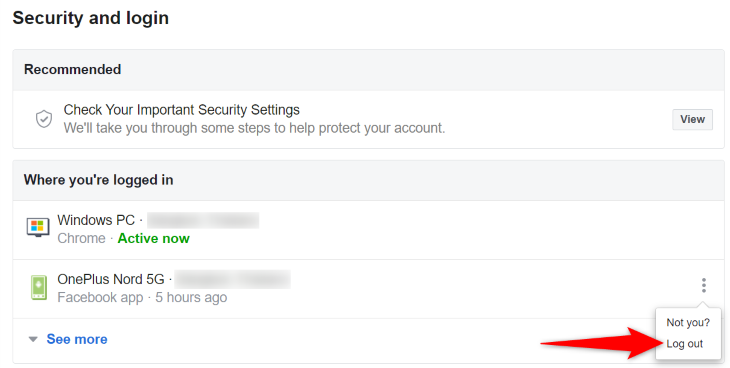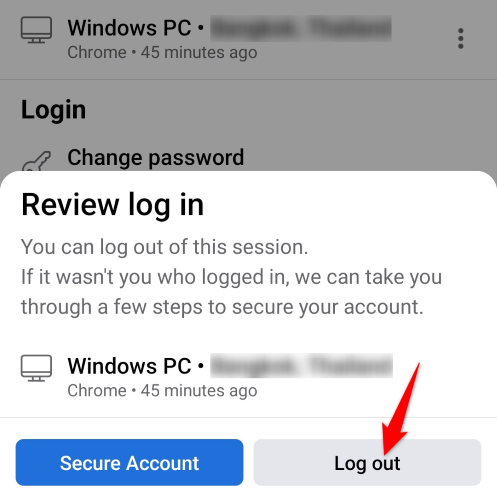Quick Links
Key Takeaways
To sign in to Facebook without a code generator:
- Open Facebook and enter your email or phone number and password.
- Choose "Need Another Way to Confirm That It's You?"
- Select either "Text Me a Login Code" or "Call You With a Login Code."
Want to log in to your Facebook account but can't generate a two-factor authentication code as you've lost or misplaced your phone? Don't worry; you aren't completely locked out of your account. There are multiple alternative ways to get the code, and we'll show you how to use them.
Why Does Facebook Want a Code?
After you've turned on two-factor authentication for your account, Facebook will ask you to enter the verification code from your code generator app each time you try to log in to your account on your devices. This verification helps keep unauthorized users away, as despite knowing your Facebook username and password, they can't log in to your account (as they don't have the code).
How to Sign In to Facebook Without Code Generator
If you've lost your phone or don't have access to your phone for any reason, logging in to Facebook will be hard as you can't sign in successfully without entering the code from your phone.
Luckily, there are alternate ways to get the code and gain access to your account. Here are those ways.
Let Facebook Send You the Code by Text or Call
If you have access to the phone number linked to your Facebook account, you can get the site to send you a login code via text or call. This way, you can receive the code for your account and sign in to your account successfully.
If you've lost your SIM card along with your phone, request your carrier to provide you with a new SIM card with the same phone number. You can then use this SIM card in another phone to receive the code.
To use this method, first, launch Facebook on your device. Then, enter your username and password to log in.
On the page where it asks you to enter the two-factor authentication code, select "Need Another Way to Confirm That It's You?"
On the following page, in the "Use Text Message" section, click "Text Me a Login Code."
You should have received a code on your phone via a text message. If you haven't received it, then choose the "Call You With a Login Code" option. Facebook will call you on your phone to provide you with the login code.
Once you've obtained the code using either way, enter it on the login screen, and you'll have access to your account.
Approve Your Facebook Login From an Authorized Device
If you're logged in to your Facebook account on another device, like a phone or tablet, use that device to approve your login request from your current device. This way, you don't need a code to be able to access your account.
To do that, open Facebook and sign in using your login credentials. On the code page, select "Need Another Way to Confirm That It's You?"
On the device where you're logged in to your account, launch Facebook and access the notifications. Here, select the notification about your new login and approve it. You're now logged in to your Facebook account on your current device.
Use a Backup Facebook Login Code
Facebook lets you download backup login codes that you can use to sign in to your account when you can't access a code generator or your phone. These are one-time use codes, and you can either print or download them to your devices.
If you downloaded those codes in the past, use one of them to log in to your account. You'll enter this code just like you would a regular two-factor authentication code.
If you have difficulties finding these codes on your device, use your file manager's search feature to find them. You may have saved these codes with names like "recovery codes," "Facebook backup codes," and so on.
Contact Facebook
If you can't use other methods because you don't have access to your phone number, you aren't logged in to your account on your other devices, and you never saved any login backup codes, your last option is to get in touch with Facebook and ask them to help you recover your account.
To do that, open Facebook on your device and sign in with your username and password. On the verification code page, choose "Need Another Way to Confirm It's You?" and select Other Options > Get More Help.
You may have to provide Facebook with your identity card to prove that you're the account owner. Once you've submitted the required details, Facebook will get back to you to help you regain access to your account.
Tip: Log Out of Your Facebook Account on Suspicious Devices
Once you gain access to your Facebook account, the first thing to do is check if there are suspicious devices on your login list. You may want to log yourself out on all these devices to ensure your account's safety.
To do that in Facebook's desktop version, head into your profile menu > Settings & Privacy > Settings > Security and Login. On the right, review the device list. Next to the device that you find unrecognized, select the three dots and choose "Log Out."
In Facebook's iPhone or Android app, navigate to Menu > Settings & Privacy > Settings > Security and Login. Next to an unfamiliar device, tap the three dots and choose "Log Out."
Facebook will log you out of your account on your selected devices, and you're all set. You may want to change your Facebook password to make sure anyone else using it isn't able to log back in.
And that's how you log in to your Facebook account in the absence of a code generator. We hope the guide helps you regain access to your account.