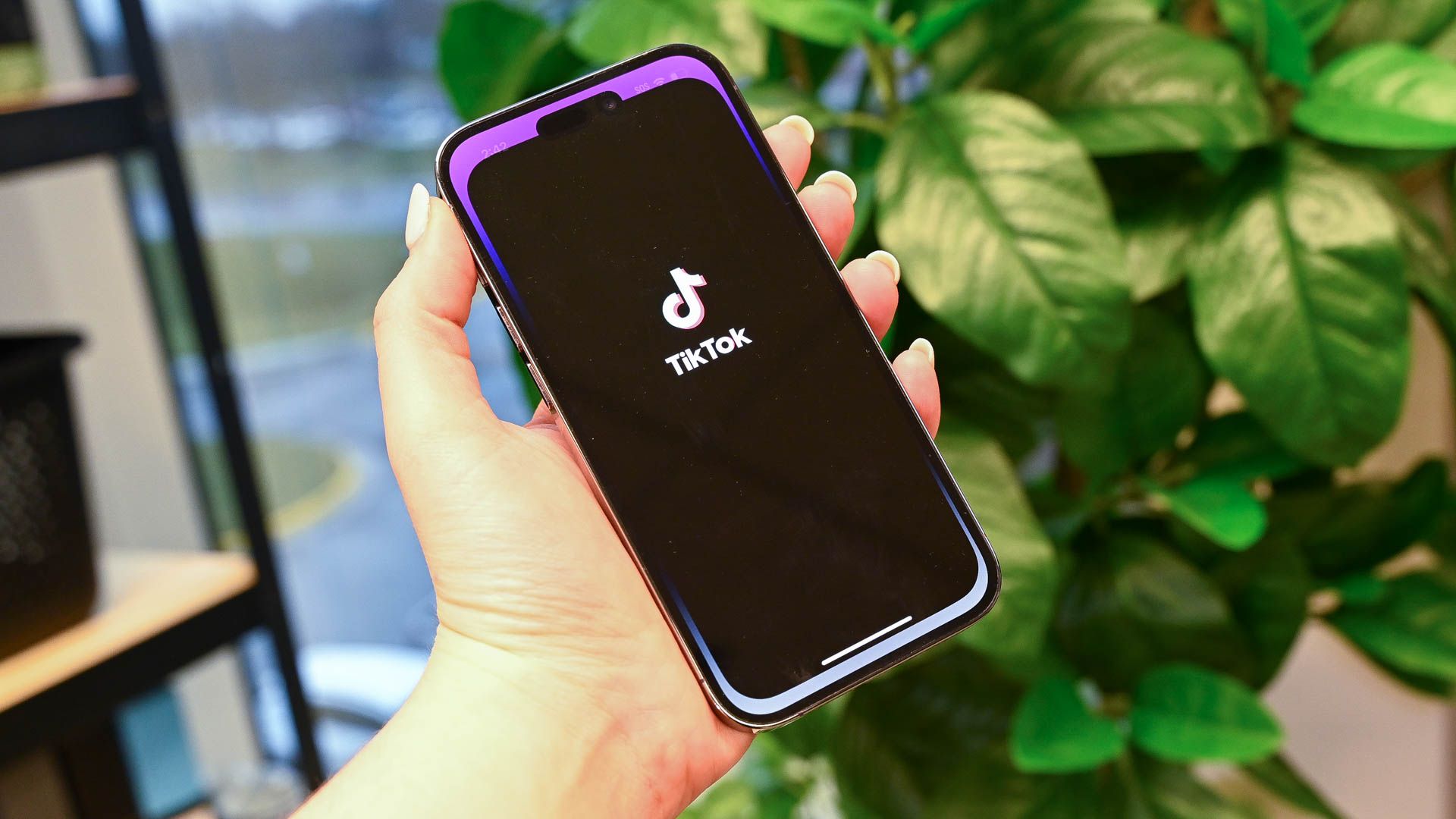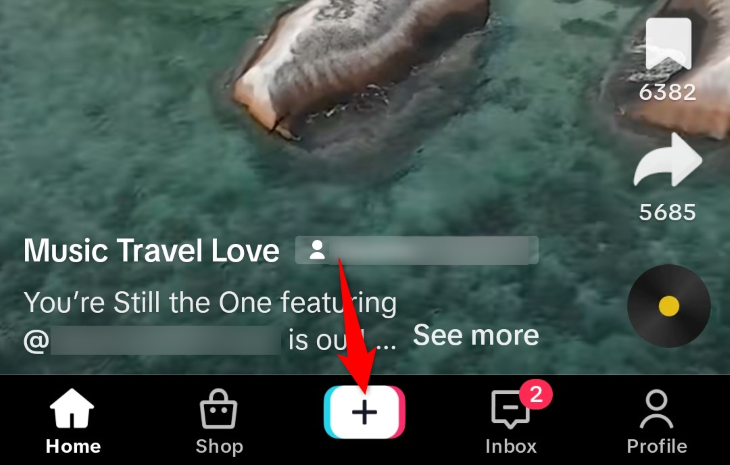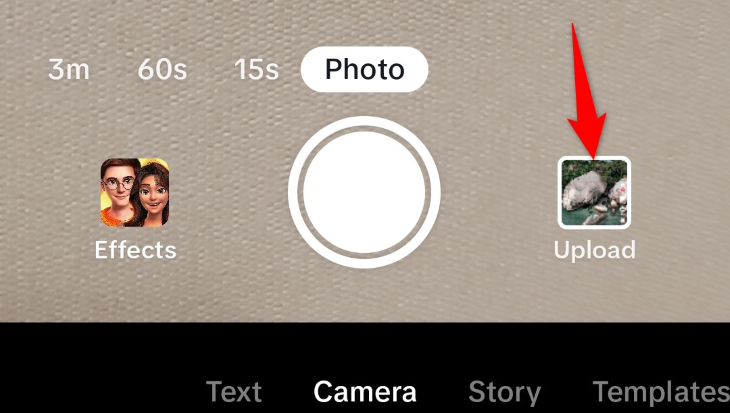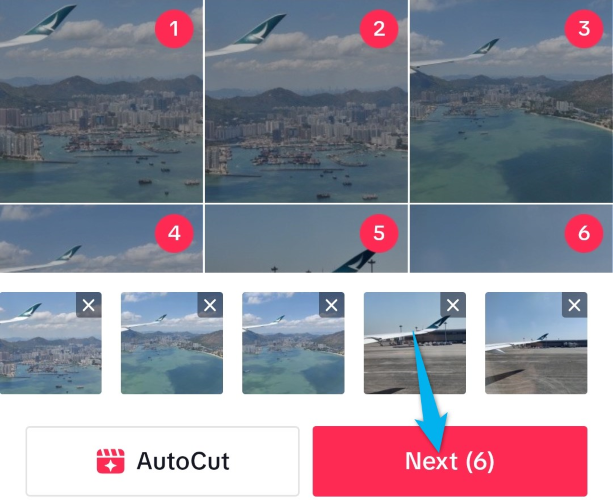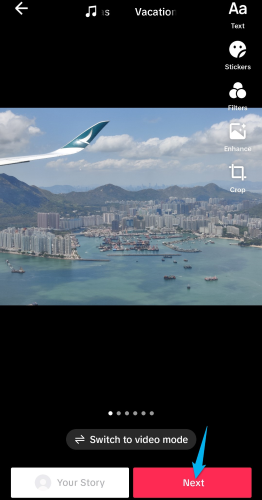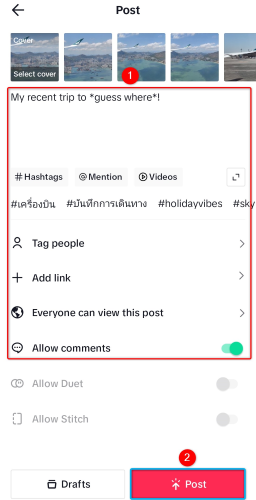Quick Links
Key Takeaways
- Launch the TikTok app on your phone.
- Tap "+" (plus) at the bottom and choose "Upload."
- Select the photos to add and tap "Next."
- Optionally, add music and effects, then tap "Next."
- Configure post settings and tap "Post."
TikTok isn't limited to making videos. If you have photos you'd like to share with your followers, make a swipe slideshow using still images, music, and various other effects the app offers. It's a quick and easy process, and we'll show you how to create slideshows on your iPhone or Android phone.
Create a Swipe Photo Slideshow on TikTok
TikTok's photo slideshows work pretty much the same as the regular videos. You choose the photos to include in your slideshow, add your favorite music, apply stickers and any other effects, and publish your slideshow. It's that easy.
To start, launch the TikTok app on your iPhone or Android phone and tap the "+" (plus) sign in the bottom bar.
On the open page, tap "Upload" as you'll add photos from your smartphone.
On the following screen, at the top, select "Photos" so you only see pictures and not other content in the list. Then, find the pictures you'd like to add to your slideshow.
To add a photo to your selection, in the photo's top-right corner, tap the circle icon. Do this for all the photos you want to add to your slideshow. Note that TikTok will remember the order you choose your photos in, and it will add them in the same order to your slideshow.
When you've made your selection, in the app's bottom bar, tap "Next (X)" (where "X" is the number of selected photos).
TikTok will turn your photos into a swipe slideshow. To add or change the music for this slideshow, tap the music icon and choose your favorite track.
Similarly, to add other items like stickers and filters to your slideshow, use the various editing options available on the right pane of the app. Then, in your screen's bottom-right corner, tap "Next."
You'll land on the "Post" page. Here, add a description for your slideshow, tag the people if you want, change your post's privacy settings, and configure other options.
To then publish your slideshow, in the app's bottom bar, tap "Post."
And that's it. Your custom slideshow is now live in your TikTok profile. Your followers can see this slideshow, like it, and even comment on it. Enjoy!