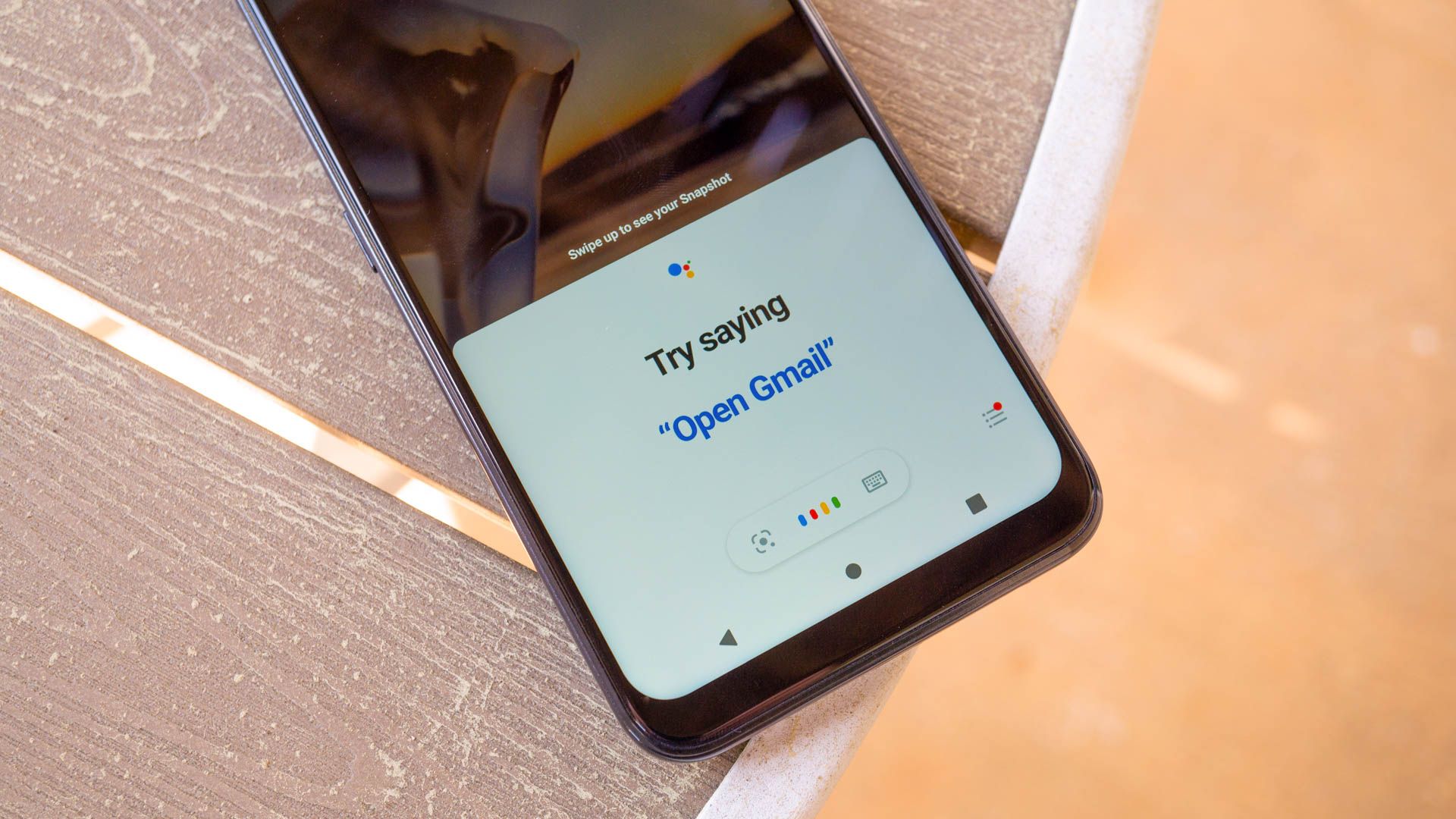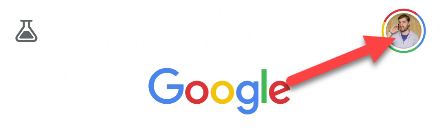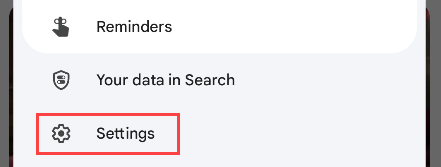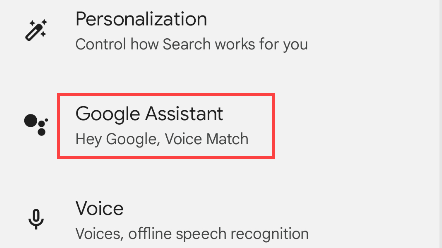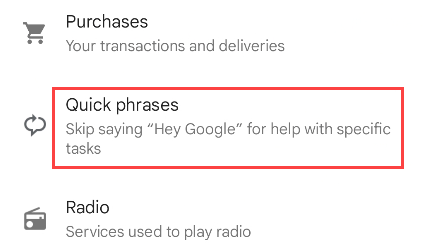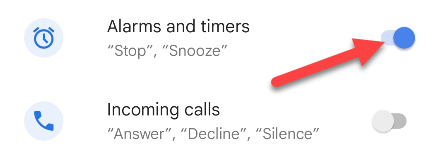Key Takeaways
On a Google Pixel phone, open the Google app and go to Settings > Google Assistant > Quick Phrases. Toggle on the Quick Phrases you'd like to use.
The Google Assistant has two wake-up commands---"Hey Google" and "OK Google." It can be a little tedious to say these three-syllable phrases for everything. "Quick Phrases" let you skip saying Google's name for certain things. We'll show you how.
If you have Google Assistant enabled, Google Assistant is always listening---but not always listening in the way many people think!---for those wake-up commands. It's how your phone or smart speaker knows when to jump into action. For certain tasks, this gets really repetitive, which is where "Quick Phrases" come in.
Google Assistant Quick Phrases
Let's say you set a timer on your phone while cooking. Quick Phrases allow you to simply say "Stop" to turn off the alarm sound without touching your phone with messy hands. Google Assistant waits in standby mode for the command when the timer goes off.
At the time of writing in May 2023, Google Assistant supports Quick Phrases for alarms, timers, and incoming calls. For alarms and timers, you can simply say "stop" or "snooze." For incoming calls, you can say "answer," "decline," or "silence."
One important thing to note is Quick Phrases are only available on Google Pixel Android devices. Google Assistant-enabled smart speakers and smart displays have a similar feature that doesn't need to be manually enabled.
How to Turn On Google Assistant Quick Phrases
Google Assistant Quick Phrases can be turned on from the Google app on Pixel devices. First, open the app and tap your profile icon in the top right.
Select "Settings" from the menu.
Now go to the "Google Assistant" section.
Scroll all the way down to the "Quick Phrases" section.
Toggle on the Quick Phrases for "Alarms and Timers" and "Incoming Calls," or just one or the other.
That's all there is to it! Now you just have to wait for one of the tasks to hit your phone, and you can use a Quick Phrase to take action. This is particularly useful---or dangerous---for morning alarms. Google Assistant is an extremely powerful tool, and most of the features are not Pixel-exclusive.