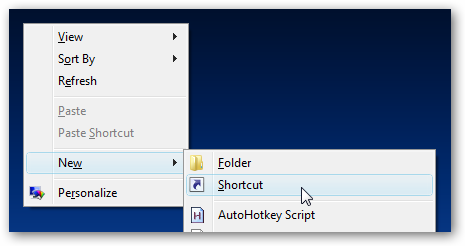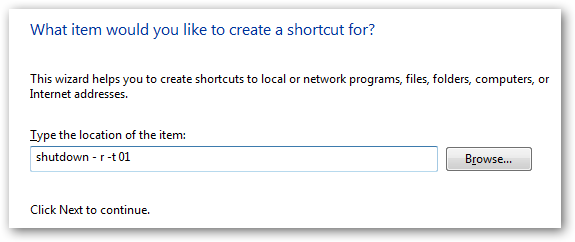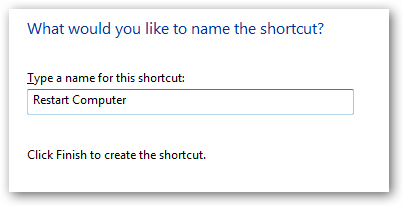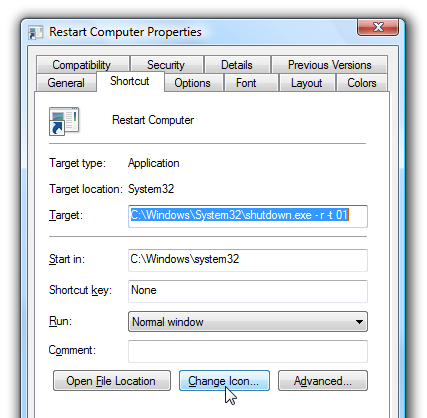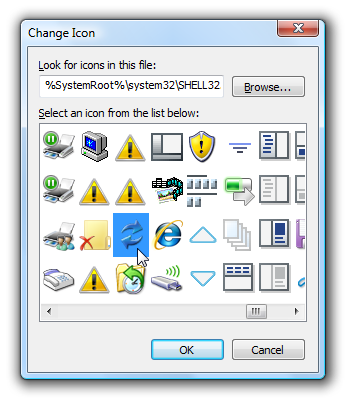If you dislike the new Windows Vista shutdown menu, you are probably in the majority. An alternative option is to create icons that will let you shut down, lock, or restart your computer without having to mess with that stupid popup menu.
Of course, Windows 7 makes the shutdown menu a lot better, but if you want a shortcut elsewhere or to assign a hotkey, this should help you out.
This tip is nothing new, and probably very old hat to most of the advanced geeks reading this feed. I've been asked this question so many times in the last month that I decided to finally just write it up for everybody.
First right-click on the desktop, choose New and then Shortcut.
In the shortcut location box, you'll need to enter the correct command, which I've listed for you below.
Shutdown Computer
Shutdown.exe -s -t 00
Restart Computer
Shutdown.exe -r -t 00
Lock Workstation
Rundll32.exe User32.dll,LockWorkStation
Hibernate Computer
rundll32.exe PowrProf.dll,SetSuspendState
Sleep Computer
rundll32.exe powrprof.dll,SetSuspendState 0,1,0
When you've clicked next on the above dialog, you'll be asked to name the shortcut. Probably best to name it according to the right function.
After you click Finish, you should now have a new icon that you can double-click to immediately shutdown, restart, or lock your computer.
Change Shortcut Icon
The default icon is really ugly, and if you want to have separate shortcuts for each function you might want to change the icon. Right-click on the icon and choose properties.
Click the Change Icon button, and then you can pick from the available icons in the system, or you can use the Browse button to pick an icon you downloaded off the web.
Note that you can drag them to your quick launch bar if you'd prefer to have them there.
And so ends the tale of the shutdown icons...