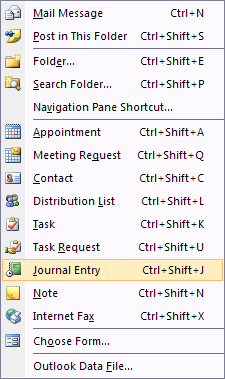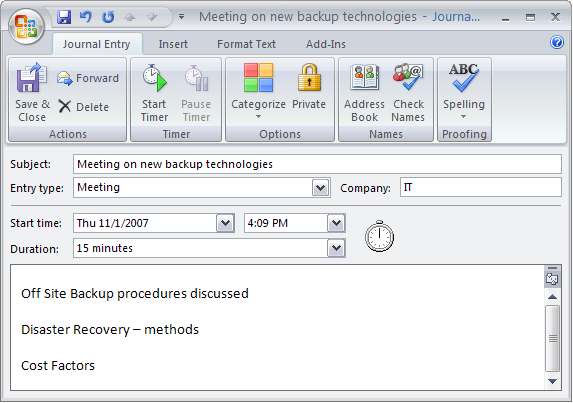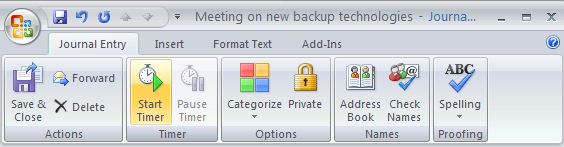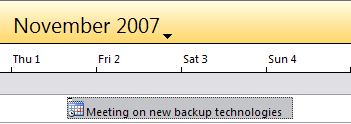This article was written by MysticGeek, a tech blogger at the How-To Geek Blogs.
One of the more overlooked features in Outlook is the ability to use it as a journal. You can customize how the journal records information on contacts and it also has the ability to put the actions in a timeline view.
Here is an easy to follow guide to begin using the journal option by recording a manual entry for a meeting and recording the time.
First, go to File \ New \ Journal Entry
Now in the journal entry window we can enter in pertinent information about the meeting such as time, date, notes, etc.
Starting the timer comes in handy! For instance if you're on a conference call with a customer who pays by the hour. When the meeting starts just hit "Start Timer" and you will see the stopwatch icon start ticking. When the meeting is over you can "save and close" or Save As...
Finally when we go into the Journal we will see a timeline of the entries for the week.