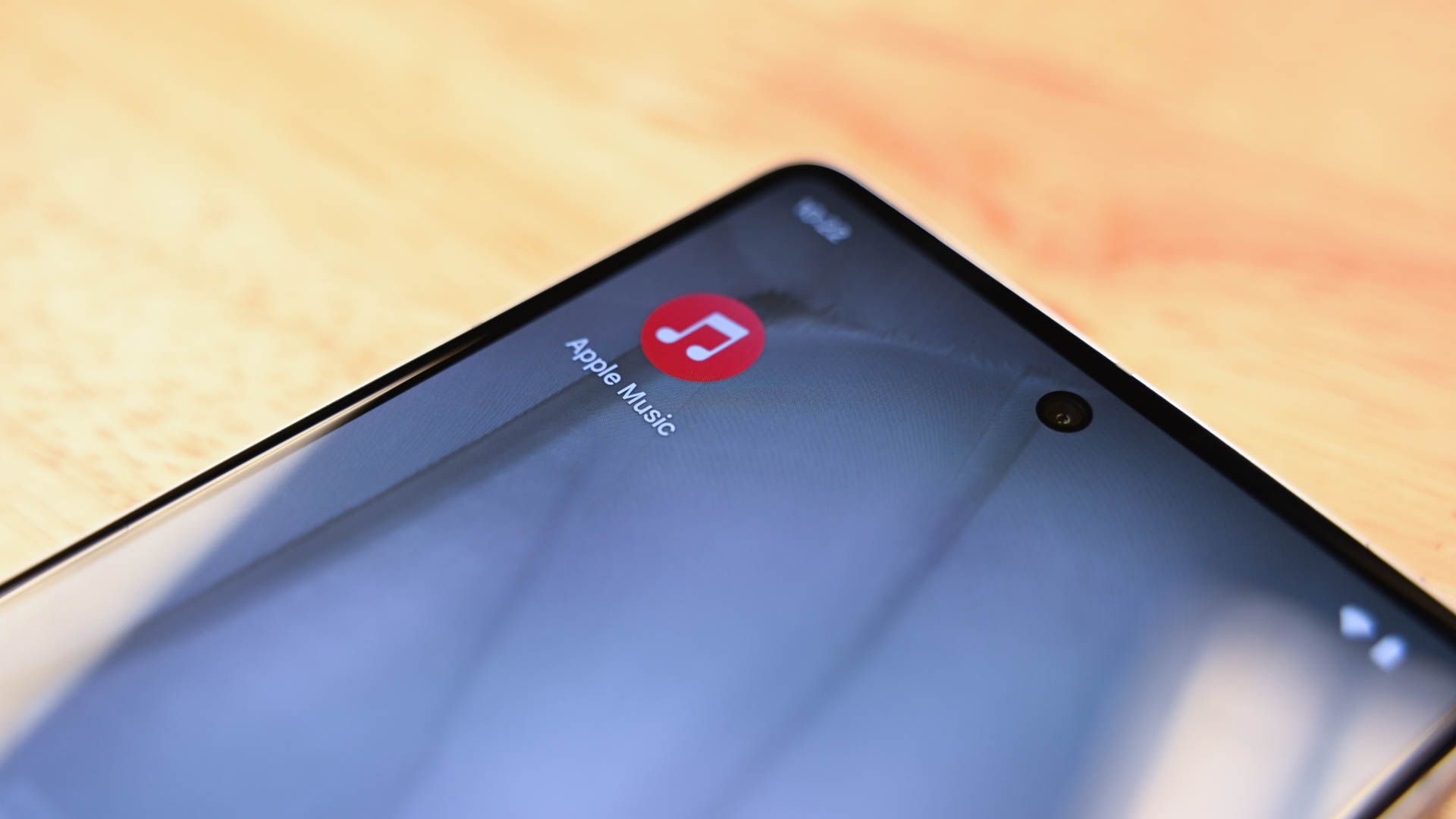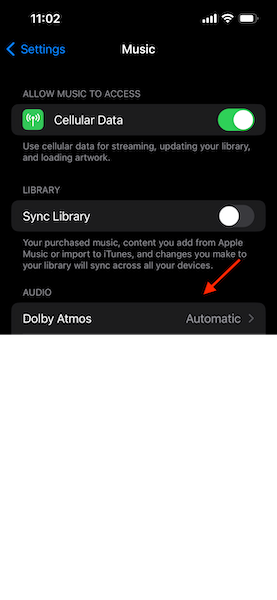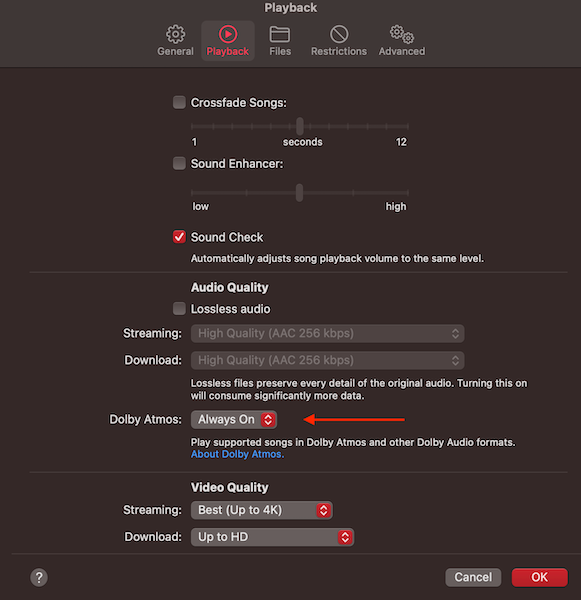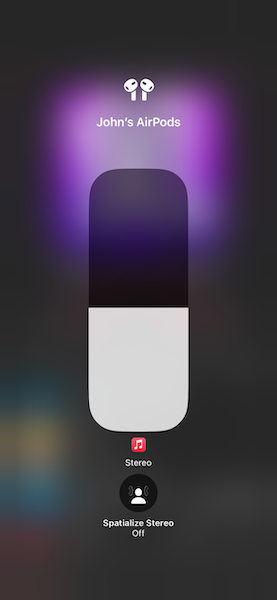Quick Links
Key Takeaways
To listen to Dolby Atmos audio, on your iPhone go to Settings > Music > Dolby Atmos, and choose "Automatic" or "Always On." Or, on a Mac go to Music > Preferences > Playback, and change the Dolby Atmos option to "Always On" or "Automatic."
Since 2021 Apple has offered Dolby Atmos sound with spatial audio on its devices, giving you a more enhanced auditory experience. But there's a catch: you must be signed up for Apple Music to use it.
What Is Dolby Atmos in Apple Music?
The Dolby Atmos feature is a mode of playback designed to make the listener feel as though they're in the center of the sound. Apple describes it as a "three-dimensional audio experience."
Apple announced the feature in 2021 at their WWDC presentation as a way for Apple Music users to enhance their listening experience with Dolby Atmos recordings. You might recognize the Dolby name as a provider of booming movie theater surround sound.
Tracks with Atmos will display the Dolby badge and work on headphones and receivers designed for surround sound. This feature will not, however, work on headphones and receivers not made for Dolby Atmos sound.
The feature is only available through certain services, namely Apple Music, Amazon Music HD, and the Tidal streaming app. It also isn't available in all countries, so be sure to check Apple's list of available features to see if you can get it where you are.
How to Turn On Dolby Atmos in Apple Music
You can enable Dolby Atmos on your iPhone, iPad, Mac, and Apple TV 4K. To turn Dolby Atmos on for your iPhone or iPad, go to Settings > Music. Under Audio, choose "Dolby Atmos"
Then choose "Automatic" or "Always On."
If you're on a Mac, open Apple Music and click "Music" on the menu bar, then go to Preferences. Click "Playback," and next to Dolby Atmos, choose "Automatic" or "Always On."
Make sure macOS is updated to the latest version (or at least 14.6) to turn this feature on. When you choose Automatic, songs recorded with Dolby Atmos will automatically play when you're using the latest model Apple devices and listening with AirPods or other Atmos-enabled headphones. If you're using non-Apple headphones, set Dolby Sound to "always on," because the audio won't automatically change.
How to Enable Spatial Audio In Apple Music
If you have the latest headphones from Apple (AirPods 3rd generation, AirPods Pro, or AirPods Max, or later models) you can take your listening experience a little further by turning on spatial audio.
Once enabled, the spatial audio feature lets you hear the instruments more like a live concert, separating them out in the soundstage. If you turn on head tracking with spatial audio, the sound will follow the movement of your head --- if you turn one ear forward, you'll hear more sound in that ear and less in the other, as though you were listening to the music live.
To enable spatial audio in Apple Music, wear your AirPods, then open Control Center. Touch and hold the volume control, then tap the Spatial Audio button below the volume bar and select one of the following:
- Off: Turns off both Spatial Audio and head tracking.
- Fixed: Turns on Spatial Audio without head tracking.
- Head Tracked: Turns on both Spatial Audio and head tracking. This setting allows the sound to follow the movement of your head.
Apple Music remembers your settings so the next time you open the app your audio will be set up the same way until you change it. Small note: make sure you're actually listening to music when you go to change this setting on your device. If nothing is coming through the headphones, the options for spatial audio won't show up.
Still Aren't Hearing Music in Dolby Atmos Format?
If you've enabled these settings and still aren't getting audio tracks in Dolby Atmos, it may be because you've previously downloaded the song before the Atmos version came out. Apple Music gives older downloads priority even if they're available in Atmos now, so if you want to hear the song in Dolby Atmos you'll need to delete the old version and download the new one. To enable downloads in Dolby Atmos, just go to settings > Music > Download In Dolby Atmos.