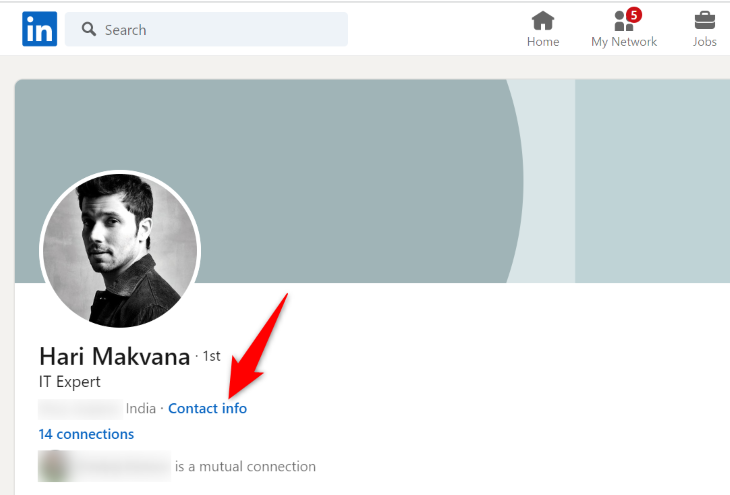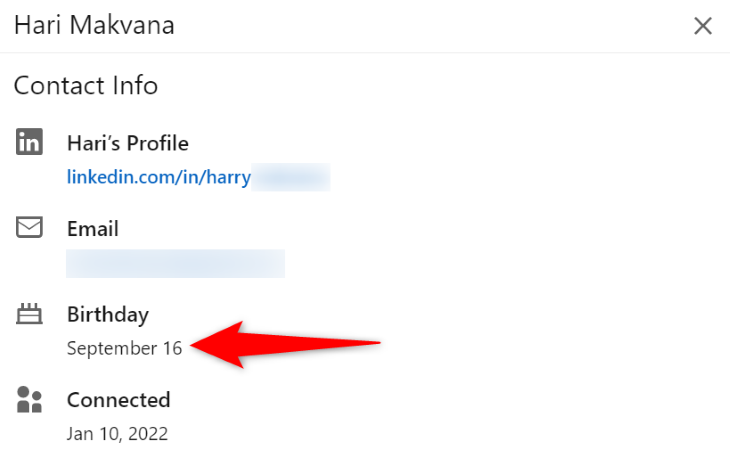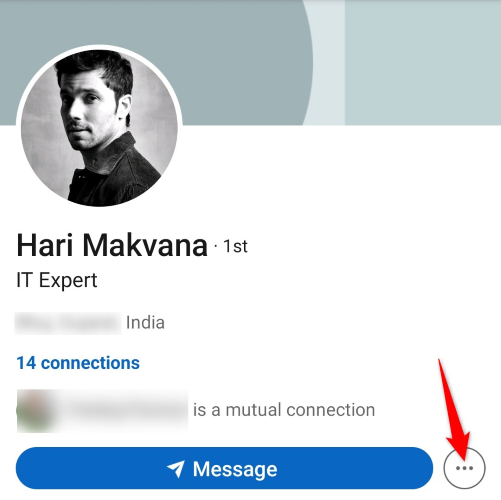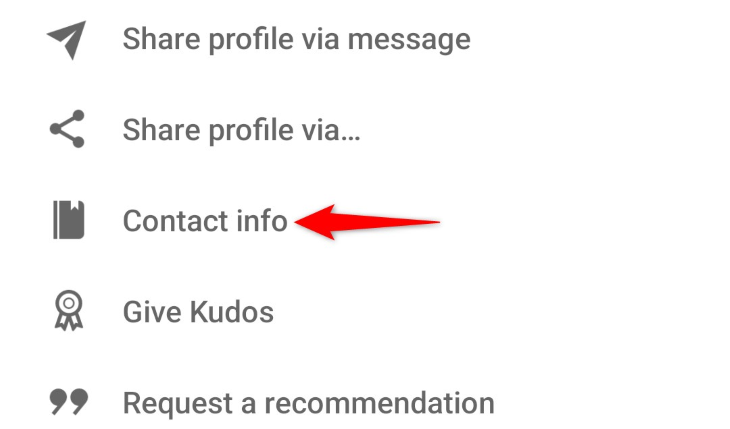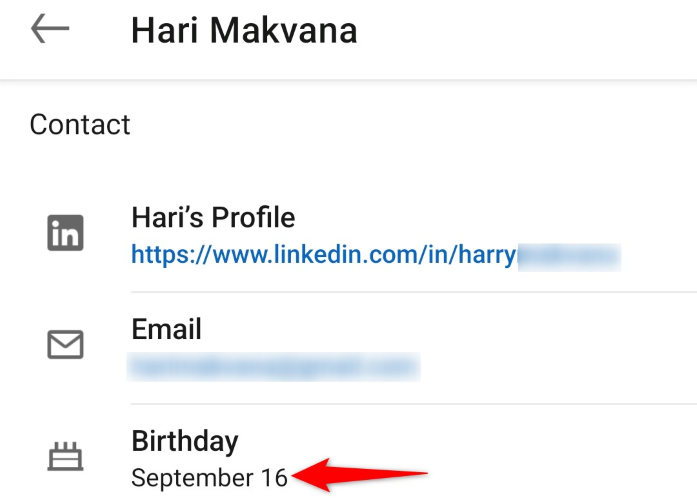Quick Links
Key Takeaways
To view someone's birthday on the LinkedIn website, open the user's profile, select "Contact Info," and find the "Birthday" entry. On the iPhone or Android app, open the user profile, tap the top three-dot icon, choose "Contact Info," and look at the "Birthday" section.
Want to wish someone a happy birthday as soon as the clock ticks midnight? Prepare yourself in advance by finding the person's birthday in their LinkedIn profile. You can do this using LinkedIn's desktop site and the mobile app. Here's how.
You won't see someone's birthday details if they've chosen to hide this information in their profile. They may have also made this information visible only to select people, and if you aren't one of them, you won't see it.
View Someone's Birthday on LinkedIn's Website
To see someone's birthday on your desktop, launch your preferred web browser and open LinkedIn. On the site, ensure you're signed in to your account.
Then, open the profile of the user whose birthday you wish to see. On the profile page, at the top, click "Contact Info."
On the open window, in the "Birthday" section, you'll see the user's birthday.
If you can't find a birthday listed there, that means they've either hidden it entirely or only allowed certain people to see it.
See Someone's Birthday Using LinkedIn's Mobile App
If you're on an iPhone, iPad, or Android phone, use LinkedIn's mobile app to view someone's birthday.
Start by launching the LinkedIn app on your phone. Then, access the profile of the user whose birthday you want to see.
At the top of the user's profile page, tap the three dots.
In the open menu, select "Contact Info."
On the following page, in the "Birthday" section, you can view the user's birthday.
Again, if they've changed their LinkedIn privacy settings to hide their birthday, you won't find it. In that case, you'll either have to check other social networking sites like Facebook or ask the person directly.