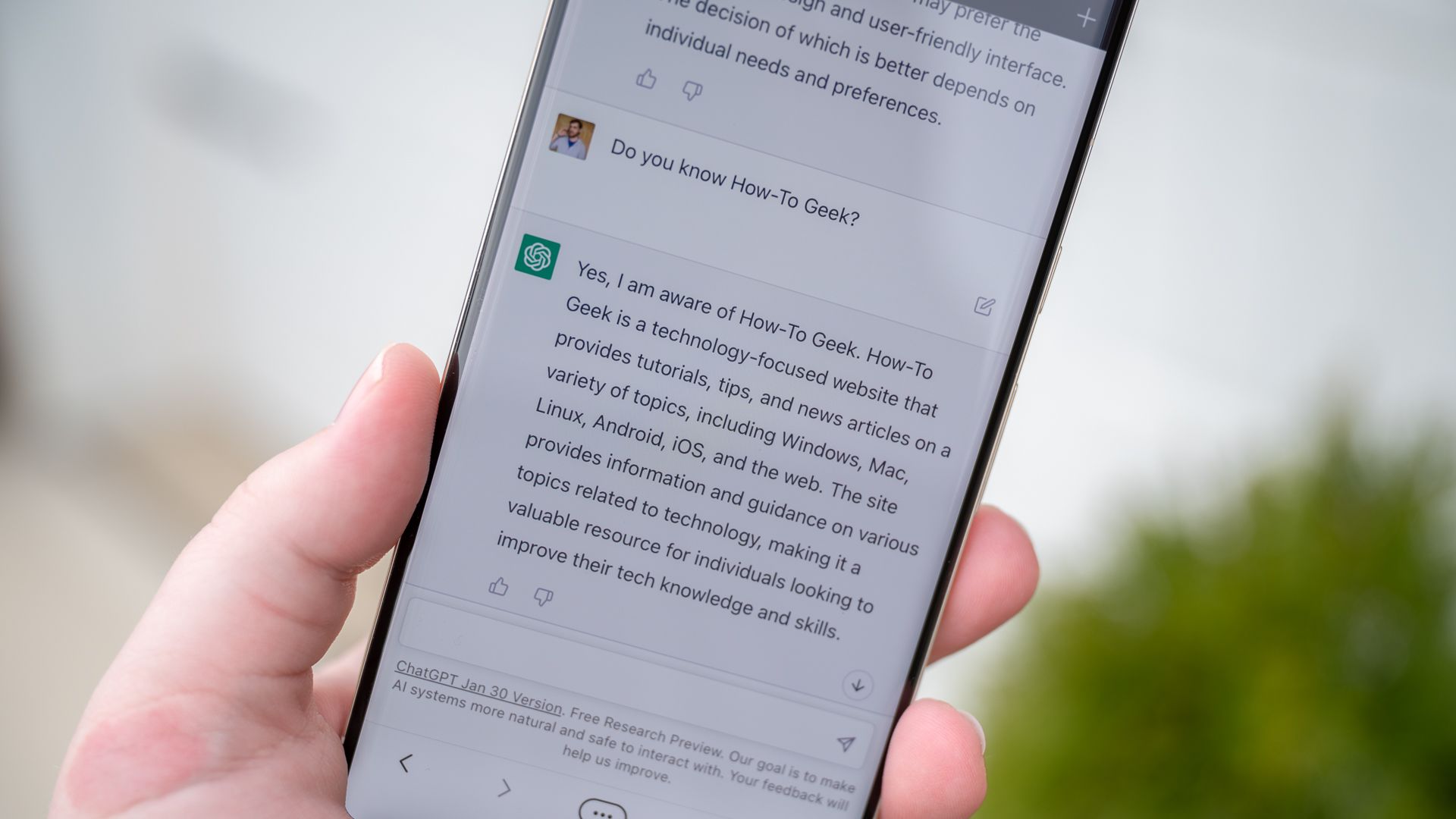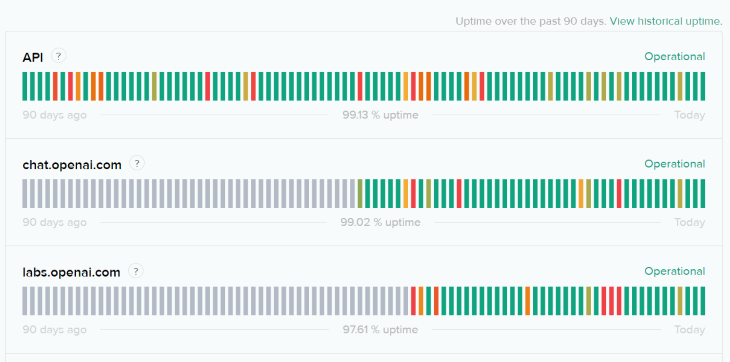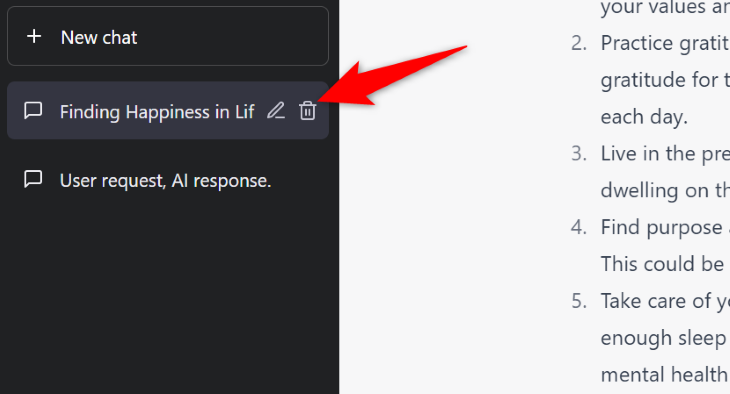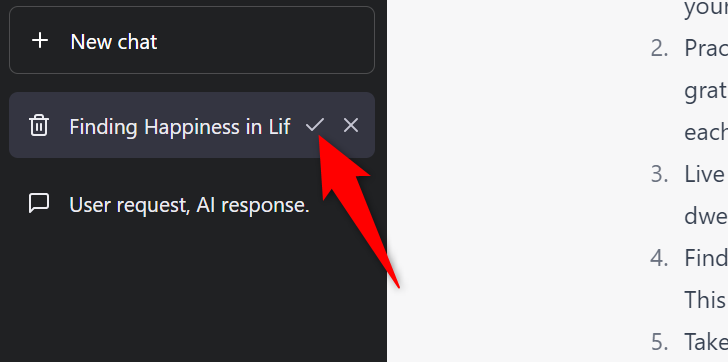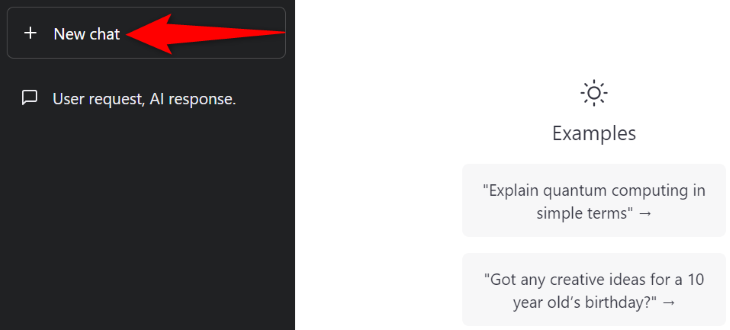Quick Links
Key Takeaways
When ChatGPT fails to generate a response, refresh the page, ensure your internet connection is working, check if ChatGPT is down, ask for shorter responses using more specific prompts, delete your chat thread, clear your browser cache, or disable your browser extensions.
Are you seeing ChatGPT's "There Was an Error Generating a Response" error and can't get an answer to your prompt? If so, your internet connection may not be working, or there may be an issue on ChatGPT's end. Here are a few ways to resolve this problem.
What Is ChatGPT's "There Was an Error Generating a Response" Problem?
ChatGPT's "There Was an Error Generating a Response" message is an error message you'll see when ChatGPT fails to synthesize a response for your prompt. This can happen if your internet isn't working, you've been inactive on the site for too long, you've asked a question that demands a lengthy response, and more.
How to Fix a ChatGPT Error Generating a Response
You can do a few things to resolve the error, like checking your internet connection, asking the site to regenerate the response, and more.
Refresh ChatGPT in Your Web Browser
When you get a "There Was an Error Generating a Response" error, the easiest fix is to refresh the ChatGPT site in your web browser. It's possible the site has a minor glitch, which you can fix by reloading it.
Note that when you refresh the site, you may lose some of your ChatGPT conversations if it wasn't saved by the site.
Check Your Internet Connection
If refreshing didn't get rid of the response generation error, especially if you landed on a different error page, check to make sure your internet connection is working. You can do this by opening a different web browser on your computer and visiting a website like
howtogeek.com
.
If your browser loads the site, your connection is working. However, if the browser fails to open the site, you have an issue with your internet connection. In this case, try to fix your issue by rebooting your router, re-joining your Wi-Fi network, and using other internet troubleshooting methods.
Check ChatGPT's Server Status
ChatGPT may display the above error if the platform's servers are experiencing issues. You can check if this is the case by accessing the OpenAI Status site.
That site tells you the status of various OpenAI services. You can find out if ChatGPT has any issues on its servers, which may be causing your problem.
If the site displays any issues, you'll have to wait until OpenAI fixes them to bring ChatGPT back up.
Ask ChatGPT for Shorter Answers
When ChatGPT fails to generate a response, it's a good idea to only ask questions that require a shorter response. This is because the site may not have resources to produce lengthy answers, which you can fix by only submitting shorter queries.
For example, instead of asking the tool to write a 10-page essay, ask it to write one page at a time, and so on. This puts less pressure on ChatGPT's servers, allowing you to get your queries fulfilled successfully.
Be Specific With Your Prompt on ChatGPT
The clearer your query is, the better chance you have of successfully getting a response from ChatGPT. That's why it's important you be very specific when asking ChatGPT questions.
For example, instead of asking "Why is my internet not working?", say "Why is my Wi-Fi connection not working on my Windows 10 laptop?" This way, ChatGPT has more specific data to work with, increasing your chances of getting a response.
Delete Your ChatGPT Conversation
If you're still getting the error even after breaking down your prompt and getting specific, try deleting your current conversation with the site. ChatGPT may have trouble analyzing your thread data as a whole, resulting in the Error Generating a Response message. If you want to continue the conversation, you can copy anything you want to save first, but try to keep it to a minimum to avoid repeating the problem.
To remove your conversation, in ChatGPT's left sidebar, hover your cursor over your current conversation and click the trash can icon.
Once you see the checkmark, click it to delete your chat.
Start a new conversation thread by clicking "New Chat" in the same sidebar.
Clear Your Web Browser's Cache
Your web browser caches various data to improve your browsing experience. It's possible this cache has gone corrupt, causing ChatGPT unable to generate a response.
In this case, remove your web browser cache, and your issue will be resolved. It's easy to delete the cache in Chrome, Firefox, and Edge web browsers. Once you've done that, reload the ChatGPT website.
Disable Your Web Browser's Extensions
While your extensions may extend your browser's functionalities, sometimes they interfere with a website's ability to operate. This may have happened with ChatGPT in your browser.
In this case, try disabling the extensions in your Chrome, Firefox, Edge, and Safari web browsers, then reload the ChatGPT site. If the site opens, enable one extension at a time to find the problematic add-on, then remove that item from your browser.
And that's how you get ChatGPT to generate a response for your query even when it's experiencing issues. Good luck!