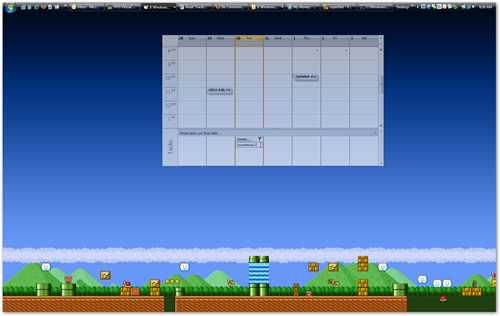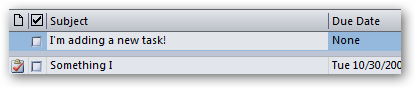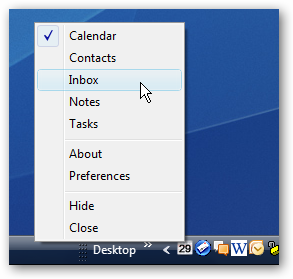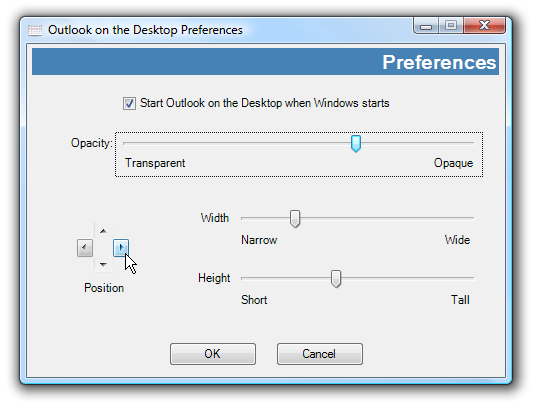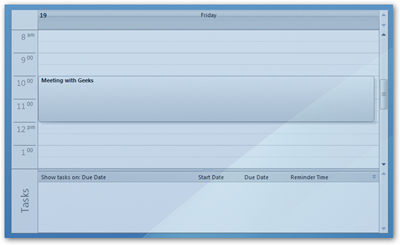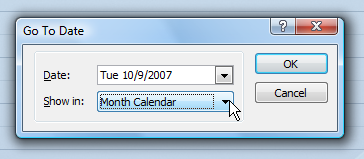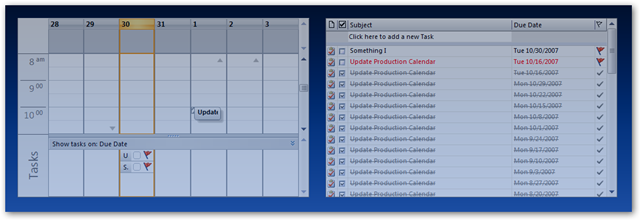Have you ever wanted to just "stick" your Outlook calendar to the desktop? For those of us with multiple monitors it makes even more sense... just having your calendar open on the second monitor at all times would be a great productivity boost. Over the years I've experimented with having multiple copies of Outlook open or using desktop widgets, but nothing works quite as well as the Michael Scrivo's Outlook Desktop tool. This great little application sits right on your desktop and gives you a fully operational Outlook view of any folder you'd like. You can directly interact with these windows, even add new items directly from the pinned views.
To get into the settings, you'll need to use the new tray icon, where you can select between Outlook views or open the preferences.
If you'd like to resize or move the widget you can use the sliders found in the preferences.
You can modify the opacity of the window with the slider, although I've found the default to be fairly useable.
Switching to Calendar Month View One of the things I immediately noticed was that if I'm on the daily calendar view, I can't switch to month view easily. What you have to do is right-click the calendar and choose "Go to Date".
Switch the drop-down menu to "Month Calendar" instead of whatever is there.
Now it will switch into Monthly calendar mode.
Note that you can go directly into the day mode by double-clicking on the day header. Running Multiple Copies If you'd like to show your calendar and another folder at the same time, you can launch a separate copy of the application. The application doesn't strictly allow this, so the second copy will inherit the settings of the last one opened... which means you'd have to configure it every time you open it.
If you have a desktop that always stays on, this is a workable hack. Download Outlook Desktop from michaelscrivo.com