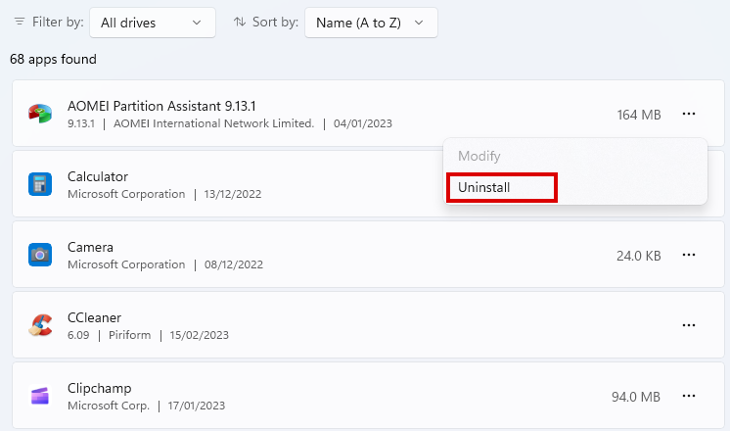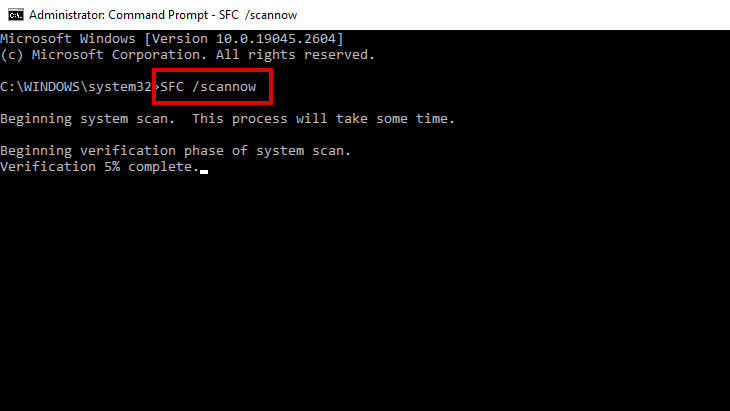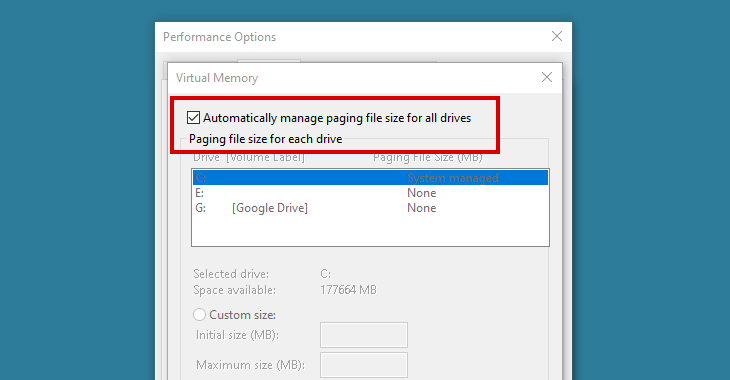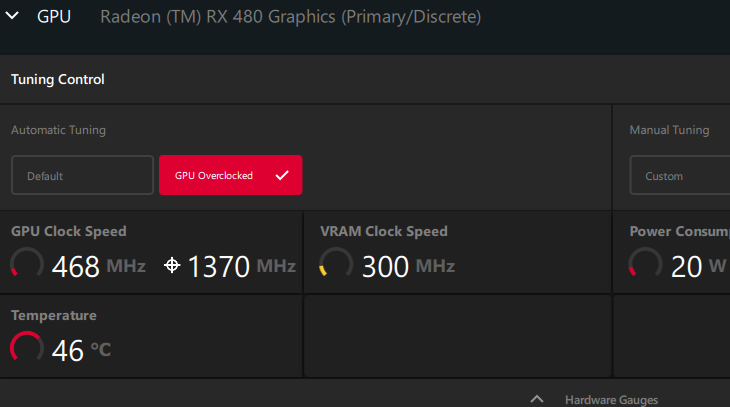Key Takeaways
You can often fix the exception breakpoint error by updating or reinstalling the app it is affecting. If the error is more widespread than a single app, some system repair tasks, such as running SFC, might also need to be done.
The "an exception breakpoint has been reached" error can occur at almost any time when using your Windows PC, but usually when opening an app or when starting up or shutting down. Although it can be difficult to pin down the cause, once you do, fixing the error is not usually too hard.
What is an Exception Breakpoint?
In computer programming, a breakpoint is part of the debugging process, inserted into the code to pause execution at a certain point, and exceptions are errors in the execution of the code.
The "an exception breakpoint has been reached" error message is Windows telling you that an error has occurred during the execution of an app, causing the software to stop loading.
The error might be linked to something as simple as an out-of-date app, but there is also the possibility that something has gone wrong at the system file level. The most common causes include:
- Corrupted app files
- Corrupted system files
- Memory allocation problems
- Malware infection
How to Fix the Exception Breakpoint Error
Just like with other common Windows errors, resolving the "exception breakpoint has been reached" error starts by figuring out what is triggering it from among those common causes.
If you are experiencing a breakpoint error with a single app, it's probably safe to concentrate your efforts on that app alone. If multiple apps are crashing with the exception breakpoint error, it's a sign that the problem is deeper within the system.
You might also encounter the error immediately after startup or as you try to shut down, which will require a bit more investigation. Begin by disabling all the startup apps, then enabling them one at a time with restarts in between. That will help you work out if it is a single startup app causing the error.
Next, use reliable antivirus software to run a full virus scan to rule out malware infection as a potential cause. Once the virus scan has finished, you can move on to trying the following fixes for the "exception breakpoint has been reached" error.
Update or Reinstall Apps Causing the Error
If you only get the exception breakpoint error when running one or two apps, the solution could be as simple as updating or reinstalling those apps.
Reinstalling the app or apps is probably the safest bet, but before you do so, check to see if any updates are available for those apps. You can check for updates by opening the Microsoft Store app and clicking "Library." Install any app updates and check if that has fixed the error.
If not try uninstalling the app and then installing again. open Settings > Apps > Installed Apps, and find the problem apps in the list. Select the app and click the three dots and then "uninstall." Confirm the action and wait for uninstall to complete.
Before reinstalling the app, restart your computer. Doing this helps to ensure that no residual Registry settings for the app are still lurking on the system. After reinstalling the app, run it to check that the exception breakpoint error is no longer happening.
Run DISM and SFC to Repair System Files
If the previous steps haven't solved the problem, it's time to look for problems a bit deeper within the system files. Running both DISM and SFC from Command Prompt can help resolve a multitude of system errors.
After running both scans and fixing any disk or file problems they find, restart your computer and see if it has also resolved the exception breakpoint error.
Reset the Paging File Size
Windows uses the page file to store data that the random-access memory (RAM) doesn't have room for. It gives the system a bit of headroom if you open an app when the physical memory is already full of other processes.
By default, the paging file size scales automatically. If it has been changed to a fixed amount or even disabled altogether, it can cause the exception breakpoint error to occur.
To reset the paging file size to Automatic, search for and open "Advanced System Settings." Click Advanced > Performance Settings. Select the Advanced tab again and click "Change" in the Virtual Memory section.
Check the box next to "Automatically manage paging file size for all drives" and click "Ok." You will need to restart your PC for the changes to take effect.
Reduce System Overclocking
Experiencing the exception breakpoint error during graphically-intensive tasks like gaming could be due to a heavily or incorrectly overclocked GPU.
Overclocking moves up the list of likely causes if the errors started shortly after the overclock was done. But even if your PC has been running overclocked without problem for some time, it is still worth considering this cause if none of the previous fixes worked.
Using the same overclocking tool you used previously, reduce or completely reset the clock speed for your GPU. If that fixes the problem, but you still want to take advantage of the performance benefits overclocking can bring, try raising the clock speed back up in small steps.
What to Do If All Else Has Failed to Fix the Error
Following the steps here should have fixed the problem. But if not, there are a few workarounds you can use. The underlying problem will remain, but they could allow you to avoid the error while you dig further to find the root cause.
Terminate the App Before Shutdown:
If an app is spitting out the error when you try to shut down your computer, terminate the app through Task Manager before initiating the shutdown process. By removing the troublesome app from the more abrupt shutdown sequence you can often avoid seeing the error.
Create a New User Profile:
You can create a new user profile, install the problem app in the new user profile, and check to see if the error occurs. If the app runs without the error, back up all of the data in your previous profile and transfer it to the new one. This isn't the easiest solution and requires you to have full admin rights, but it could get your PC in working condition if all else fails.