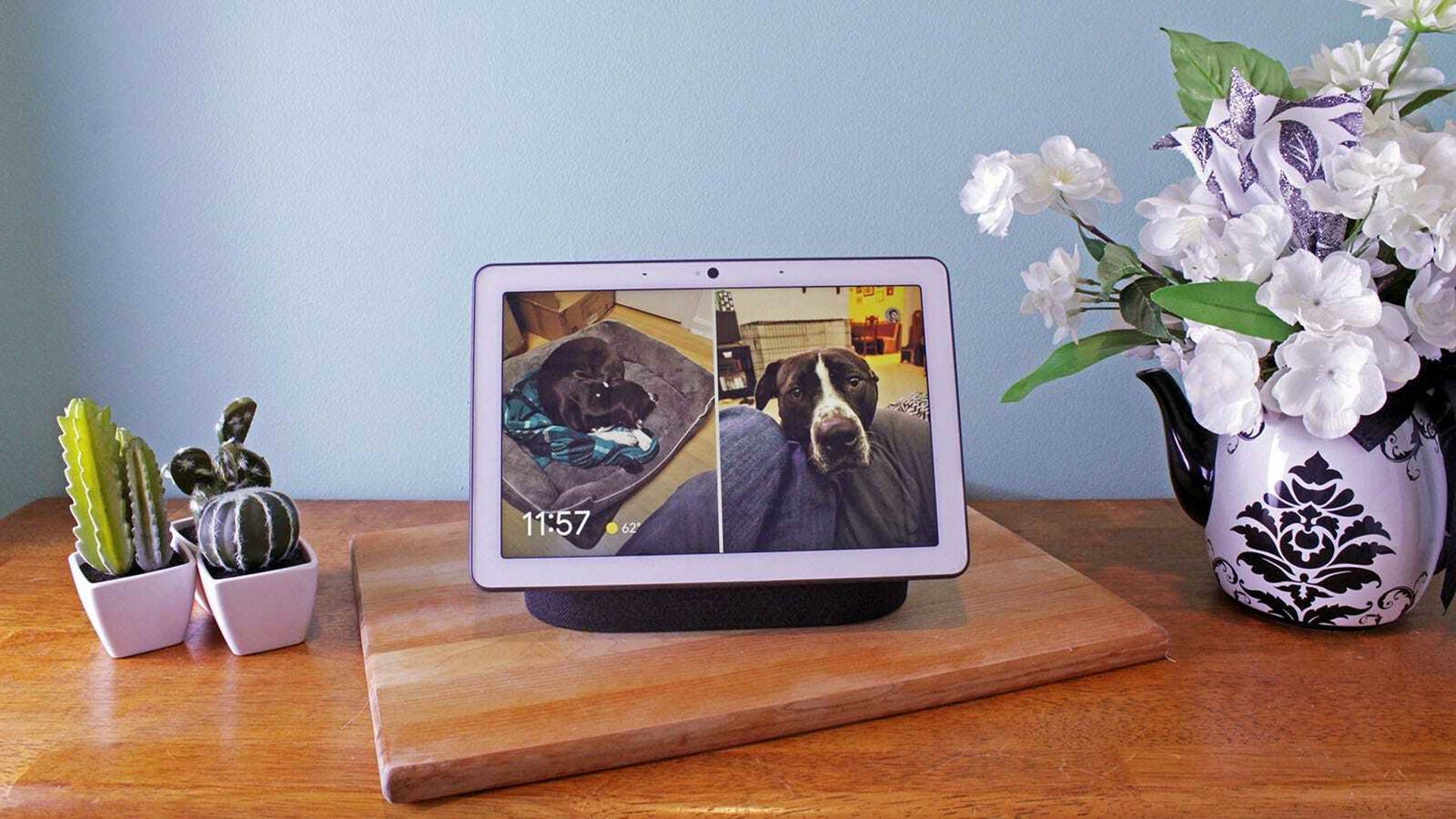Quick Links
Hey Google voice commands let you do all kinds of things, like getting the current weather information to finding flights to a specific destination---all without touching your device. Here, we list some of the useful commands that you can use with Google Assistant on your phone, tablet, or hub.
Call, Text, or Email People With Hey Google Voice Commands
The next time you want to call someone, don't manually open the Phone app and dial the number or select a contact. Instead, use one of the following commands to place the call or send a text message:
- Call [phone number]
- Call Jane Doe
- Call again - redial the last dialed number.
- Hang up - end the call.
- Text John Doe "How are you?" - send a text message to a person saved in your contact list saying "How are you?".
- Send an email - open the compose email window in Gmail.
- Send a WhatsApp message to Jane Doe - launch WhatsApp and send a message to a person saved in your contacts.
Use Your Phone Features With Voice Commands
You can enable and disable various features of your phone, such as the flashlight, using voice commands. This way, you don't have to manually open the Settings app and look for your option.
- Bluetooth pairing - connect a Bluetooth accessory like headphones or a gamepad with your device.
- Find my phone - find your phone's location.
- Change settings - launch your device's Settings app.
- Turn off Wi-Fi - turn off your device's Wi-Fi.
- Increase/decrease the brightness - change your display brightness.
- Turn on/off the flashlight - enable or disable your flashlight.
- Take a photo - capture a photo with your device's rear camera.
- Take a selfie - capture a picture with your device's front camera.
- Find my photos from New York City - find photos using a place name or other keyword.
Search the Web With These Voice Commands
To get the definition for a word, check out today's forecast, or just find out medical information about a particular disease, use one of the following commands with Hey Google:
- Search "How-To Geek" on Google - search the specified query on Google Search.
- What's the weather like today?
- Is [business] currently open?
- What's the Amazon stock price?
- Define [word] - get the definition for your specified word.
- Navigate to [place name] - launch Google Maps to access directions to the specified location.
- Where is [place name] located? - find the location of the specified place.
- How old is [celebrity name]? - find the specified person's age.
- How is cancer caused? - find medical information about the specified disease.
- Today's news - hear what's trending today.
- What movies are releasing this week?
Music Playback-Related Google Voice Commands
To play music or control the playback of the currently playing music, use the following voice commands:
- Play some hip-hop music - play random hip-hop music.
- Play [Song Name]
- Play [Your Playlist Name]
- Play the second episode of the [Podcast Name]
- Turn up/down the volume - increase or decrease the volume.
- Set the volume to [1-10] - you can also use percentage.
- Pause the music
- Silence the music
- Fast forward/backward 2 minutes
- What's playing? - find information about the currently playing music track.
Time and Measurement-Related Hey Google Commands
To find out what time it is right now somewhere, or to set up a timer for a specific number of minutes, use these Hey Google voice commands:
- What's the time right now? - tells the time of your current location.
- What's the time right now in London? - tells the time of the specified location.
- Set an alarm for 9 AM
- Snooze alarm
- Cancel alarm for 9 AM
- Set a timer for 5 minutes
- Convert 10 US Dollars to British Pounds - feel free to use any currency.
- Convert 10 degree Celsius to Fahrenheit
- Where am I?
- Flip a coin
- Tell me the recipe for [dish name]
Travel-Related Hey Google Voice Commands
If you're traveling or planning to do so, you can make your tasks a little easier by using these voice commands.
- Remember that I've placed our visas in our bedroom cabinet - tell Google to memorize information, which can be recalled later.
- Where did I place our visas? - recall the information saved with Google.
- Find flights from [Origin City] to [Destination City]
- Find the best hotels in [City Name]
- How far is [Hotel Name] from [Airport Name]?
- What places to visit in [City Name]? - get recommendations of places to visit in your specified city.
- Find Italian restaurants near me - finds the specified type of restaurants near your device location.
If you have a Pixel phone, you can skip saying the "Hey Google" prompt and get right to saying coammands.
Shopping-Related Hey Google Voice Commands
If you're located in the continental US, you can shop for items on Google Shopping right from Hey Google. Here are the commands that make it possible.
- Buy eggs
- Add milk to my shopping list
- Buy [Item Name] from [Store Name] - buy items from a specific store.
- What's in my cart? - check the products in your shopping cart.
- Remove [Product Name] from my cart - remove the specified product from your shopping cart.
- Clear my cart - remove all products from your shopping cart.
Voice Commands to Manage Your Chromecast
If you have a Chromecast linked to your Google account, the following commands will help you play multimedia content and change the volume on your device.
- Play [Song Name] on my Chromecast
- Play [Video Name] on Chromecast - play the specified video from YouTube.
- Power off/on my Chromecast - turn off/on the TV connected to your Chromecast.
- Play/pause my Chromecast - play/pause the currently playing media on your Chromecast.
- Set my Chromecast volume to 3 - adjust your Chromecast volume.
Manage Smart Home Devices With Your Voice
If you have linked your smart home devices, such as smart lights, to your Google account, you can use those devices' functions by simply saying these commands:
- Turn on/off the living room lights
- Brighten/dim the kitchen light
- Set the heat to 50
- Change the [Light Name]'s color to yellow
- Turn on/off all the lights in the [Room Name]
- Lock/unlock the front door - works for smart locks.
- Clean the bedroom - asks your robot vacuum to clean your bedroom.
Bonus: Google Easter Egg Voice Commands
Hey Google has a few easter egg commands that you can use to have fun with this digital assistant. Here's what you can say:
- How are you?
- Do a barrel roll
- When am I?
- Tell me a joke
- Did you fart?
- Talk like Yoda
- Sing me a song/lullaby
- Compliment me
- Who do you love?
- Do you like me?
And those are some of the many commands you can use with Hey Google on your digital devices. Enjoy getting your tasks done by using just your voice!