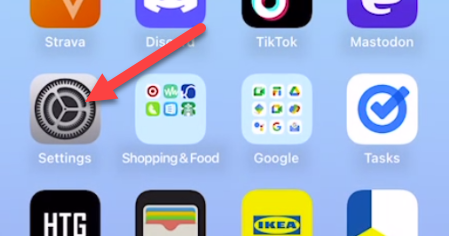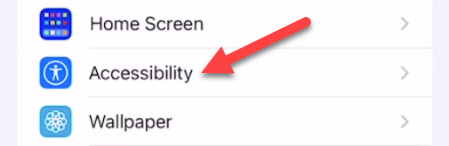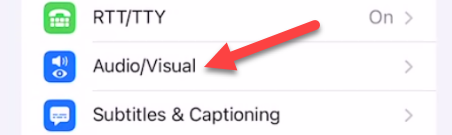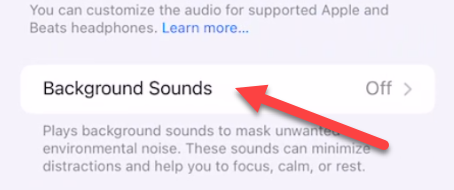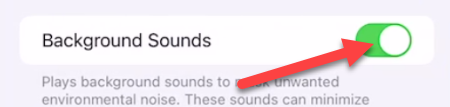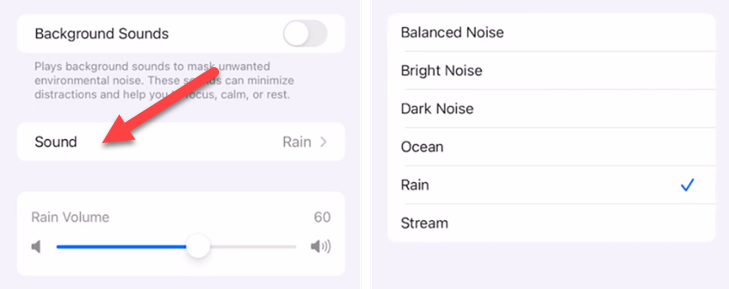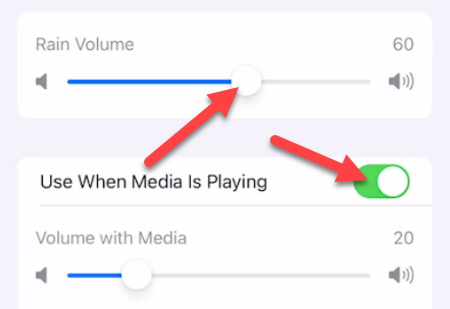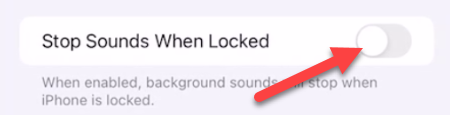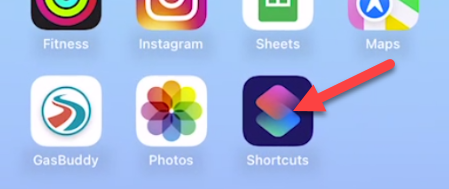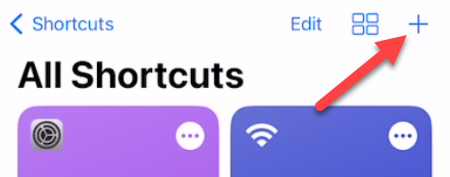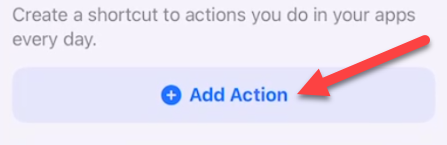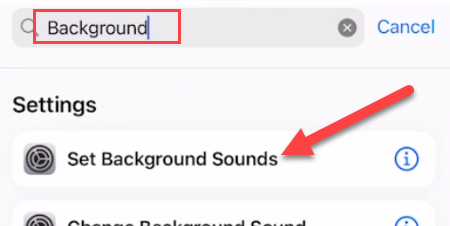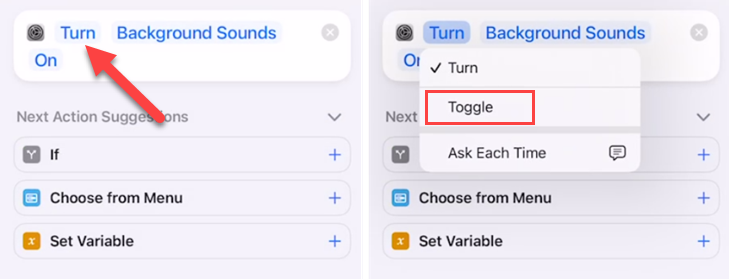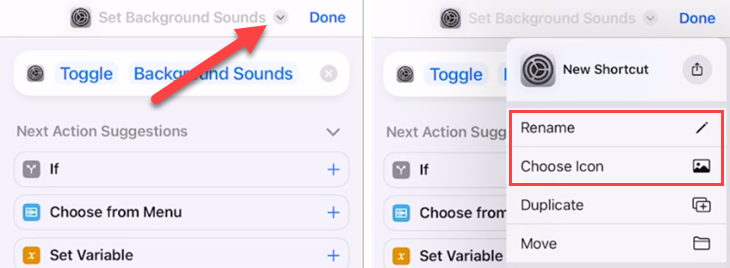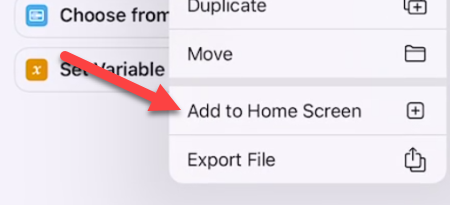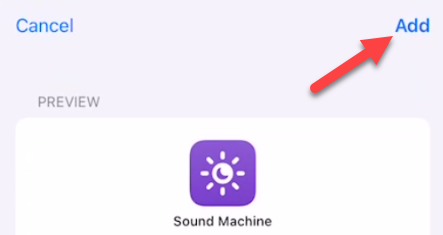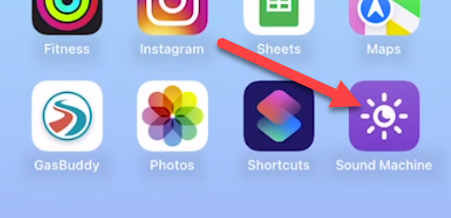Key Takeaways
The iPhone's built-in sleep sounds can be found in Settings > Accessibility > Audio/Visual > Background Sounds. Create a custom shortcut to turn them on/off from the home screen.
Many people use sound machines and sleep sound apps, but you don't actually need those if you have an iPhone. There's a rain sounds and white noise player buried deep in the Settings. We can make it easier to use.
While not technically a "secret," the sleep sounds built into iOS are not easy to find. Apple has them labeled as "Background Sounds," and they're four levels deep in the Accessibility settings. Siri can't start the sleep sounds, so you're stuck navigating the settings just to turn it on or off.
The good news is you can make a Shortcut to drastically improve the experience. The benefit is you don't need to rely on a third-party app that could have annoying ads or stream over the internet all night.
How to Play Sleep Sounds on iPhone
You'll find these sounds in your iPhone's Accessibility settings. First, open the Settings app on your iPhone or iPad.
Scroll down and select "Accessibility."
Now go to "Audio/Visual."
Finally, we can select "Background Sounds" (that was a hike).
To turn on the sounds, simply toggle the switch at the top of the screen.
There are a few things to tweak on this page as well. First, you can tap "Sound" to choose between a few white noise levels, ocean, rain, or stream.
Next, you can adjust the volume level, choose if you want it to play while other media is playing, and adjust the volume level for that as well.
Lastly, decide if you want the sounds to stop when the device is locked.
That's all there is to it. This is a nice feature, but it's not easy to get to. Let's fix that.
How to Create an iPhone Background Sounds Shortcut
We'll be utilizing the iPhone's Shortcuts app to create a shortcut that can toggle the Background Sounds on and off directly from the home screen.
First, open the "Shortcuts" app.
Next, tap the plus icon in the top right to create a new shortcut.
Now tap "Add Action."
Use the search bar to find "Set Background Sounds."
Next, tap "Turn" in the text box and switch it to "Toggle."
Now we can rename the shortcut and customize the color and icon. Tap the drop-down arrow at the top of the screen to do so.
Lastly, select "Add to Home Screen" from the drop-down menu.
Tap "Add" on the next screen.
Now, when you tap the shortcut on the home screen, it will toggle the sleep sounds on or off! You can disable the Shortcuts notification if you'd like.
This is a much, much easier way to turn the sleep sounds on at night. It's strange that Apple has this feature buried so deep in the settings. The fact that Siri can't even play them---when Google Assistant has the ability---is even more odd.