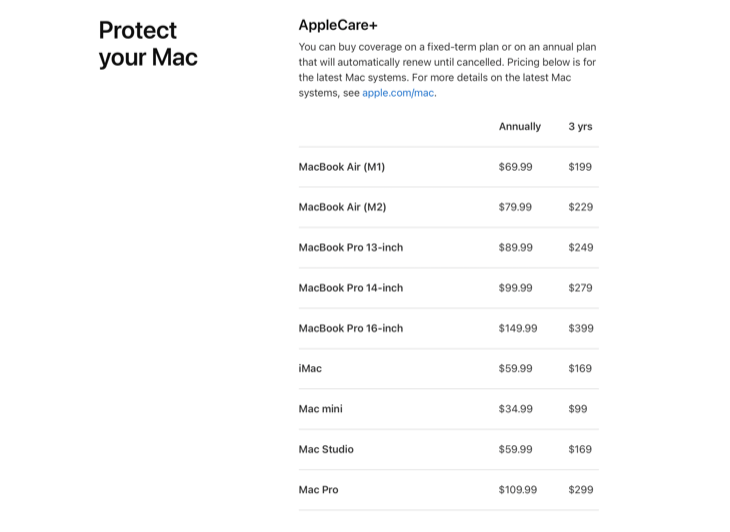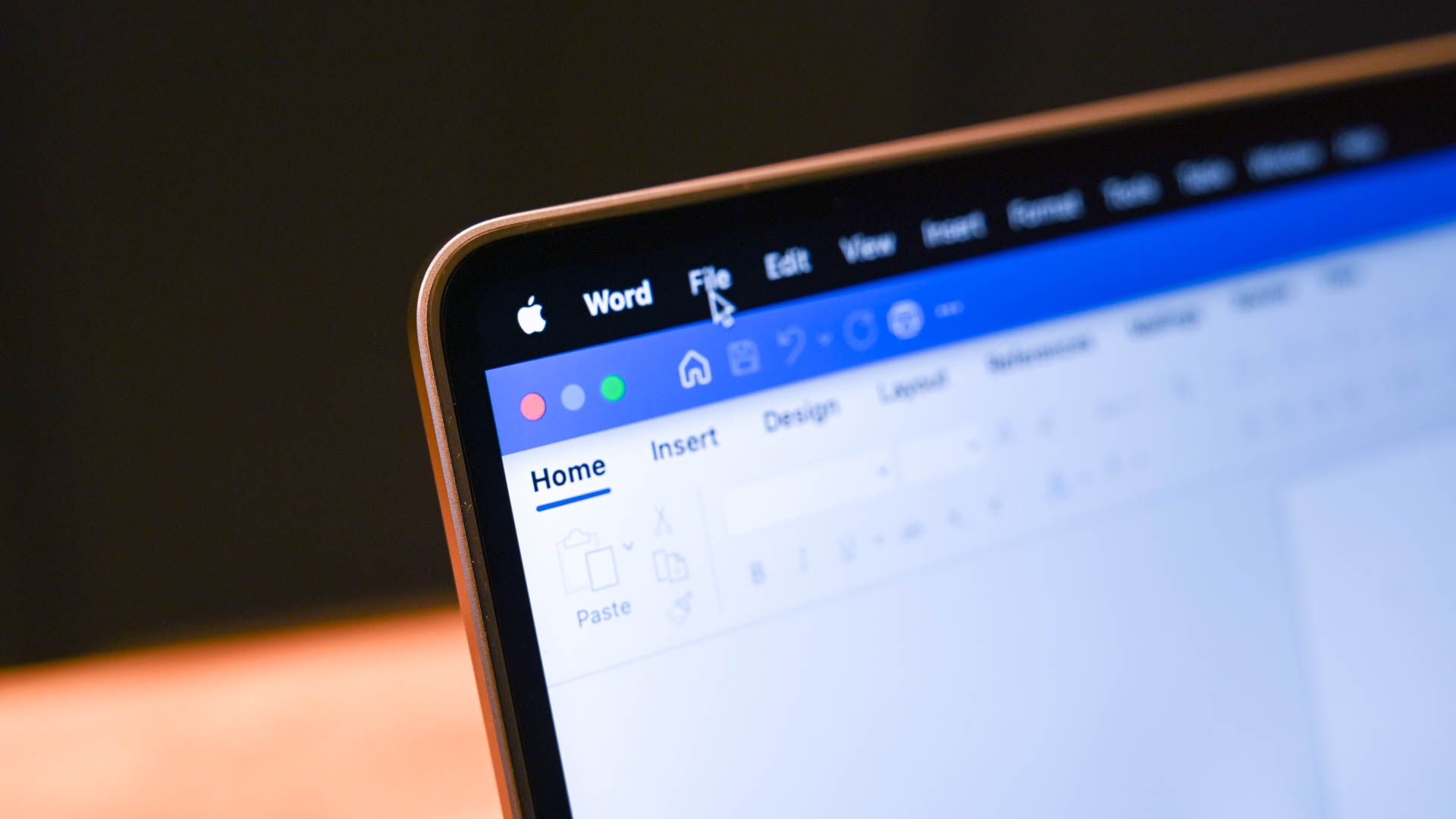Quick Links
It's a good time to buy a Mac, but it's still not a decision you should take lightly. Even an entry-level MacBook requires a serious investment. Don't make a mistake at the Apple Store and remember a few basic pointers before you reach for your wallet.
You Can't Upgrade Your Mac
None of Apple's M1 or M2-based Mac models can be upgraded after purchase. The Mac you buy tomorrow will remain at the same specification until you replace it with a new one a few years down the line. You cannot increase the amount of RAM, upgrade the storage, swap in a new GPU, or make other changes to the computer's base configuration.
Before you buy a Mac, ask yourself if you think you'll need more storage over the lifespan of the machine. If you intend to keep your laptop for three or more years, the answer may be yes. For $200 you can double the internal storage to 512GB. You can always add storage later using external drives, but this can be cumbersome, especially on MacBook models which are designed with portability in mind.
Base MacBook Air and Mac mini models only come with 8GB of RAM, which is enough for most web and office-based tasks right now. This may not be the case in a few years, since software is constantly designed with more capable machines in mind. A $200 RAM upgrade to 16GB could see you get another year or two out of your Mac before feeling the need to upgrade.
If you're the sort of person who upgrades every 12 to 24 months, these base-level specs likely aren't going to bother you. But if you like to get as much life as possible out of your Apple gadgets, you might find that spending a few hundred dollars right now can save you considerably more (by pushing your upgrades back) in the future.
Don't Buy More Mac Than You Need
It can be tempting to buy the most expensive Mac you can afford, but you should try to exercise some restraint. Ask yourself what you're going to be using your Mac for before you buy it, then find a machine that can do what you need. For most people, a base-level machine is more than enough, potentially with a small bump in RAM or storage allocation where necessary.
Apple's base M2 chip will chew through web browsing, office-based tasks, and can even handle photo and video editing (with a dedicated video encode and decode engine, and ProRes support to boot). It's ideal for web and other application development, which means a base-level $599 Mac mini is the easiest way to get started developing iPhone, iPad, and Mac apps.
Not convinced? Test for yourself. You can walk into an Apple Store and other retailers and try out Apple's base-level chips for yourself. You can buy a Mac directly from Apple, test it thoroughly, and return it within 14 days for a full refund.
There are cases where the pricier objects better suit your needs. If the 13-inch MacBook Air is too small for you, you're going to have to opt for a 14 or 16-inch MacBook Pro instead. These models also come with brighter displays, improved webcams, better speakers, more ports, a card reader, and other enticing upgrades.
You Don't Need a Fancy Apple Monitor
macOS is designed with high pixel-density displays in mind. As an example, the 16-inch MacBook Pro has a pixel density of 226 pixels-per-inch (PPI), while the M2 MacBook Air hit 225 PPI. Apple's own Studio Display, which starts at $1599, manages a pixel density of 218 PPI.
Generally speaking, macOS looks best at between 110 PPI and 125 PPI on the low end (non-Retina), and above 200 PPI on the high end (Retina). The murky in-between zone has been called "the bad zone" by macOS developers like Bjango. You'll either get slightly blurry large UI elements and text, or a sharp macOS experience that's way too small to be useful.
These aren't hard numbers, and you can just as easily use macOS on just about any display. Check out our best Mac monitors roundup for a good selection at a range of price points. Check out the LG 27MD5KL-B UltraFine for a display that satisfies the Retina requirements for less than what Apple is charging, but be aware that more 5K monitors are on the way.
Considering a monitor upgrade for your Mac? Keep an eye on Samsung's own 5K 27-inch monitor, the ViewFinity S9, and Dell's UltraSharp 6K.
Don't Forget the Adapters and Dongles
The 2021 MacBook Pro ushered in a new era of expandability on Apple's flagship laptop. Apple finally added a full-size HDMI port and a card reader but stopped short of adding Ethernet and USB-A ports. Though things are better than they once were, you're probably going to need a few adapters and maybe a hub to take full advantage of your MacBook's functionality.
This is especially true when it comes to the MacBook Air, which only features two USB-C ports, a headphone jack, and a MagSafe charging port. Rather than throwing away your old USB-A cables and spending a fortune on new ones, invest in some cheap USB-C to USB-A adapters (or a good hub) instead.
AppleCare+ is Worth Considering
AppleCare+ is Apple's extended warranty service, and it's changed a bit over the years. You can now purchase AppleCare annually, starting at $69.99 for an M1 MacBook Air. You can also buy a three-year plan. You've got 60 days from the purchase of a new Mac to apply AppleCare, after which you're only covered by the standard one-year warranty period (two years in some territories like Australia and the EU).
With your extended warranty, you'll be covered for "unlimited" incidents of accidental damage, with a service fee of $99 for display and chassis damage and $299 for other damage. Though this may seem steep, it's a lot cheaper than the cost of a new display or logic board outright. AppleCare+ covers your Mac, the battery, the power adapter, RAM, and the USB SuperDrive.
It should come as no surprise that it's a lot cheaper to cover a desktop Mac like the Mac mini, Mac Studio, and iMac than it is a MacBook. You're a lot more likely to damage a MacBook in transit compared with a Mac mini that sits on your desk, but many MacBooks never leave your home or office either.
Whether AppleCare+ is worth it to you depends on your habits. If you frequently travel with your MacBook, use it during your commute, or you have a track record of damaging laptops then the yearly fee could be a sound investment. If you have a protective laptop sleeve, your Mac lives at home, or you're confident that you won't trash your computer then AppleCare+ may be a waste of money.
It can be tempting to write off AppleCare+ as just another extended warranty scheme, but that's not necessarily the case. Combined with Apple's convenient retail locations, accidental damage coverage, and a relatively modest fee considering the price of Mac repairs, the scheme is worth considering. Use the first 60 days with your Mac to make the call.
Fast Charging Isn't Guaranteed
Some MacBook models support fast charging, but not all of them include the required charger in the box. All models of 14 and 16-inch MacBook Pro include a charger that can fast charge your MacBook battery, except for the M2 Pro with a 10-core CPU (and before it, the M1 Pro with an 8-core CPU). You'll need to upgrade to Apple's 96w power adapter to fast charge this model.

Apple 96W USB-C power adapter
Fast charge your 14-inch MacBook Pro (M1 Pro, 8-core CPU) with this aftermarket charger. You can also fast charge other products like an iPhone or M2 MacBook Air.
The M2 MacBook Air is also capable of fast charging, but these models only ship with a 30w or 35w power charger. To fast charge your M2 MacBook Air you'll also need to purchase Apple's 67w power adapter. You can use the same MagSafe charger that came with your MacBook to do this.

Apple 67W USB-C power adapter
Fast charge any model of M2 MacBook Air (2022) with this 67w USB-C power adapter. You can also use it to fast charge your iPhone or iPad, with the right USB-C to Lightning adapter.
Most MacBook models that support rapid charging can also fast charge over USB-C.
Save Money by Buying Used
Apple hardware tends to hold its value for a variety of reasons, but that doesn't mean you can't save some money by buying second-hand. There are a few things to keep in mind if you go this route, most of which we have covered in our guide to buying a second-hand Mac.
More specifically, now is the time to ensure you're buying an Apple Silicon Mac rather than an Intel-based Mac. Apple will likely drop support for Intel models in terms of service and software updates before those with the newer ARM-based chips. Look for an M1 or better, or consider a refurbished Mac instead from Apple's own store.
Keep in mind that MacBook models with an internal battery will likely require a battery change sooner than if you were to purchase a new model outright. You should take note of any damage that could cause issues in time, and make sure that any Mac you're thinking of buying comes with an Apple-branded charger and cables for peace of mind.
Perhaps the most important thing to take note of is whether the machine is in a usable state. Activation Lock will prevent you from being able to use the Mac at all until it is removed from the previous owner's iCloud account. A device enrolled in Apple's device management scheme is likely to be a company computer and is potentially stolen.
Seller feedback or being able to inspect the Mac in person should help assuage your fears. Be mindful of "too good to be true" offers, and make sure you understand the market and use past sales to ascertain what you should be paying. Remember that if a deal seems good to be true, it probably is.
Enjoy Your New Mac
Once you get your hands on a new Mac it's time to set up a Time Machine backup, install some must-have apps, and consider which accessories you need to make the most of your new computer.
Still on the fence about what to buy? Take a look at our best MacBook and best desktop Mac guides.