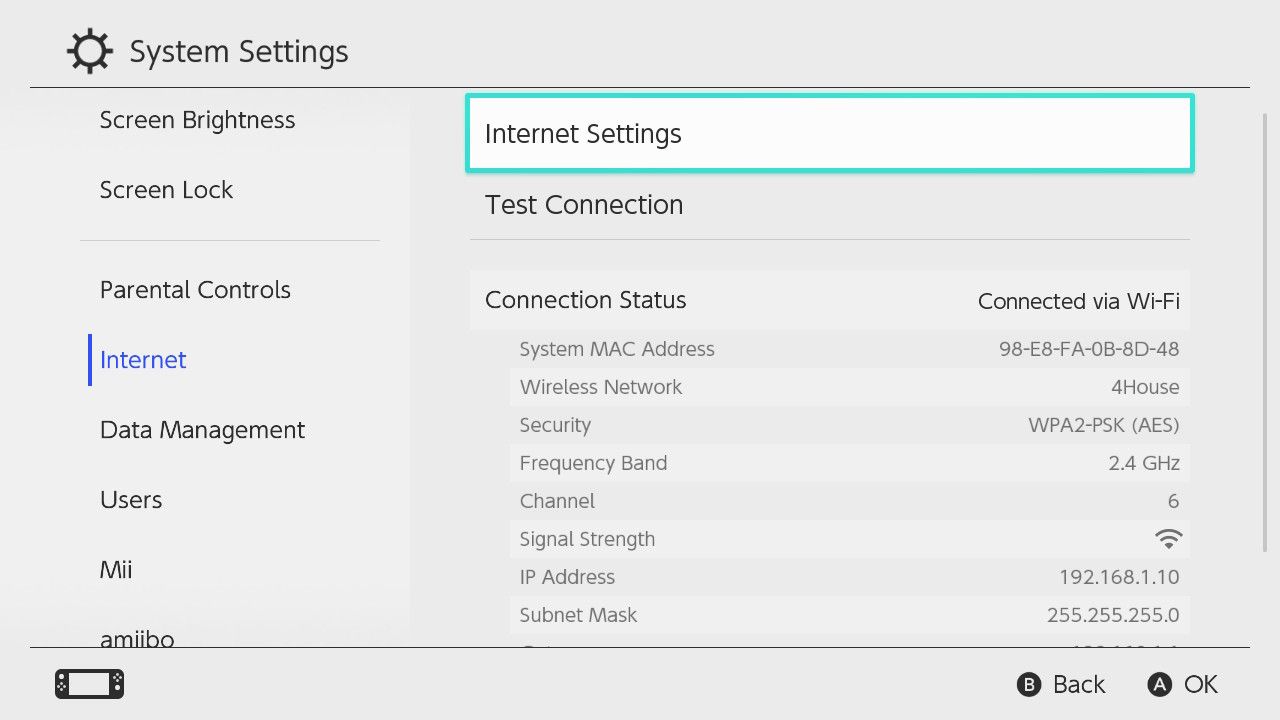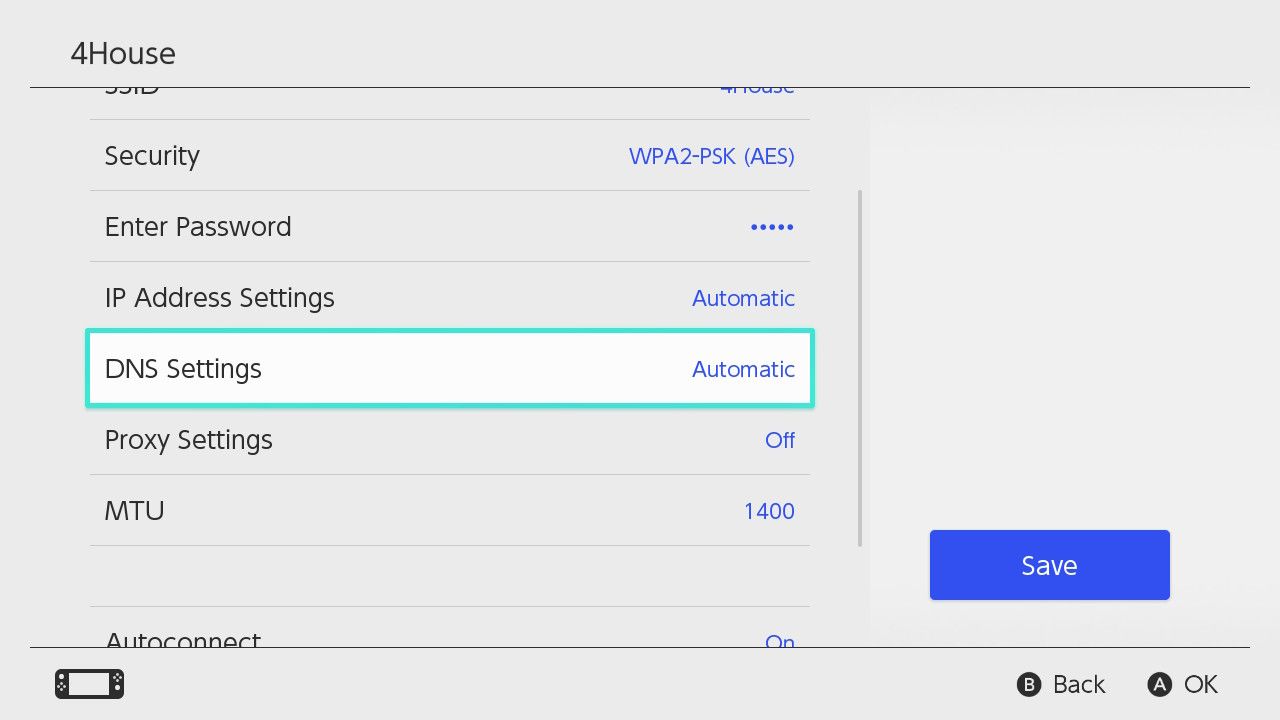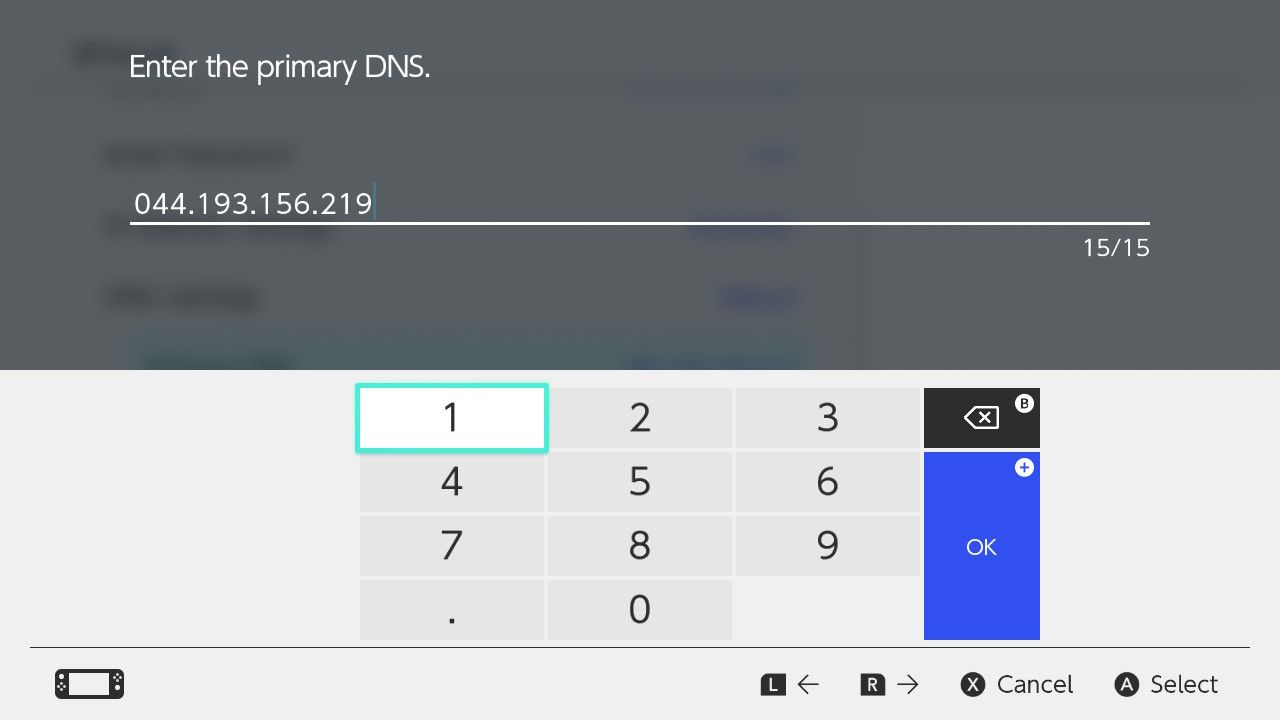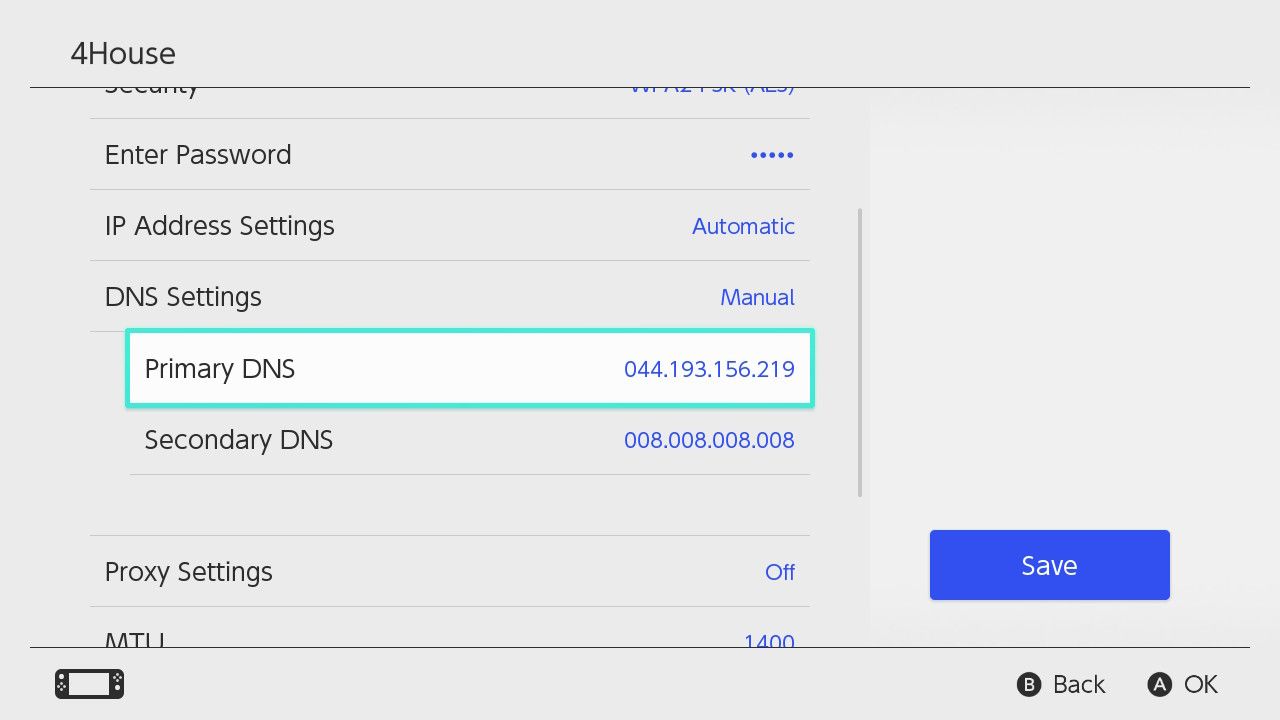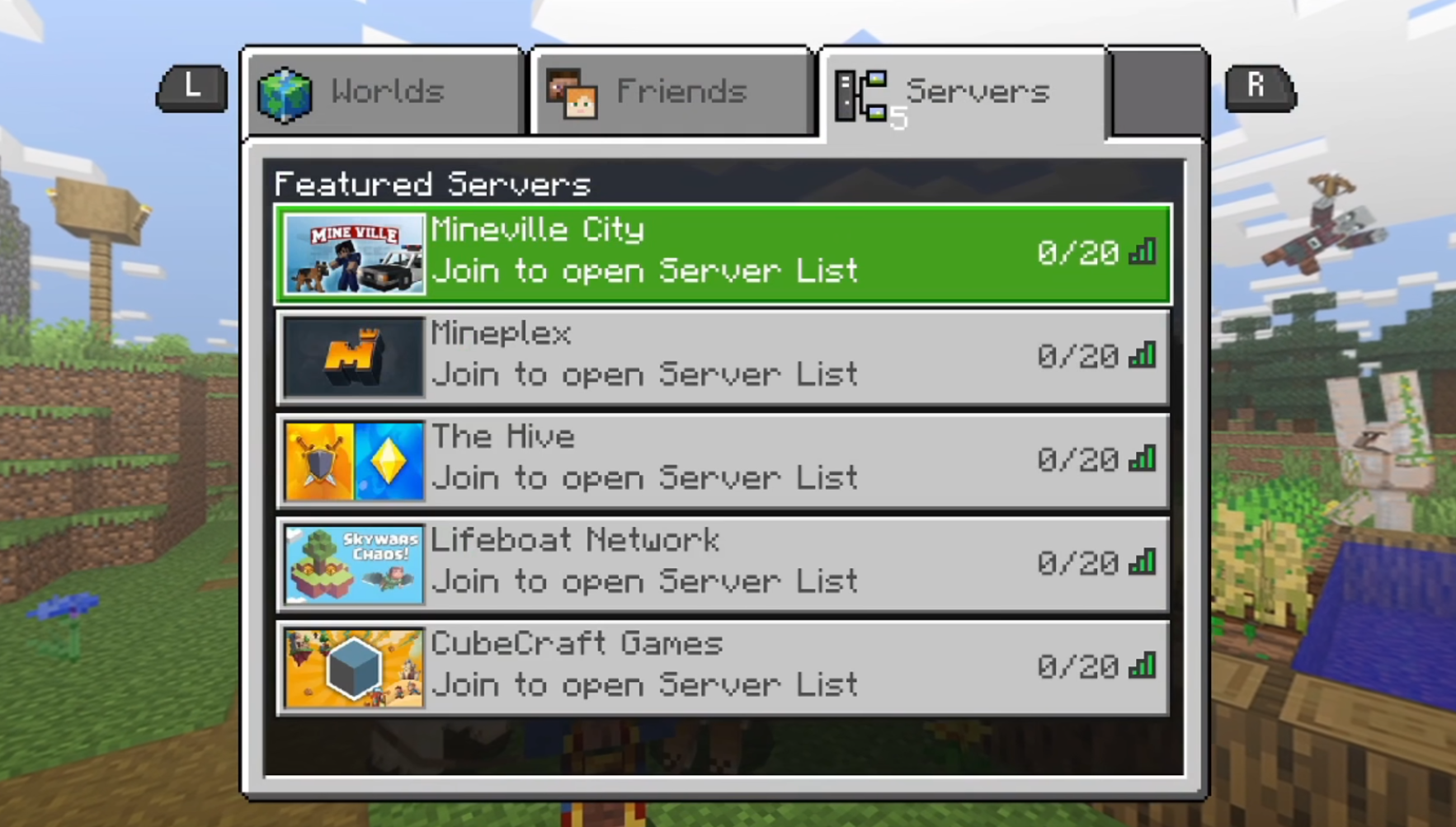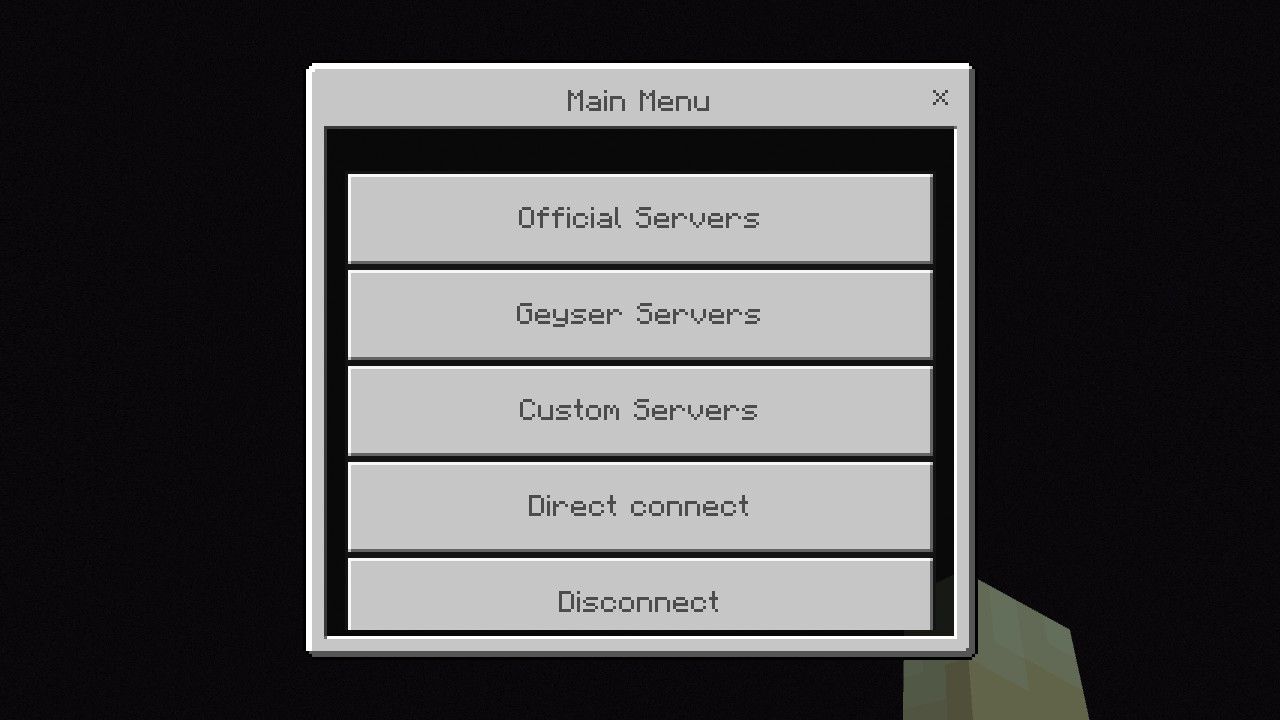Quick Links
The Nintendo Switch runs Minecraft Bedrock Edition, which has cross-play with other platforms. Due to platform restrictions, the Switch isn't normally allowed to access any private servers. However, with a few easy tweaks, you can play on any Minecraft server you want.
Bypassing Minecraft for Switch's Restrictions
Minecraft for Nintendo Switch is a version of Bedrock Edition which is able to cross-play with PC, Xbox, and PS4/PS5 users. However, you can only play on Minecraft Realms, Mojang's paid hosting service, and some featured public servers.
Unlike other platforms, there's no built-in option to just put in an IP address and connect to any server you want. This is largely done due to legal restrictions with console manufacturers and age ratings---only the servers with sufficient chat moderation and trusted to be in the "featured" list are allowed.
Realms are a great way to play with friends, but they cost money and come with many restrictions. For example, they don't support many plugins that you may want to install, and it's much more cumbersome to manage worlds and datapacks through the game's interface. On top of not being a great server host already, Realms is typically more expensive than running a server yourself.
To get around these restrictions, we will be using a service called BedrockConnect. This is a proxy service, which means it tunnels your network connection much like a VPN does. It uses a custom DNS server to trick the game into thinking you're connecting to an officially allowed server, when really, you're connecting to the proxy. From there, you can add any server with its address, and connect to it.
Using BedrockConnect is quite simple once it's set up, so if you're a parent wanting to set this up for a kid, they shouldn't have any issue connecting to custom servers on their own.
BedrockConnect can also be used with GeyserMC, which is a custom plugin for Minecraft Java Edition servers that allows Bedrock Edition players to connect to it. Using GeyserMC in tandem a BedrockConnect proxy (called GeyserConnect) will actually allow your Switch to use any server, including ones that don't support Bedrock, such as Hypixel.
Changing Your DNS Settings on the Switch
The first step to using either BedrockConnect or GeyserConnect proxies is to change your Nintendo Switch's DNS settings. DNS, or Domain Name System, is what computers use to translate human-readable addresses, such as google.com, into computer-readable IP addresses. To do this, it needs to access a DNS provider, which is typically something like your internet provider, Google, or internet service companies like CloudFlare.
However, you can easily set a custom DNS server, which many people do for privacy reasons anyway. Setting your DNS to a BedrockConnect instance will redirect requests for the featured Switch servers to BedrockConnect instead. Essentially, when your Switch asks, "how do I connect to Mineplex.com?", BedrockConnect will lie and tell it to join its own server.
Changing DNS settings on the Switch is easy. First, you'll need to open up your System Settings from the home screen, and go to "Internet Settings."
Select your home WiFi network from the list. Unfortunately, if you have multiple WiFi networks that you use, you will need to set the DNS settings for each one individually.
Scroll down to the "DNS Settings" option, and change it from "Automatic" to "Manual."
Next, you'll need to enter the DNS address. There are many different publicly available instances of BedrockConnect running for free, though you can also run your own. If you want to play on Java Edition servers, you will need a GeyserConnect server.
Unless you want to connect to a different instance, put in the primary address for BedrockConnect:
104.238.130.180
Once done, your settings should look like this:
For the secondary DNS, you can put any regular DNS provider in there, but 8.8.8.8 (Google DNS) will work. This is only a backup so your Nintendo Switch doesn't lose internet access in case the BedrockConnect instance goes down or is inaccessible.
Connecting to BedrockConnect
Using BedrockConnect is very simple. Simply join any of the featured servers on the multiplayer menu. You will know it's working when the featured servers say "Join to open Server List" as their message.
If it works, you will be brought to this menu screen, where you can join Official Servers, featured BedrockConnect servers, or any custom server that you want to add.
Sometimes, it may take a bit for the Switch to clear its DNS cache. If it doesn't work on the first try, you may have to restart Minecraft, or restart the Switch, or wait around 30 minutes. Connecting to a different network and reconnecting back may also help.
Also, if your router has any kind of parental controls preventing custom DNS services from being used, you may need to disable those. This isn't a common thing you'd have on by accident, but it can interfere with BedrockConnect.