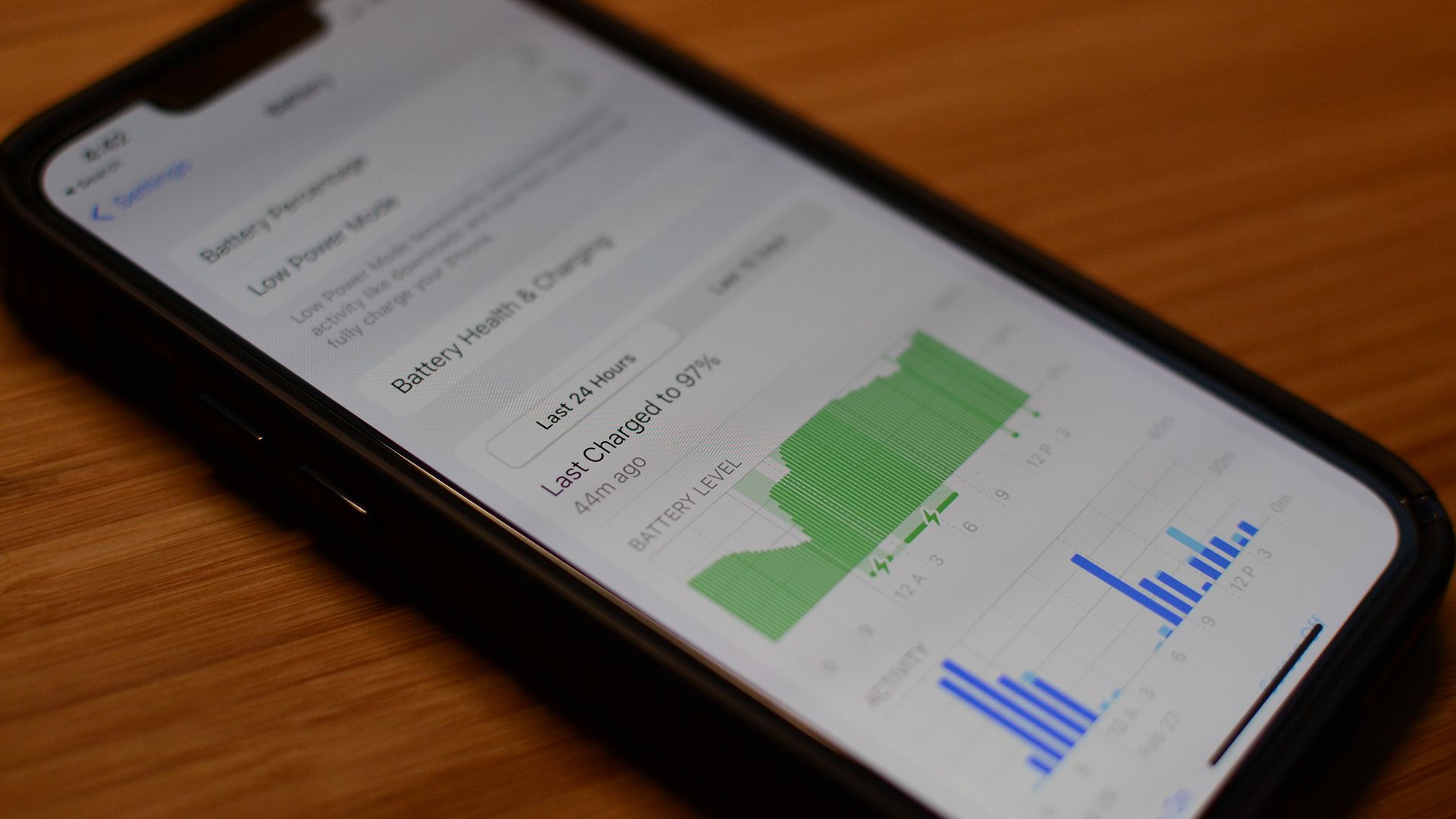Quick Links
Key Takeaways
Slow iPhone charge times are usually the result of using a low-power charger, wireless charging, or software settings that don't align with your phone usage patterns.
There are a handful of common reasons why your iPhone isn't charging as fast as expected. Let's look at what does (and doesn't) impact how fast your iPhone charges and some tips to help you charge it faster.
Slow Charging iPhone? Fix These Things
If your iPhone is charging slowly, the problem almost always comes down to a shortcoming in the power delivery chain and rarely from user action or software settings. But let's look at all of them to help you rule out the source of your slow-charging woes.
Your Charger or Cable Is Damaged
If your charger is melted or your cable chewed on by the dog, those are apparent failures you probably won't overlook. But one overtime chargers components (especially in cheap chargers) can fail, and cables wear and tear internally before they look visible damaged.
So if you're having charging issues, before you invest too much energy trouble shooting the problem, grab another charger and lightning cable to rule out that variable.
Your Lightning Port Is Clogged Up
It might sound ridiculous, but a lightning port clogged up with lint and debris is an unbelievably frustrating source of charging problems. It's so frustrating because, in most cases you can plug the cable in, the phone will begin charging (and even charge for a period of time). But then, the compressed material in the lightning port will slowly push the lighting cable out just enough to stop the charging process.
If you grab your phone and run out the door without noticing it didn't charge fully, you'll assume it was charging "slow," but really it was like somebody snuck in and unplugged the cable. Fortunately, cleaning your iPhone's lightning port out is easy.
You're Using a Low Amperage Charger
If your iPhone stays charging the entire time, ruling out an issue with the cable or an obstructed lightning port, the most common culprit is you're using a low-amperage phone charger. Old and inexpensive phone chargers are often 5W of power at 1A. But newer iPhones support USB Power Delivery and can charge much faster---the iPhone 13 Pro Max even supports up to 30W.

Anker USB-C 20W Fast Charger with Lightning Cable
This compact little Anker charger is great for fast charging your iPhone, and the bundle includes a USB-C to Lightning cable to get you started right out of the box.
Your old phone charger might have been fine for charging the phone you had five years ago, but we recommend that people pair their new phones with new, upgraded chargers.
A more powerful charger benefits any phone, but especially newer phones with larger batteries and support for fast charging. Just because you can use nearly every USB charger with every device doesn't mean you should.
You're Wirelessly Charging Your iPhone
Wireless charging has been an iPhone feature since the introduction of the iPhone 8 in 2017. So if you're a long-time iPhone user that likes wireless charging, you're already familiar with the unavoidable fact that wireless charging is slower than plugging your phone in.
But if you just recently started using wireless charging after spending years plugging your phone in to charge, you might be surprised that it takes a bit longer to reach 100% charge. Unfortunately, that's just the tradeoff that comes with wireless charging, so if you're in a hurry to get a full charge, you need to switch to a traditional charger, preferably a fast charger, and plug your phone in. (Be aware that there are different speeds of wireless charger, too---you might be able to wirelessly charge faster with an upgraded wireless charger.)
You're Charging Your Phone with Your Computer
You can plug a lightning cable into your computer and charge your iPhone, no question about it. It's not a very speedy experience, though, because USB ports on computers are designed for data and not for fast charging a phone.
They can supply power (which is why RGB keyboards can light up and your webcam turns on), but the majority of computer USB ports only supply 0.5A, which makes them even worse than old phone chargers.
Sure, it'll work fine if you're stuck at the airport with your laptop and no phone charger. But it won't be particularly speedy. Any time you can avoid using your PC or Mac as the world's most expensive cellphone charger, you should.
You're Using Your Phone While It Charges
Anytime you use your phone for anything, you're using power. Even if the phone is plugged in, you're still using power, and every bit of energy it takes to play the video you're watching or the game you're playing is power that isn't going into the battery.
It's certainly not the end of the world, and if getting to 100% as fast as possible isn't a priority, don't stress about playing around with your phone while it charges. But if you're trying to speed-run a battery top-off, skip using your phone.
The iPhone's Charging Optimization Features Aren't Optimal for You
It might seem counterintuitive, but turning off the charging and battery optimization features on your iPhone can, in some circumstances, improve your charging experience and give you more predictable results.
There are two settings you may wish to turn off. You can locate them by opening the Settings app on your iPhone and navigating to Settings > Battery > Battery Health & Charging.
The first setting is "Optimized Battery Charging." This setting is designed to protect your battery by keeping the battery at or below 80% for most of the charge cycle until the very end and then charging it to 100%. This optimization prolongs your battery life but works best if you have a predictable routine.
The second setting is "Clean Energy Charging," which aims to reduce your carbon footprint by timing phone charging to optimal charging windows in your region. It's only available on iOS 16.1 or higher for devices in the United States. When you plug your phone in to charge at a regularly used location (such as your home or office) iOS will adjust the charging to reduce the impact on the local power grid based on regional data.
Should you need the charge the phone normally, you can touch and hold the Clean Energy Charging notification on your phone's screen to resume charging. If you find that the function doesn't work well with your usage habits, you can turn it off.
Want to Charge Your iPhone Faster? Try These Tips
Now that we've talked about reasons your iPhone is charging slower than expected, let's highlight some ways you can get it charged as quickly as possible for those times that you really need a full battery top off before heading out.
Use a Fast Charger
Some people avoid fast charging because they worry about their phone's battery. Yes, fast charging does put a bit of extra wear and tear on your battery (because of the extra heat), but it's the best way to get to 100% as fast as possible.
Besides, phones are made to be enjoyed, and battery replacements aren't that expensive if you end up needing one a year or two down the road. You can't keep your phone battery healthy forever, after all.
Temporarily Turn Off the Phone
Need the maximum amount of charge in the minimum amount of time? Turn the phone off. When the phone is off, all the incoming energy from the charger will be directed to recharging the battery instead of background processes or maintaining a connection with the local cellular towers.
Use Low Power Mode, Airplane Mode, or Both
Don't want to turn your phone off? You can always put it in low-power mode. Normally, the suggestion to put your phone in Low Power mode pops up when you're running low on battery, but you can activate it any time by going to Settings > Battery > Low Power Mode.
This will put your phone in the exact same power-saving mode it uses to conserve the battery, resulting in less background process waste and a faster charge. If you like the power savings that come with Low Power Mode, you can even set your iPhone to keep Low Power Mode on all the time.
You can also increase the charging speed, again without turning the phone off, by toggling on Airplane Mode to disable the phone's cellular radio.
Turn the Brightness Down
If you don't want to turn your phone off or stop using it while charging, you can help speed things up by turning down your phone brightness.
The screen consumes a significant amount of the battery life, and lowering it as much as possible without straining your eyes will reduce your iPhone's power consumption. If you have a newer iPhone with an OLED screen, turning on dark mode can also save battery life and speed up charging.
These Things Aren't the Problem
And hey, while we're talking about factors that play into slow iPhone charging time and how to charge your iPhone faster, let's highlight some things you don't need to worry about.
Ambient Temperature Doesn't Matter Much
Your iPhone, or any battery-powered device for that matter, doesn't like temperature extremes. When it's extremely hot, your iPhone will shut down to protect itself. And when it's extremely cold, your battery will report bizarre data (like claiming you're at 18% battery life when you just finished charging the phone).
But outside of charging your phone in a car with no air conditioning in the Arizona desert or in an unheated cabin in the Yukon, ambient temperature has no noticeable effect on charging speed.
Charging Issues Usually Aren't Related to Battery Health
If your iPhone is charging slowly, you might wonder the battery is shot. Failing batteries can make your phone act erratic, it's true. But generally speaking unless issues with battery health and charging don't manifest as an inability to charge or slowly charging, but as an inability to hold a charge as long as they used to.
Should you find that your phone seems to charge normally but the iPhone battery drains quickly, upgrading to fast charging or replacing your lighting cable can't fix that. You'll need a replacement battery to get back to the previous battery life.