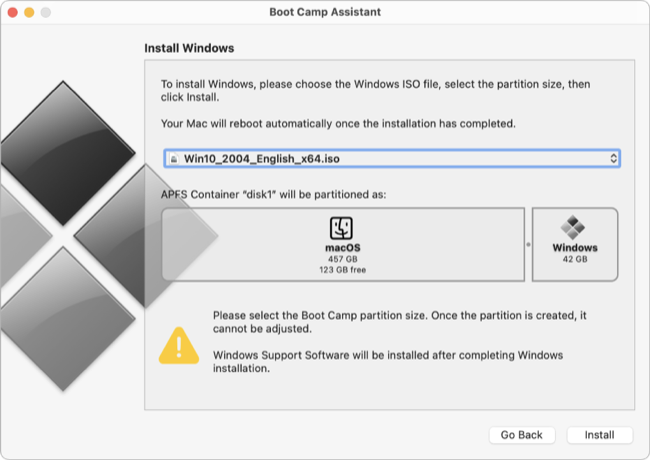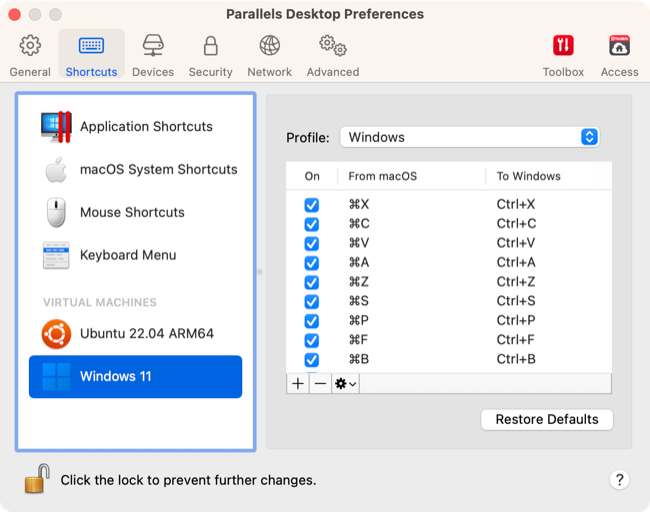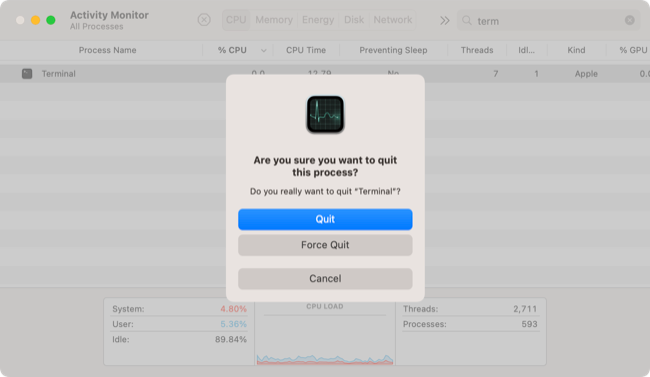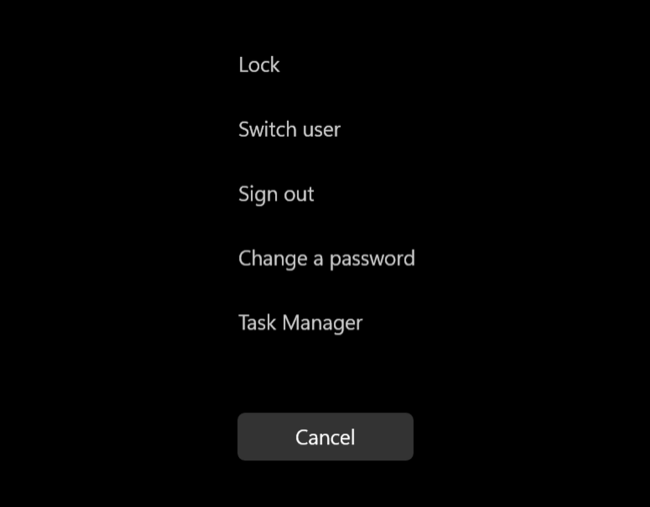Quick Links
Key Takeaways
The Mac Option key is the closest equivalent to the Windows Alt key. You can use either the right or left Option key, but the AltGr key is accessible using Command+Option.
Using a Mac keyboard in a Windows environment, or looking for Mac equivalents of Windows shortcuts? Here's a quick guide to using Apple's version of the Alt key and the shortcuts that depend on it.
What is the Alt Key on Mac?
Generally speaking, the closest equivalent to the Windows Alt key is Option on a MacBook or Mac desktop. For the AltGr (Alt Graph) key found on the right side of the keyboard, you can press Option+Control instead.
If you plug an Apple keyboard into your Windows PC or you've installed Windows on your Intel Mac using Boot Camp, keyboard shortcuts like Alt+Tab become Option+Tab instead. The Windows key is replaced by Command and the Windows equivalent to Ctrl is relatively unchanged with the Control key on an Apple keyboard.
The same is true if you plug a Windows keyboard into a Mac. The Windows key becomes Command while Alt and Option are used interchangeably. If you want to rebind these key settings you can do so using an app like Karabiner-Elements.
Some virtualization environments simplify things by letting you use macOS shortcuts within a Windows environment. A good example of this is Parallels Desktop 18. Once you've installed Windows, you can use standard Mac shortcuts when running Windows under Parallels Desktop like Command+Z (undo) and Command+C (copy).
You can customize these under Parallels Desktop settings, toggle shortcuts on and off, or even create your own.
How to Ctrl+Alt+Delete on a Mac
The instructions for initiating a "Ctrl+Alt+Delete" type command on a Mac or MacBook differ depending on whether you're in a macOS or Windows desktop environment.
Ctrl+Alt+Delete in a macOS Environment
If you're looking for the macOS equivalent of "Ctrl+Alt+Delete" then you have a few options available. Launching Activity Monitor under the Applications > Utilities folder performs many of the same tasks as Task Manager on Windows, including finding problem processes and allowing you to kill them.
You can also Hit "Command+Option+Esc" to bring up a shorter Force Quit Applications Window. Alternatively, kill the currently-focused application using "Command+Shift+Option+Esc" or right-clicking on the applications icon in the dock and holding "Option" then selecting "Force Quit" from the context menu.
Ctrl+Alt+Delete in a Windows Environment
If you've installed Windows on a Mac using Boot Camp, installing Apple's Boot Camp drivers should make "Control+Option+Delete" work as expected. Apple's "Delete" key is the equivalent of a Windows "Backspace" so if you haven't got the drivers installed, try holding "Fn" as well ("Control+Option+Fn+Delete").
You can also remap your Windows keys using the free Sharpkeys utility. For example, try remapping "Caps Lock" to the Windows "Del" key (without disabling the very useful "Backspace" key on your Mac keyboard) for use with this shortcut.
Using Windows 11 via Parallels Desktop on a Mac also requires that you hold the "Fn" button down by default to access the "Ctrl+Alt+Delete" menu.
How to Alt+F4 on a Mac
Alt+F4 is a classic Windows shortcut for quitting the current app. Like Ctrl+Alt+Delete, sending this command differs depending on whether you're in macOS or Windows.
Alt+F4 in a macOS Environment
The equivalent of Alt+F4 on a Mac is Command+Q. This will quit the currently-focused application and any open windows. Much of the time the app will be suspended, and depending on your settings the same windows and tabs may appear again next time (for example, a web browser).
If you'd rather close an individual window or a tab, use Command+W instead. This will keep the app running but kill the currently-focused document, web page, folder, and so on.
Alt+F4 in a Windows Environment
The row of function keys on a Mac keyboard will, by default, control hardware functions like screen brightness and speaker volume. You can use the Fn key as a modifier, so in Windows the Alt+F4 shortcut becomes Option+Fn+F4.
If you've installed Windows via Boot Camp you can launch the Boot Camp Control Panel from your Windows system tray then select "Keyboard" and toggle "Use all F1, F2, etc. keys as standard function keys" instead. You can now use the Fn key as a modifier to access hardware functions.
Moving to macOS From Windows?
If you're making the switch from Windows to macOS, check out our guide to moving from a Windows PC to a Mac. You might also want to brush up on some basic Mac shortcuts too.