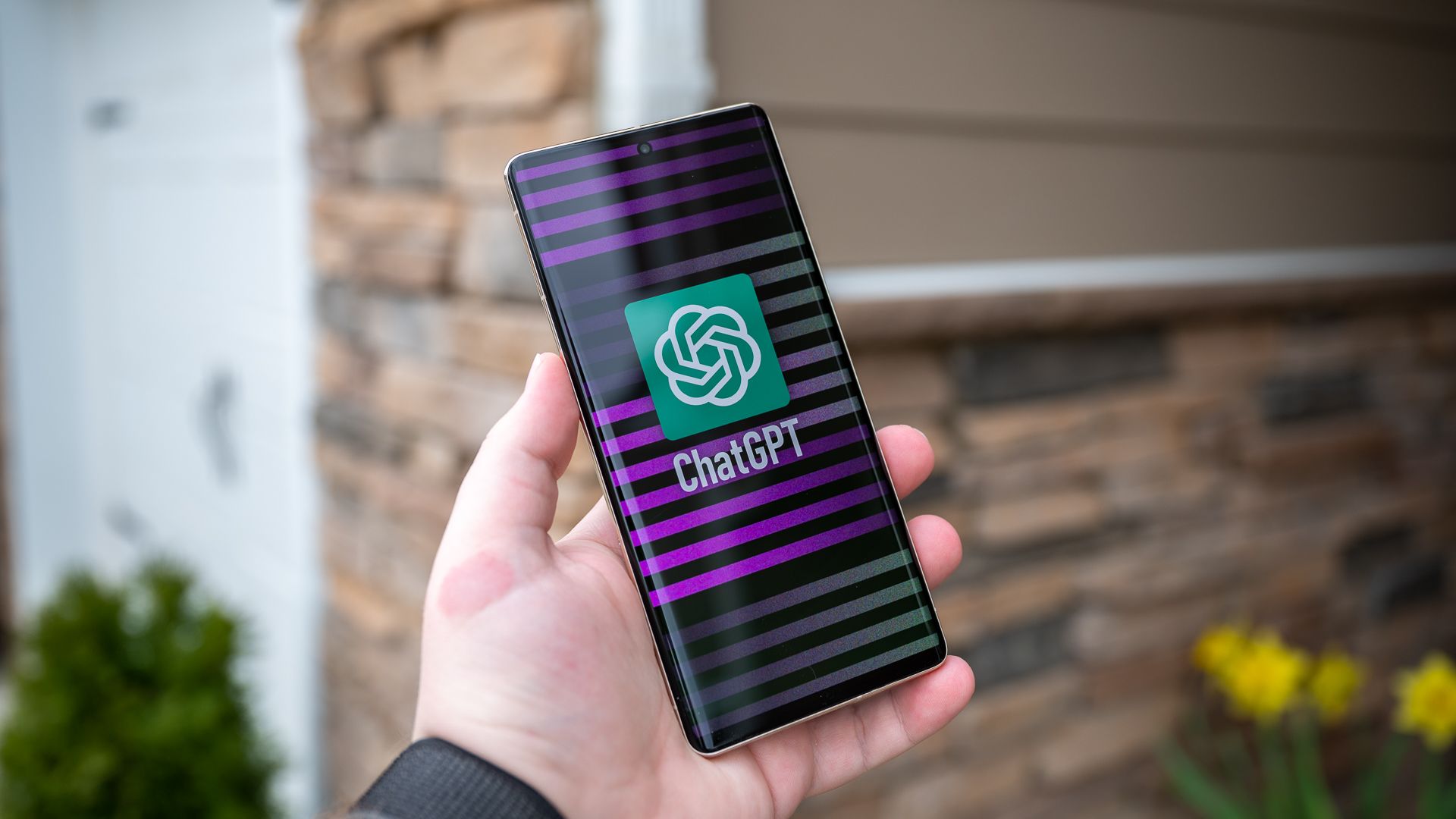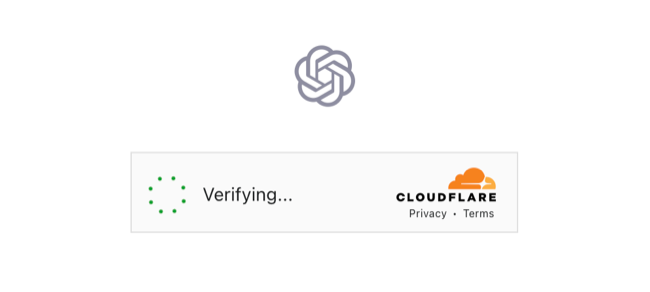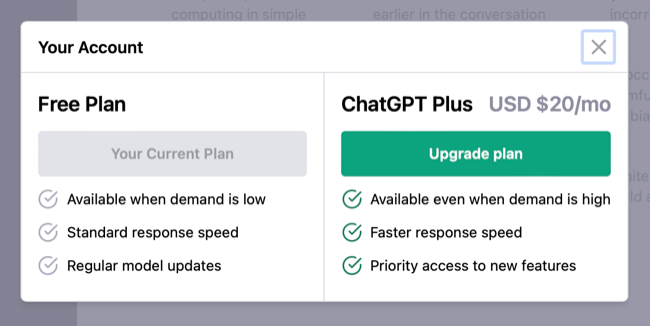Quick Links
Key Takeaways
ChatGPT internal server errors are caused by a problem with OpenAI's servers, so come back and try again later. You may fix connection errors by troubleshooting your local connection, disabling your VPN, asking for shorter responses, or switching browsers. "At capacity" errors can potentially be circumvented by upgrading to ChatGPT Plus.
Encountering an error while trying to use ChatGPT? Unfortunately, when a service booms in popularity you're more likely to see server errors, connection errors, and other problems. Here's what you can do about it.
Can You Fix an Internal Server Error When Using ChatGPT?
ChatGPT runs remotely on a web server, which means it's inherently vulnerable to server errors that are outside of your control. If you're seeing an "Internal Server Error" while trying to use the service, there's little you can do to resolve it. We'd recommend taking a break and coming back later.
If you're trying to use ChatGPT using a browser extension or any other indirect service, you can try using the service directly instead by visiting chat.openai.com in a web browser.
Fixing ChatGPT Network Errors
You may encounter other errors while attempting to use the OpenAI chat bot. This includes all manner of network errors, which could be a result of a problem on either end.
The first thing to check if you receive a network error is your internet connection. Attempt to visit a web page in another tab to see if you're able to access it. If other websites are working fine but ChatGPT is giving you network errors, consider there's a problem with the OpenAI service.
If you're using a VPN, you can try disabling it and trying again. Unusual network activity coming from the VPN network could cause ChatGPT to think you're not a "real" human (no, the irony isn't lost on us) which could interfere with the service.
ChatGPT network errors with long responses in particular are a common issue according to many users. Requesting shorter responses from the chatbot may avoid problems, especially during busy times. For example, you could prefix your query with "in less than 250 words tell me..." rather than a more detailed "write an essay on..." style prompt.
If nothing else is working, you can always try coming back later.
Fixing ChatGPT "At Capacity" Error Message
Due to the service's soaring popularity, more users are seeing error messages about ChatGPT being "at capacity" and thus unavailable. This happens when too many users are using the service at once. You're likely to see this message if you're using ChatGPT using a free plan.
OpenAI has a ChatGPT Plus account that you can subscribe to by clicking the "Upgrade to Plus" button in the lower-left corner of a ChatGPT conversation or side menu. This provides you with access to the chatbot "even when demand is high" so you're less likely to see "at capacity" errors. You'll also get faster responses and priority access to new features OpenAI adds to the chatbot.
Alternatively, if you don't fancy paying for the service, you can take a break and try your query again later.
Other ChatGPT Error Fixes You Can Try
ChatGPT errors are like any other you might encounter while using a web-based service. You can try refreshing the page and logging in and out again to resolve issues. Restarting your browser, opening a new "private browsing" session, or trying a different browser altogether may also help.
But most of the time, these sorts of errors are outside of your control. If ChatGPT isn't working, why not spend some time testing out Bing's AI-powered search responses instead? It's one of many ChatGPT alternatives that are worth a try.