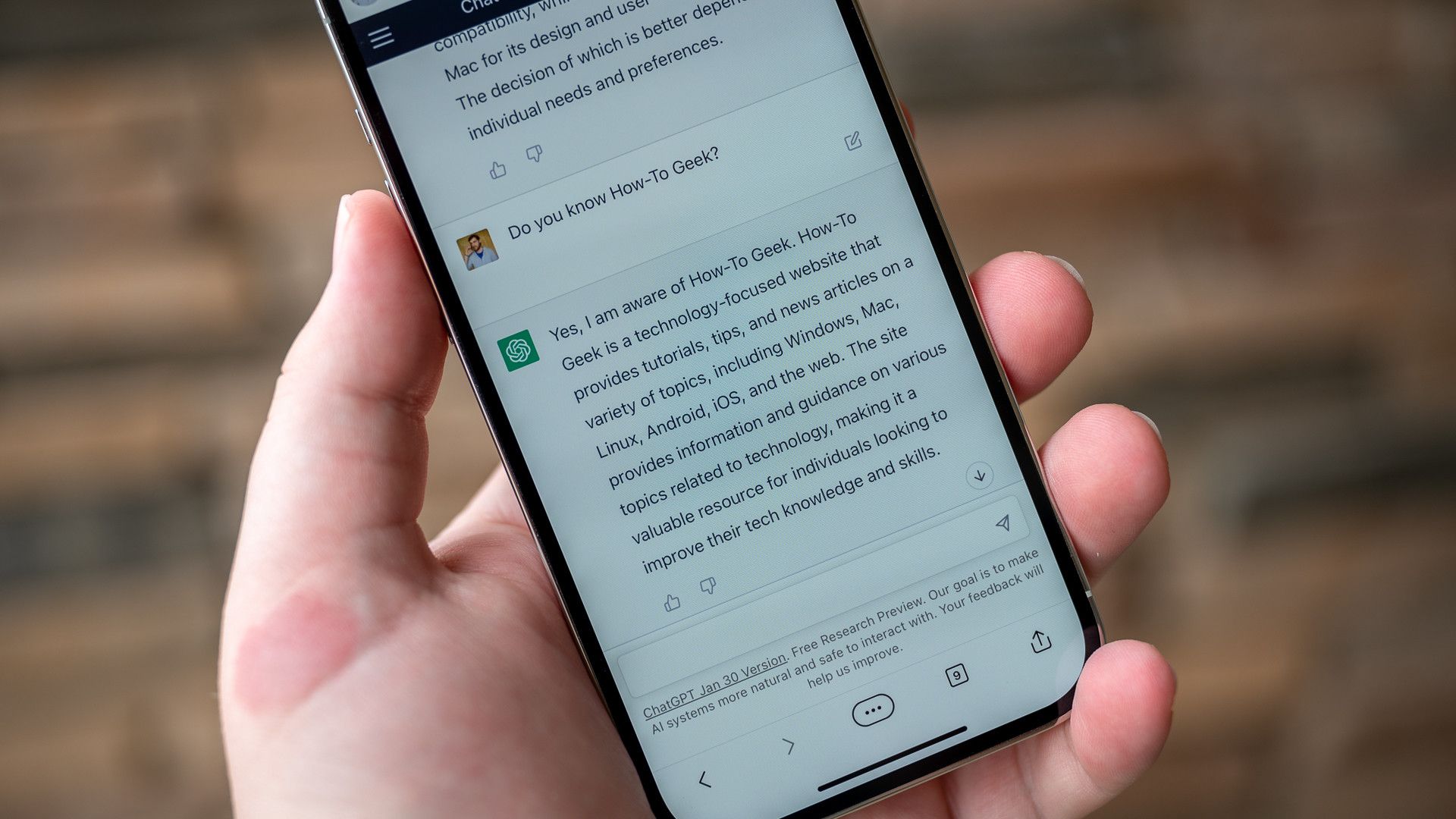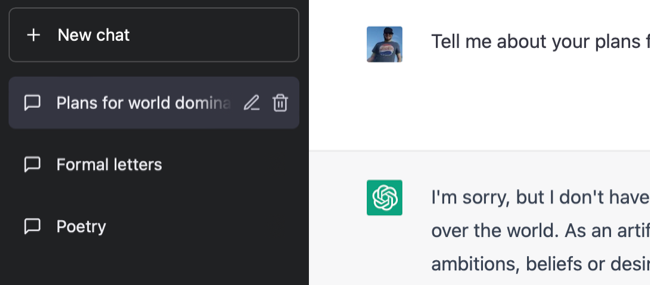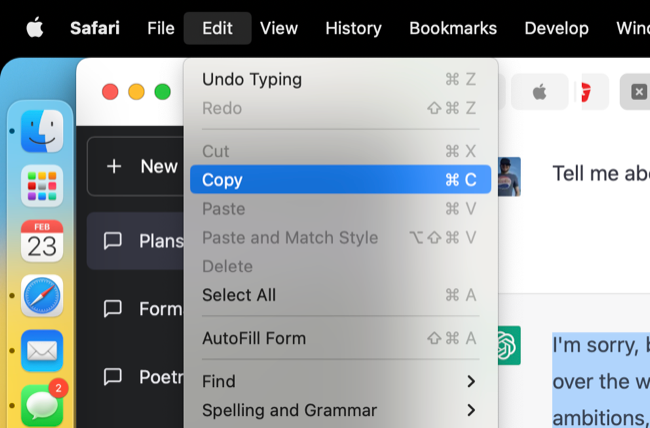Quick Links
Key Takeaways
ChatGPT now saves conversation history automatically, you'll find it in the sidebar on the left of the page while using the chatbot. To share, you'll need to copy and paste the responses to an email, shared document, or other medium.
Want to keep track of your ChatGPT history to see how the chatbot changes over time? You're in luck! Here's how you can easily find, save, and share your chat threads.
How to Save ChatGPT Conversation Threads
OpenAI has started saving all ChatGPT conversations within the chatbot interface. Simply log in to ChatGPT and use the sidebar on the left of the screen to select a past conversation. (On mobile devices, tap the hamburger menu button to open the sidebar). You can resume the conversation by asking a follow-up (or completely unrelated) question to add to the thread.
Each thread will be tagged with the first query you made of ChatGPT. On a computer, you can manually change the title of each conversation by hovering the thread with your cursor and clicking on the "Pen" icon then typing a new name and hitting the Enter key. On a smartphone or tablet, tap the conversation first to reveal the icon. You can also delete a thread by hitting the trash can icon.
Click or tap on the "New chat" button at the top of the left-hand sidebar to start a new thread. If you want to keep topics neatly organized, you should try and start new conversations and label them clearly to retain order.
Sharing ChatGPT Conversations
Unfortunately, ChatGPT doesn't have any in-built sharing features yet. You'll have to manually share your conversations the old-fashioned way, by highlighting text with your cursor and copying the text (Ctrl+C on Windows, Linux, and Chromebook, Command+C on a Mac).
With your response copied you can paste it wherever you like: a new note, an email body, an instant message conversation, and so on. There's no way to collaborate on ChatGPT conversations (yet), so you can't invite others to partake in a thread and share your conversation history that way either.
Keep in mind that ChatGPT is still relatively threadbare in terms of overall features. The ability to save conversations was not there from the beginning, so similar "quality of life" improvements are likely to arrive as the chatbot matures further.
Does ChatGPT Save Data Automatically?
ChatGPT saves all data automatically, which you can find as outlined above. On top of linking your conversation history to your account, OpenAI also has access to this information. The ChatGPT FAQ states:
As part of our commitment to safe and responsible AI, we review conversations to improve our systems and to ensure the content complies with our policies and safety requirements.
On top of this, your conversations with the chatbot are also used to train the AI to improve future responses. The OpenAI Privacy Policy demonstrates that the service saves pretty much everything.
This includes personal information you provide, conversations, personal information collected through social media, log data (or metadata) including your IP address and browser, what device you're using, and more. Most of these policies are par for the course when interacting with just about any web service, but you should still assume that nothing is private when using the service.
Things You Can Do With ChatGPT
ChatGPT is far from perfect (in fact, it's often confidently wrong) but it can still help you accomplish a wide range of tasks including writing cover letters, planning events, and debugging code.
Still confused about the service? Learn more about what ChatGPT is and why it's important.