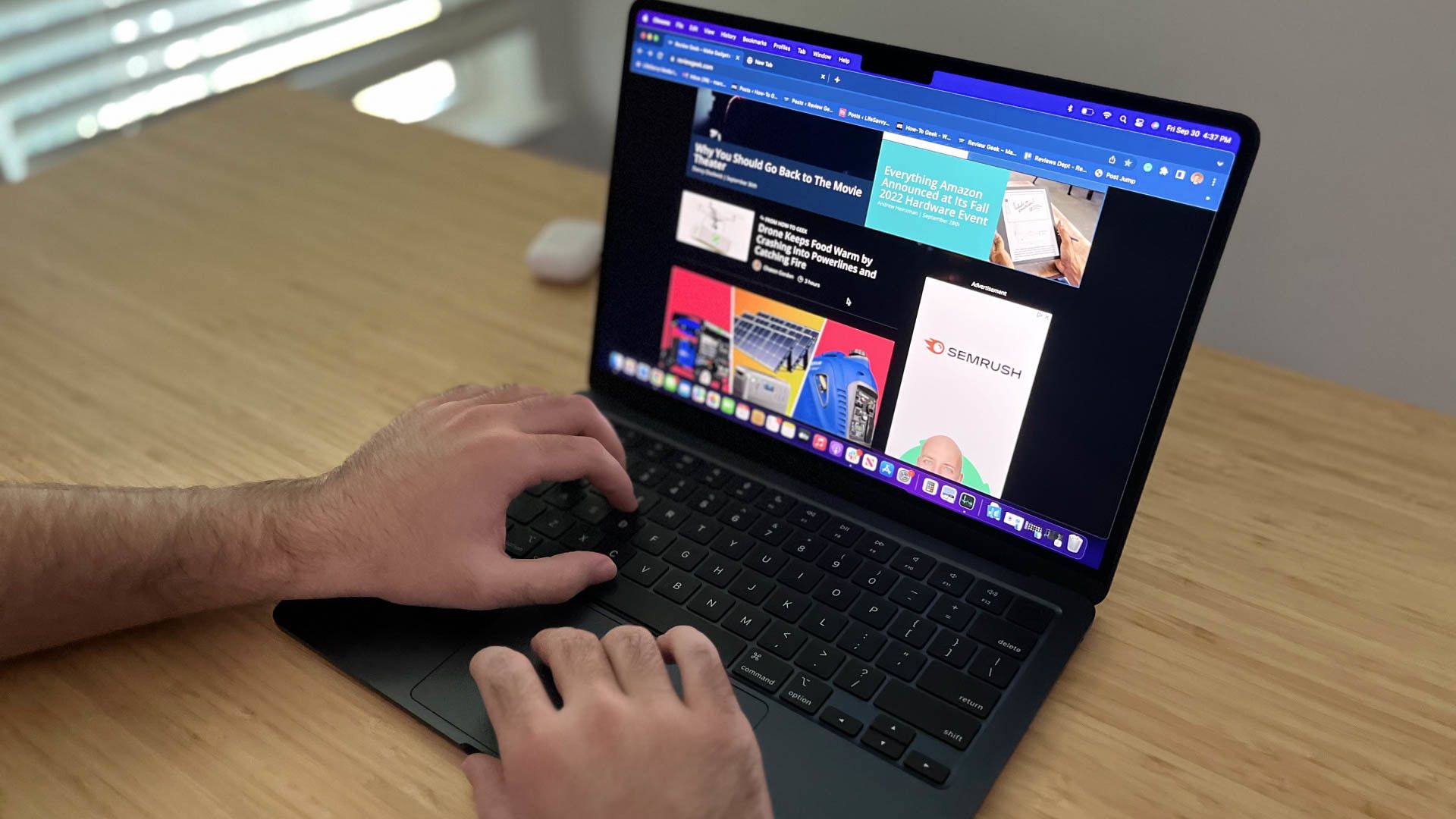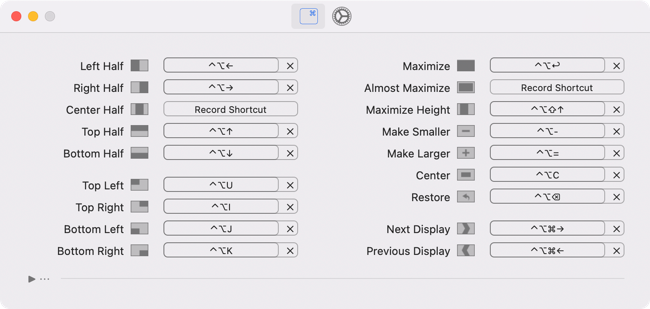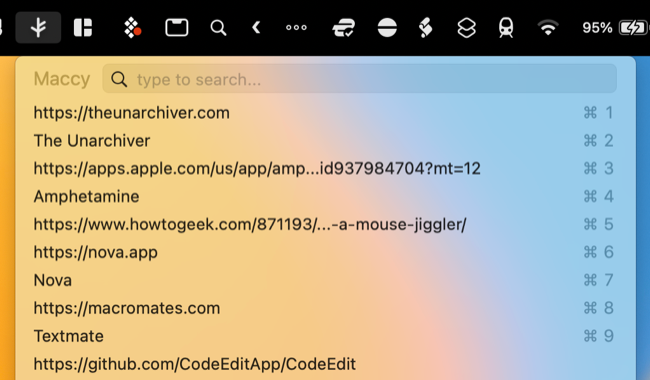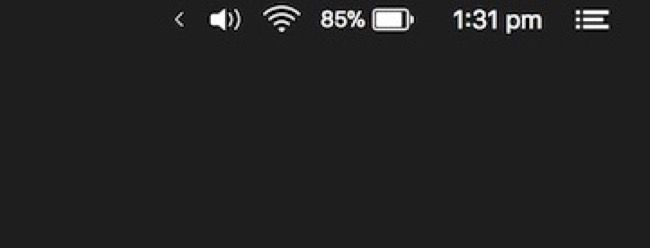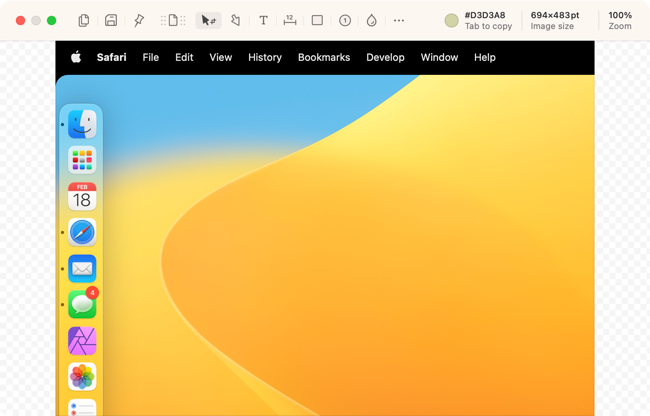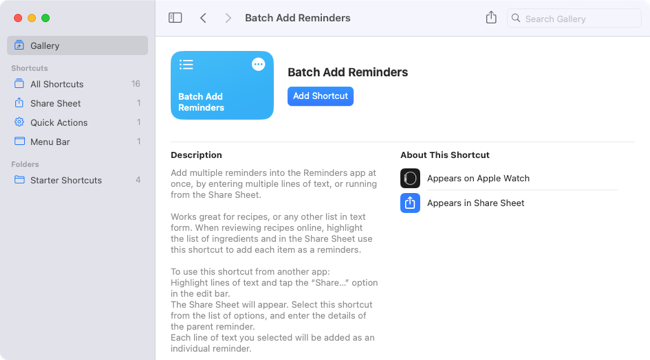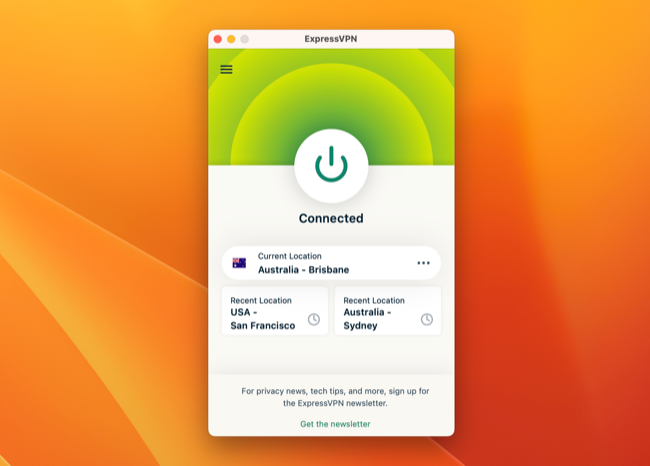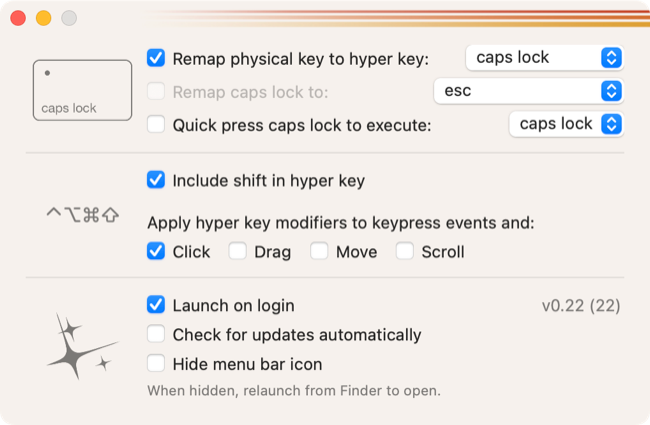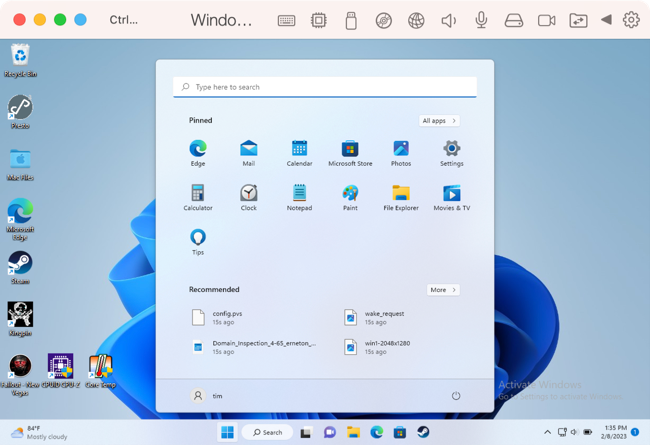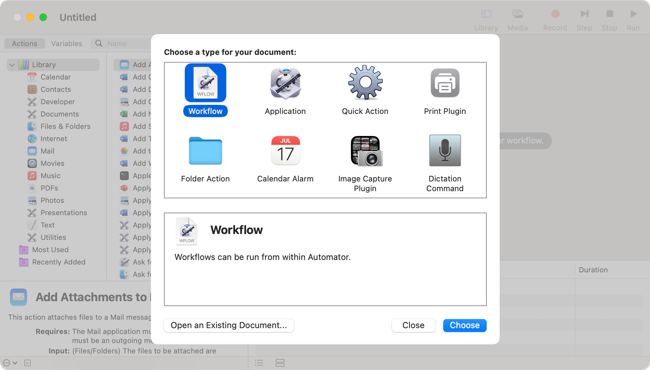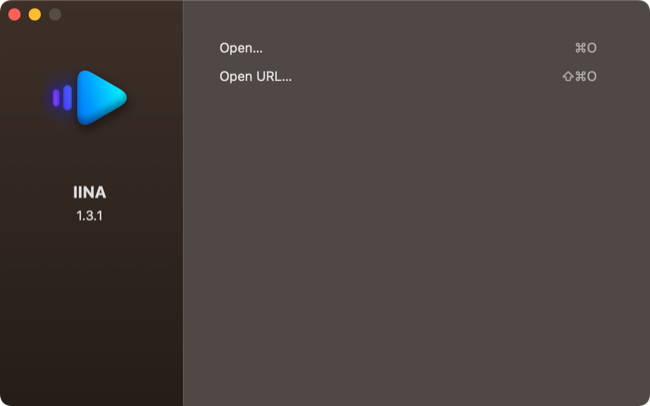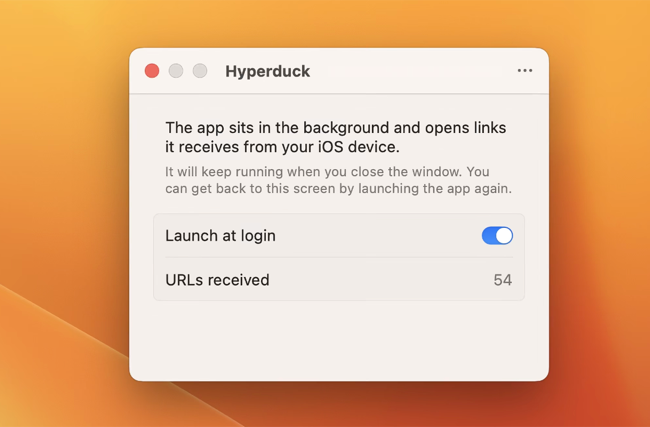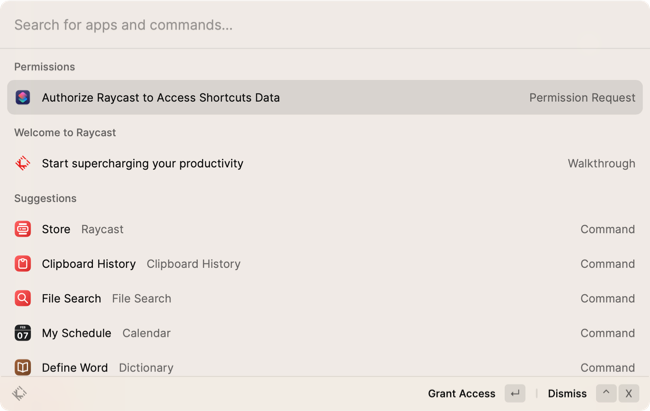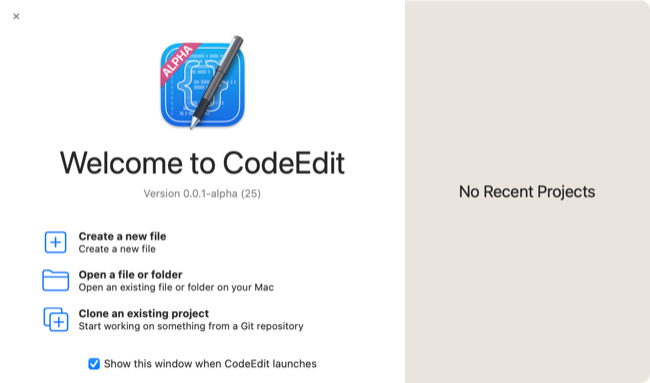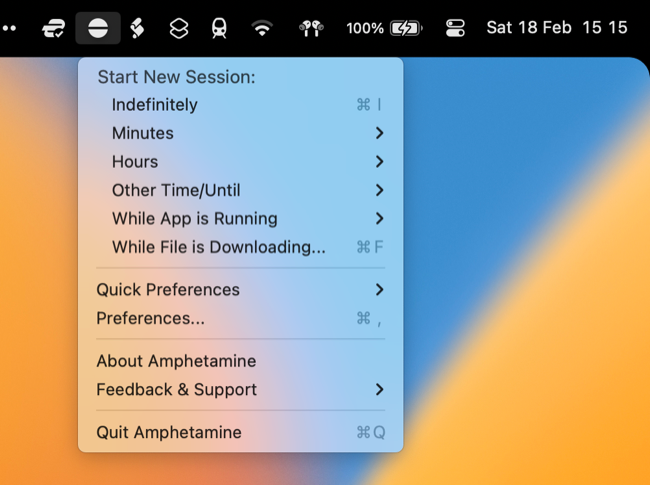Quick Links
Some Mac apps are so useful you might just find yourself using them every day. Here are some of our favorites, the majority of which are free or at least come with a free trial so that you can evaluate them.
Rectangle
Add the window-snapping features to macOS that Apple should have included all along with Rectangle. This free app allows you to quickly manipulate windows on the desktop using keyboard shortcuts or the menu bar icon. Customize these shortcuts to your heart's content so that you never have to take your fingers off the keyboard to rearrange your windows again.
If you're looking for an alternative, premium app Magnet ($7.99) offers similar functionality. Rectangle Pro is also available for $9.99 which adds rules and a whole lot more.
Maccy
Maccy is an open-source clipboard manager for your Mac that operates under a name-your-price model (starting at $0). The app keeps a list of your recent clipboard items including text, images, and other files. Invoke Maccy using the keyboard shortcut (Command+Shift+C by default) then use the arrow keys or on-screen keyboard shortcuts to recall past items.
There's plenty of customization available including the ability to set a file size limit, delete clips on app quit, modify where and how to app appears, pin items, ignore apps, and more.
Vanilla
Tidy up your cluttered menu bar with Vanilla, a free app to reduce the number of icons in the top-right corner of your screen. Drag icons behind a divider and have them automatically hide. Click on the arrow icon to expand the menu bar and show all apps.
The app is essentially a free alternative to the massively popular Bartender ($15) which is another solid choice that includes advanced functionality like a drop-down bar, custom spacing, quick search, triggers, and more.
Shottr
macOS has decent screenshot tools built right in (hit Command+Shift+3 for a full-screen capture, or Command+Shift+4 for a draggable selection). Free app Shottr expands on this for those who need a more powerful screenshot tool.
Capture scrolling windows like web pages, quickly annotate and pixellate objects, add markup notes, overlay images, pin your screenshots, use the built-in ruler, copy text using OCR, and more.
Shortcuts
Shortcuts is Apple's cross-platform workflow app with which you can speed up various tasks by building custom shortcuts. You can pin these shortcuts to your menu bar, launch them with Spotlight, or even use them from your Quick Actions menu. You'll find the Shortcuts app in your Applications > Utilities folder, launch it and browse the Gallery to get started.
Shortcuts can be used to speed up office productivity and accomplish a wide range of common tasks like emptying your Downloads folder, tracking time, or quickly accessing iCloud Keychain passwords.
Your Choice of VPN
A VPN is an essential bit of kit on the modern internet. By encrypting your web traffic, a VPN can hide your browsing data from your ISP or other interested parties. Using a VPN avoids giving away your true IP address while browsing the web, which means that you leave less of a digital paper trail wherever you go.
You can also use a VPN to access the web as if you were in another country entirely. Use this to view geo-restricted content like on-demand TV and streaming services, circumvent censorship, book cheaper flights, and more. Check out our round-up of the best VPN services.
Hyperkey
Put Caps Lock or another unused key on your keyboard to good use by remapping it with Hyperkey. A "hyper key" in this instance is all four modifier keys activated at once: Shift+Command+Option+Control. Holding this combination of keys with a single hand is unintuitive, which is where Hyperkey comes in.
With your "hyper key" enabled, you can use it to trigger keyboard shortcuts in other apps (like Rectangle or Maccy). It effectively adds another modifier key to your keyboard that you can roll out whenever you need it. If you want to do even more advanced key remapping, take a look at Karabiner-Elements as well.
Parallels Desktop
Parallels Desktop is a powerful virtualization app that lets you emulate hardware to install operating systems within macOS. Not only can you use it to install Windows (including Windows 11 on ARM if you have an Apple Silicon Mac) but also Linux distributions and even separate installations of macOS.
There's no easier way of running Windows on a modern Mac, with everything from the download to the installation taken care of for you. You can then make use of features like Coherence mode to run Windows apps on your Mac as if they were native Mac apps.
The app isn't free, with a standard license for home and student use costing $99.99, but there's a 14-day trial you can use to evaluate the software before you buy. If you'd rather try free alternatives that require a bit more work to get going, take a look at VMware Fusion Player and VirtualBox.
Automator
Automator is a powerful workflow tool that Apple includes with macOS. It's different from Shortcuts in that it's been around for much longer and it's Mac-exclusive. It's also faster and more powerful if you know how to use it.
Adding items to the right-click "Quick Actions" menu is an Automator specialty. You can use it to quickly resize images within Finder, convert file types, create custom applications, and save time all over the Mac desktop. You'll find Automator in the Applications > Utilities folder.
IINA
Written for macOS in Apple's Swift programming language, IINA is an open-source media player based on the mpv project. Developers proudly proclaim that IINA can play anything while making use of macOS mainstays like Dark Mode, Picture-in-Picture, and Force Touch functionality.
Hyperduck
Hyperduck is an app that lets you send links from an iPhone or iPad to your Mac. Apple already lets you do this with AirDrop, but AirDrop doesn't always work as advertised. It's also bound by limitations like your Mac being within range and turned on. That's not the case with Hyperduck.
When you send a link from your iPhone to your Mac, Hyperduck opens it in your default browser automatically. If your Mac is offline, the request is honored the next time you go online. You could use something like Safari's Reading List or a similar "read it later" service for this, but Hyperduck is a bit more forceful in that it opens the links for you.
Raycast
If you like doing everything with the keyboard but find Spotlight doesn't quite cut it, try the powerful and extendable launcher that is Raycast. The app is free for personal use, with a premium plan required for shared usage among a team of people. While Raycast is aimed mostly at developers, the Raycast Store makes it easy for anyone to add functionality.
For example, you can set a Pomodoro timer quickly using the Pomodoro extension, invoke ChatGPT with the OpenAI GPT3 extension, search Spotify with the Spotify extension, initiate a connection speed test with the Speedtest extension, and much more.
Alfred is another powerful launcher you might be interested in if Raycast piques your interest.
CodeEdit
CodeEdit is a native, open source, and free text editor and code editing environment for macOS. The app includes features like syntax highlighting, code completion, find and replace, code snippets, debugging, integration with git, extensions, and more.
At the time of writing the app is still under development and in alpha, but that hasn't stopped it from garnering a lot of attention from the Mac community. This is likely because it's one of only a handful of native Mac code editors (other notable examples include Nova and TextMate).
Amphetamine
While some defer to mouse jigglers to keep their computers awake, Amphetamine is arguably a better choice. This free app allows you to keep your Mac awake for a set period, until a particular process completes, or indefinitely. You can control the app entirely from the menu bar, and there are all sorts of triggers and rules to play with.
For even more functionality you can install the Amphetamine Enhancer application from within the base app which lets you do things like avoiding keeping your MacBook awake even when the lid is closed (among other things).
The Unarchiver
The Unarchiver might be the most boring app on this list, but that doesn't mean it isn't essential. This free app can open a huge number of archive formats including ZIP, RAR, 7Z, TAR, GZIP, and much more. Open old antiquated formats (like PAK and SWF) and even Linux packages (like DEB and RPM) right on your Mac.
Even More Useful Mac Apps
A few of these apps already appear on our list of essential apps you should install when you get a new Mac. Have you tried some of these out but haven't been impressed? Learn how to uninstall apps completely from your Mac.