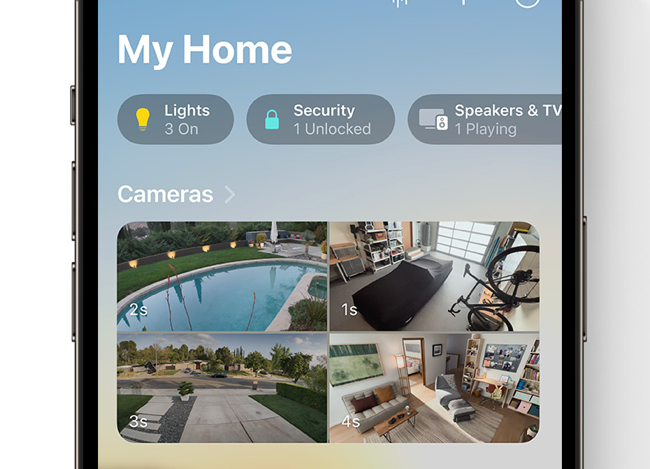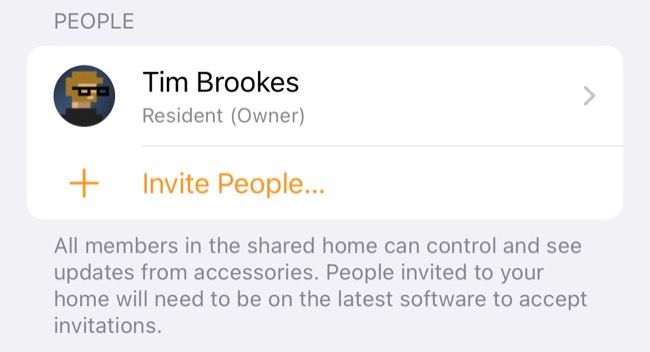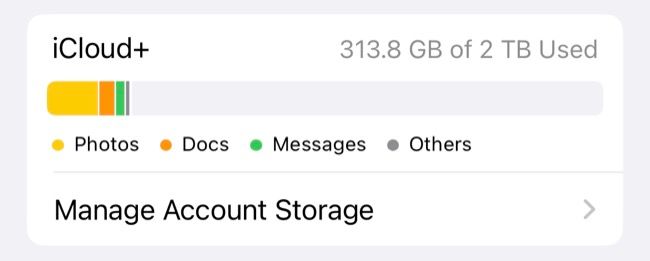Quick Links
Apple's HomeKit Secure Video is a compelling home security solution for iPhone, iPad, and Mac users. It offers some benefits in terms of privacy and storage that you won't necessarily find in competing systems.
What Is HomeKit Secure Video?
HomeKit Secure Video is what Apple calls its connected home security camera system. HomeKit refers to Apple's smart home framework, accessed on the consumer side using the Home app for iPhone, iPad, and macOS. It allows users to control connected smart-home devices like lighting, speakers, televisions, and security cameras.
It also allows these devices to communicate with one another, and you can even create Home automations using Apple's Shortcuts app.
HomeKit Secure Video requires the use of a hub device, which stays at home and remains connected to the internet and powered on all of the time. This can be an Apple TV 4K, Apple TV HD, HomePod or HomePod mini, or an iPad.
HomePods automatically become hubs when set up. You can nominate your Apple TV under Settings > AirPlay and HomeKit > Room then add or select a room. For an iPad, head to Settings > Home and enable "Use this iPad as a Home Hub" from the menu.
You can add cameras as you'd add any other accessory by launching the Home app then hitting the + "plus" button and selecting "Add Accessory" and following the instructions.
Why You Should Use HomeKit Secure Video
Once you've set up single or multiple cameras, you can live stream them using the Home app on any device connected to your Apple ID. To do this tap on a camera view and the live feed should start, with a timeline of notable events available at the bottom of the screen. Live video uses end-to-end encryption so that the feed cannot be intercepted. This works with home security cameras and HomeKit-compatible smart doorbells.
HomeKit Secure Video also detects events, like people walking past or packages being delivered. This all happens on the hub device, locally, rather than being sent to a remote server for analysis. It's worth noting that there have been some criticisms of this privacy-centric approach, like in Wirecutter's review, but it should please anyone who doesn't want their footage analyzed remotely for privacy reasons.
On top of this, HomeKit Secure Video will send you a notification in the event of a detection. Detections include motion caused by subjects like people, animals, or cars. You can find-tune this under Home Settings in the Home app by tapping Cameras & Doorbells followed by the camera you want to fine-tune. From here select Notifications and turn on Activity Notifications then choose criteria like time of day, when people are home or out, or when specific motion is detected (like people, packages, vehicles).
You can also set up Activity Zones by tapping on a camera in the Home app followed by the Settings "cog" icon. Hit Select Activity Zones > Add Zone and define the zone (you can hit the "Invert Zone" button to exclude the area you've selected) then hit Done to confirm. Activity Zones tell your camera which zones are most important to monitor.
You can allow others within your household to view and control HomeKit Secure Video cameras, as they can other connected devices. To do this you must first invite them under Home Settings > Invite People.
HomeKit Secure Video allows you to review events from the past 10 days. If you don't save a clip during that period, you will lose access to anything you want to keep.
Does HomeKit Secure Video Have a Subscription Fee?
HomeKit Secure Video is available to anyone who pays for an iCloud storage tier, also known as iCloud+. If you pay for the 50GB tier you get a single camera, the 200GB tier allows five cameras, and the 2TB tier gets you an unlimited number of cameras. You get ten days of activity to peruse from every camera connected to your smart home.
Video content recorded by HomeKit Secure Video doesn't count against your iCloud quota. This means that if you already pay for iCloud storage (either for iCloud Photo Library or as a means of backing up your devices) you can effectively use HomeKit Secure Video at no extra charge. All you'll need to do is buy some cameras.
The Best HomeKit Secure Video Cameras
Check out our best security camera roundup to see our top picks for security cameras.
Our best overall camera, the Arlo Pro 4 Spotlight Camera, is a 160º wireless security camera with a bright light, night vision, and HomeKit Secure Video functionality.

Arlo Pro 4 Spotlight Camera
Sleek, minimalistic, and with a powerful 2K camera, the Arlo Pro 4 Spotlight Camera is an excellent security camera regardless of where you place it.