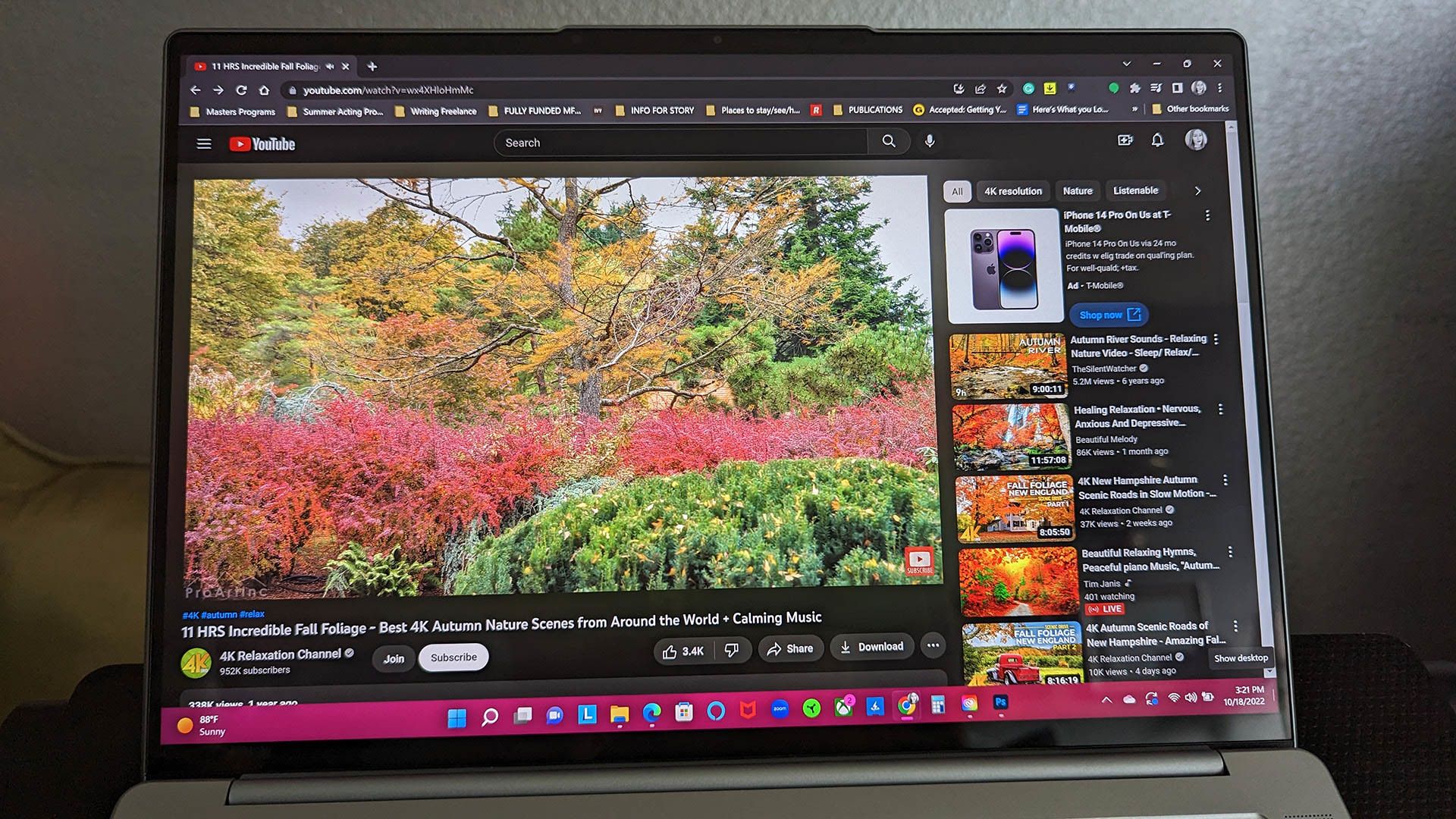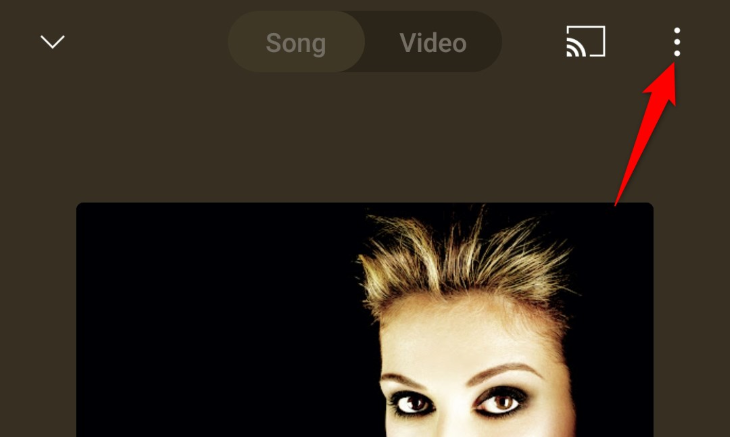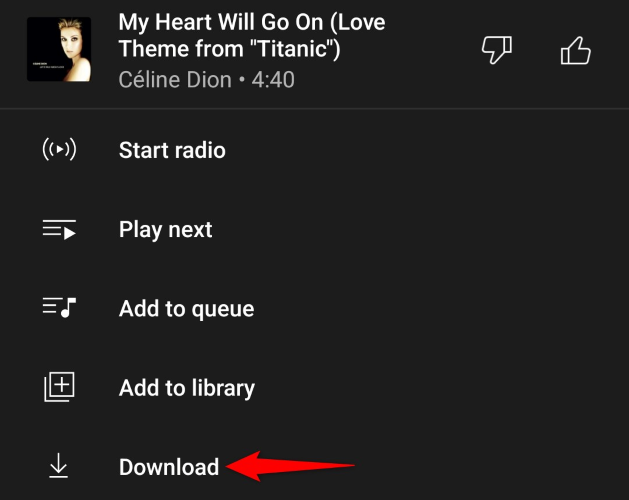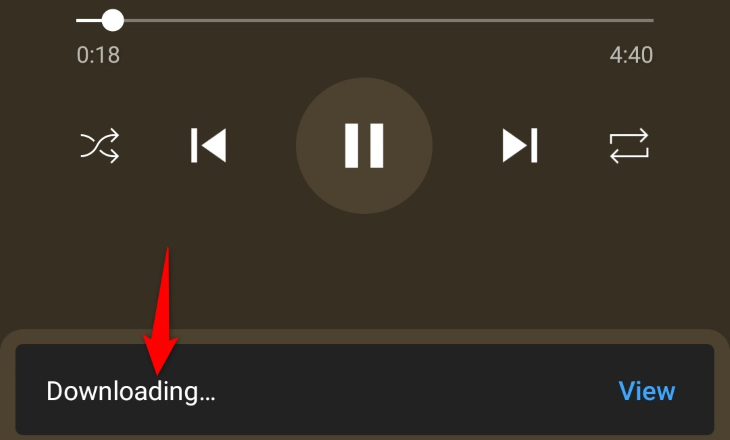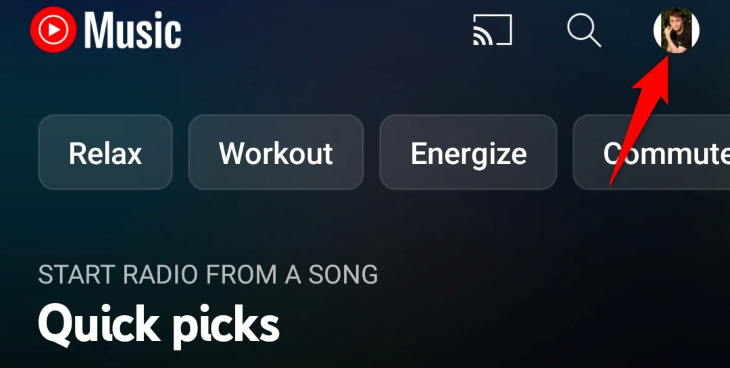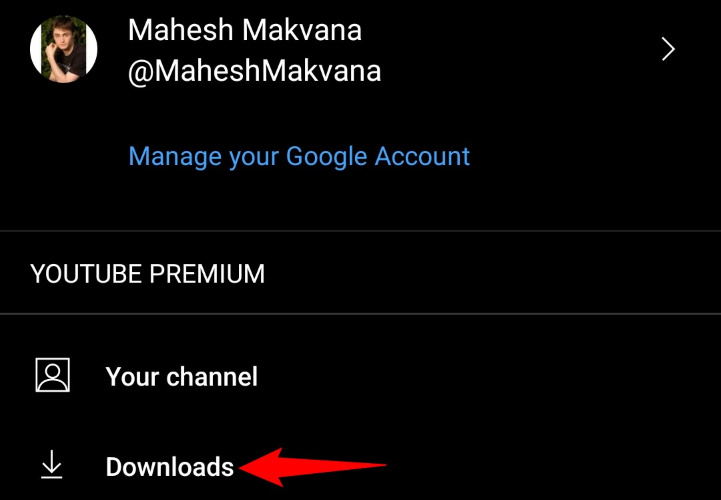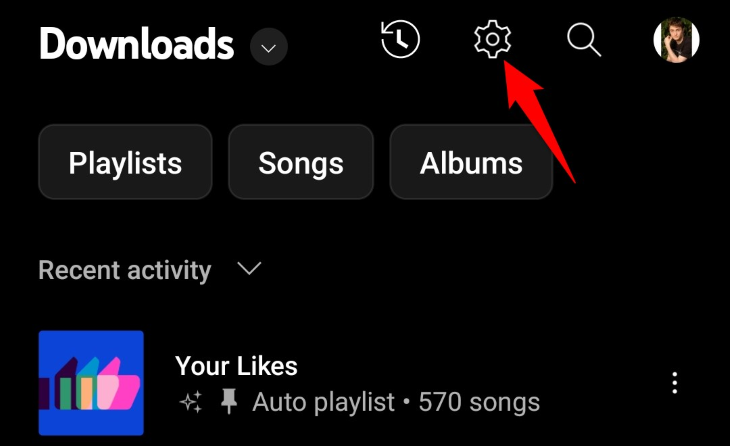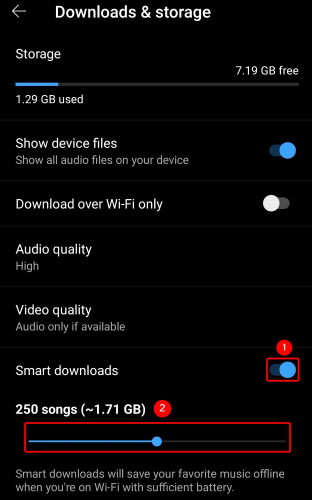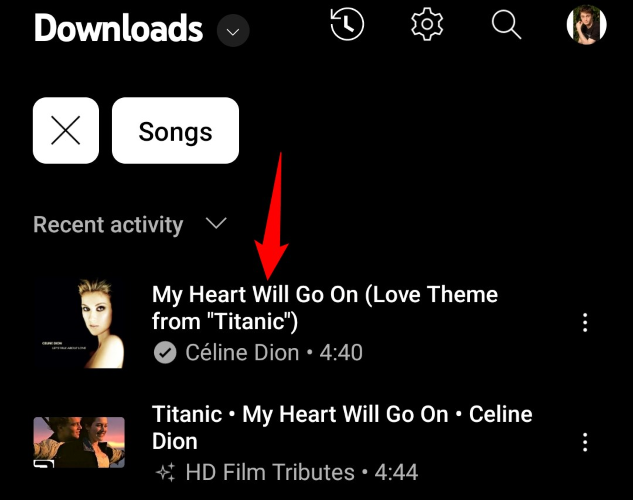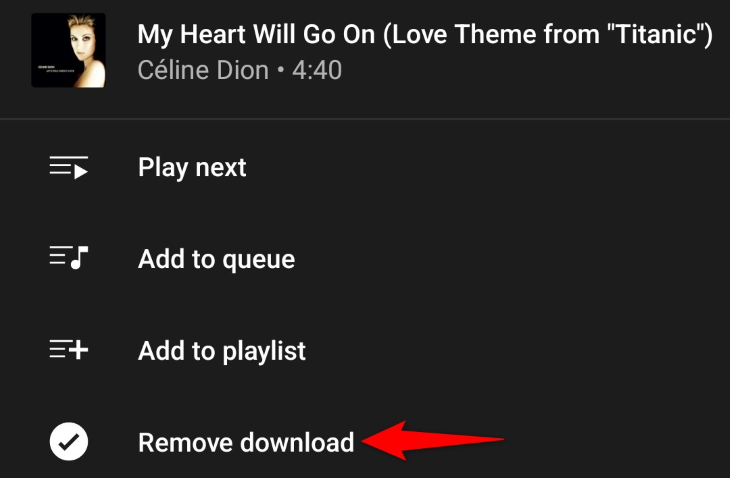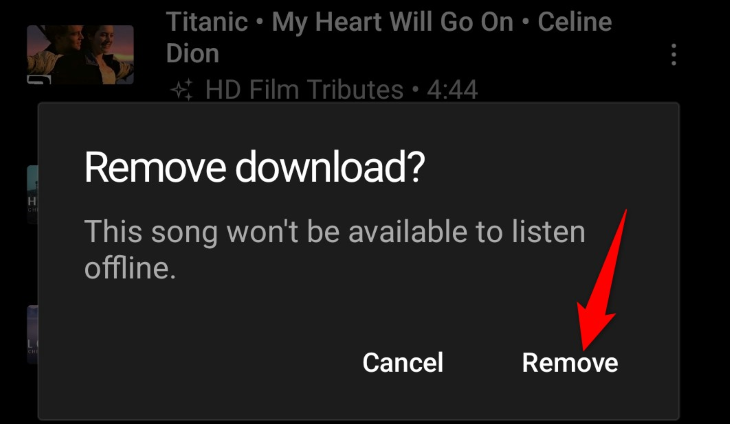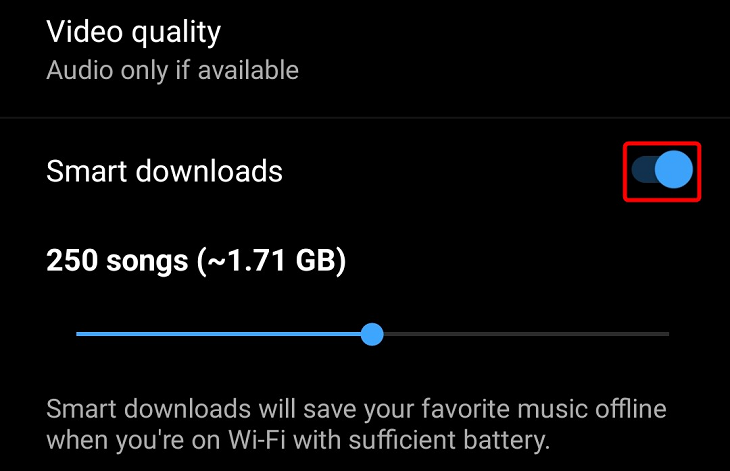Quick Links
Key Takeaways
To download music from YouTube, follow these steps:
- Get a YouTube Music Premium or YouTube Premium subscription.
- In the YouTube Music app, Tap the three-dot icon on any song, album, or playlist.
- Hit "Download."
Downloading music from YouTube allows you to listen to your favorite tracks even when you're offline. You can let the app automatically download your favorite songs, or you can choose individual tracks to save to your phone. We'll show you how to do that.
Can You Download Audio From YouTube?
Yes, you can download songs, playlists, and albums from YouTube as long as you have a YouTube Music Premium or YouTube Premium subscription. These subscriptions allow you to download and listen to all your favorite songs on all your compatible devices.
If you don't already have a subscription, getting a YouTube Music Premium subscription costs $9.99/month and comes with a one-month free trial. You can also get a YouTube Premium subscription, which costs $11.99/month and includes the YouTube Music Premium subscription. This plan also offers a one-month free trial, which you can cancel before your credit card gets charged.
Either paid plan offers background music playback and an ad-free experience. In fact, we've done the calculations and you might be surprised to learn just how much time YouTube Premium can save you thanks to the ad-less experience. And if you don't go that route, you might also be surprised there's a workaround to play YouTube in the background on your phone too.
If in the end you don't like what YouTube Music has to offer, you might want to explore Spotify for offline music playback instead.
What to Know About Downloading MP3 Songs From YouTube
Once you've subscribed to a paid plan, you're ready to download your YouTube songs. There are two ways to do this: you can get YouTube Music to automatically download songs based on your listening history, or you can manually download individual songs, playlists, or albums.
Note that you'll have to connect your phone to the internet at least once in a 30 days period to ensure your downloaded content stays in the app.
How to Download Songs From YouTube
To begin downloading music, first, download and install the YouTube Music app on your iPhone, iPad, or Android phone. Then, launch the app and sign in to your Google account.
Save Individual Songs, Playlist, or Albums
To download individual songs, playlists, or albums, then in the YouTube Music app, locate the content you wish to download. We'll choose a song to download.
On the song page, in the top-right corner, tap the three dots.
In the open menu, select "Download."
The app's bottom bar will display a "Downloading" message, indicating your chosen song is being downloaded to your phone.
And that's it. You've successfully obtained your first favorite music for offline use on your phone.
Download Your Favorite Songs Automatically
To let YouTube Music automatically save your favorite music tracks based on your listening history, then in the YouTube Music app on your phone, select your profile icon in the top-right corner.
On the "Account" page that opens, select "Downloads."
On the "Downloads" page, at the top, choose "Settings" (a gear icon).
You'll see a "Downloads & Storage" page.
If you're on Android, then turn on the option that says "Smart Downloads." On an iPhone or iPad, you'll toggle on "Download an Offline Mixtape." The feature works the same way on both device types; it's just the name that's different.
After enabling the option, specify how many songs you'd like the feature to keep downloaded on your phone. This helps you gain control over how much storage space your offline music content uses on your phone.
And that's all. Your phone will automatically download your favorite music.
How to View Your Downloaded YouTube Songs
Seeing your offline YouTube Music content is as easy as opening a menu. First, launch the YouTube Music app on your phone. Then, in the app's top-right corner, tap your profile icon.
On your "Account" page, select "Downloads."
You'll now see all the content that you've downloaded for offline playback on your phone. To play an item, tap it on this list.
How to Delete Downloaded Music From YouTube
To free up your iPhone, iPad, or Android phone's storage, and also to declutter your download history, you can remove any unwanted music files from YouTube Music.
To do that, first, open YouTube Music and tap your profile icon in the top-right corner. Then, choose "Downloads."
On the download list, find the item to remove. Then, next to this item, tap the three dots. From the open menu, select "Remove Download."
Choose "Remove" in the prompt.
YouTube Music will delete the selected content from your phone. However, you'll still have access to this content as long as you're connected to the internet.
If you'd like to turn off the automatic music download feature, then on the "Downloads" page, tap the gear icon at the top. On the following screen, turn off "Smart Downloads" (Android) or "Download an Offline Mixtape" (iPhone and iPad).
And that's how you enjoy your favorite music even when you aren't hooked up to the internet. Very handy!