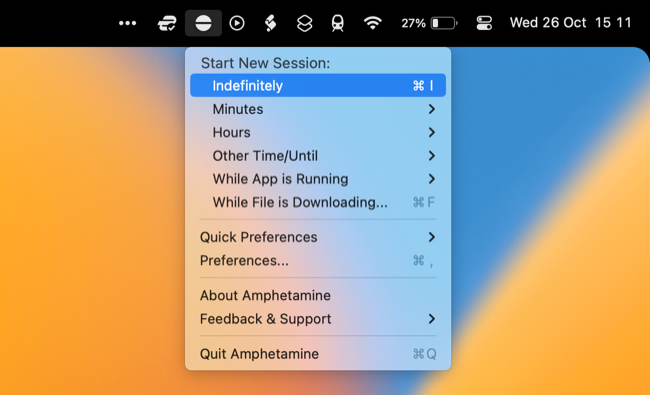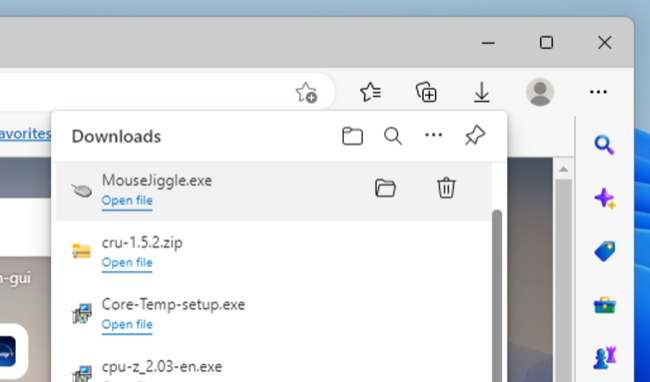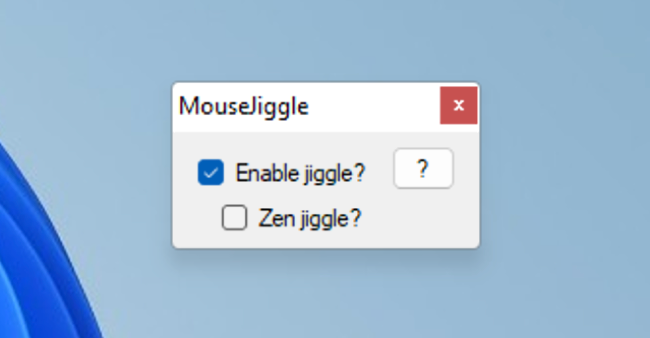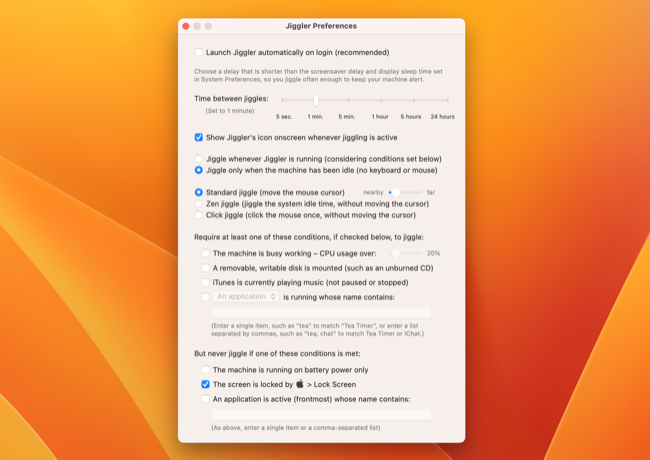Quick Links
Key Takeaways
A mouse jiggler is an application or device that simulates pointer input to keep your computer awake. They're ideal for preventing idle mode from engaging in certain apps. Jiggling software will work if you can safely install it, but a hardware jiggler can help you avoid detection.
Need your mouse to move but don't want to do it yourself? You can simulate mouse movement even when you're not at your computer using a mouse jiggler. Fool your boss or simply keep your PC awake easily with these clever solutions.
What Is a Mouse Jiggler?
A mouse jiggler is an application or hardware device that "jiggles" your mouse pointer to simulate computer activity. Software mouse jigglers can be set to move your mouse in random or preset patterns, depending on the application. Hardware mouse jiggler devices are placed below your mouse and work using physical moving parts to trigger mouse input.
Blurring the lines between software and hardware are mouse jiggler dongles. These plug into a USB port on your computer to imitate a real physical mouse. They send signals that move your pointer on the screen while appearing (from a hardware perspective) to be a simple plug-and-play mouse.
You can also buy a mouse that includes jiggler functionality. This is usually enabled with the flick of a switch, with the benefit of working like a real mouse. These don't take up as much room on your desk, but you're probably not going to find the best quality mouse with this sort of functionality.
Why Do People Use Mouse Jigglers?
Mouse jigglers are handy for making it seem like you're sitting at your computer when you're not there. During periods of inactivity, chat apps like Slack or Microsoft Teams will set your status to idle or away. A mouse jiggler will prevent this from happening, potentially fooling your boss, colleagues, teachers, or friends in the process.
The downside here is that if someone tries to contact you directly there's a chance that you won't reply. Even if you intend to reply on a mobile device, many apps won't deliver a mobile notification if it was successfully received on a desktop device where you're not marked as idle.
Preventing your computer from becoming idle with mouse movement has other uses too. You can stop your computer from automatically sleeping by moving the mouse constantly. If that's your goal, you can alternatively tweak your energy-saving settings or install a free app like Don't Sleep for Windows or Amphetamine for Mac if you simply want to prevent sleep.
Other reasons you might turn to these apps include waiting for uploads or downloads to complete, preventing processes in a browser from timing out, and diagnosing computer problems (like sudden shutdowns). Hardware mouse jigglers are especially useful if you're unable to install applications or change settings on the computer in question to prevent sleep from occurring.
Are Mouse Jigglers Detectable?
It's hard to detect a manual mouse jiggler that's physically moving your mouse unless you're looking at the computer display in question. Since these devices move your mouse in a random, seemingly nonsensical pattern, it would be pretty obvious to your boss that you're not really working if they were looking at your screen.
If the company or institution that issued your laptop can look at what you're using the computer for, this could be an issue. Though this may seem like a violation of privacy and decency, remote access tools can be used to spy on people in this manner. Make sure you understand any such policy if you're using a computer that doesn't belong to you and wasn't set up entirely by you.
Mouse jiggler dongles shouldn't require any drivers to be installed, so they should "just work" like any other HID-compliant mouse in Windows. That said, all USB devices can be identified and these dongles may be detectable, even after they've been unplugged and discarded. Don't take a manufacturer's word that these are 100% undetectable.
Software mouse jigglers are easier to detect since they may leave behind a trace on your computer. If you install one of these apps on a computer that has been issued to you---even if you've never used it---the presence of the app could raise some questions. You might not even be able to install software or run applications on a computer that isn't yours, though attempts to do so may be logged and could get you in trouble later on.
If you're using your own hardware, the use of either a hardware mouse jiggler or a software mouse jiggler will be hard to prove. So if you've purchased a laptop with your own money and you didn't have to surrender it for any reason before using it as a work device, it would be hard to detect the use of even a software mouse jiggler.
The Best Mouse Jiggler Apps to Download
There's no need to spend money on a mouse jiggler app when this simple functionality can be had for free on both Windows and macOS.
Mouse Jiggler (Windows)
A simple freeware mouse jiggler app that does exactly what it says on the tin. Mouse Jiggler is a single EXE file that runs from anywhere (including a USB drive) with two modes. Standard jiggle mode moves your pointer just enough to be perceptible, while "Zen" jiggle moves the mouse without displaying any movement on the screen.
The app doesn't need to be installed, so it may be harder to detect especially if you're running it as a portable app.
Jiggler (macOS)
Jiggler is a freeware mouse jiggler for macOS that works on both Intel and Apple Silicon models. We tested it on macOS 13 and it works a treat, though you'll have to grant the app permission to move your cursor under System Settings > Privacy & Security > Accessibility after you've installed and launched it for the first time.
The app then lives in your menu bar in the top-right corner of the screen. You can set the interval at which your mouse should jiggle, choose to show an icon on-screen when your cursor is moved, choose between standard jiggle, "Zen" jiggle (which keeps the system awake without moving the pointer), or click jiggle (which clicks the mouse without moving the cursor).
There are also some additional qualifiers, like requiring that your CPU is under a minimum load, that a writable disk is mounted, or that a specific application is running.
The Best Mouse Jiggler Devices to Buy
Looking for a hardware mouse jiggler? There are plenty of options at a range of price points. Alternatively, you could try building your own.
Vaydeer Mouse Jiggler

Vaydeer Mouse Jiggler with Power Adapter
Using a rotating plate, simple USB power (adapter included) and a sit-on-top design that works with existing hardware, this is a simple and virtually undetectable mouse jiggler solution.
Sit your mouse on the Vaydeer Mouse Jiggler and use the moving place to effectively emulate the movement of your hand. Powered by USB, this hardware jiggler comes with a power adapter so that you don't even have to plug it into the computer you want to use it with.
The manufacturer's claims that this device is "undetectable" stand up to scrutiny considering it works with your existing mouse. As long as someone isn't standing in the same room, looking at your desk (or looking at your screen using remote access software) it would be hard to know you were using a jiggler at all.
The jiggler uses a rotating plate that should work with the vast majority of mice, including optical designs. There's a simple power switch to turn it on or off without having to unplug, and the jiggler is relatively quiet at sound levels of 45dB or less while in operation.
Vaydeer Mouse Jiggler Dongle

Vaydeer Mouse Jiggler USB Dongle
No mouse? No problem. This dongle sits in a free USB port and sends random pointer signals, mimicking the use of a real mouse.
For around half the price of a mouse jiggler that uses moving parts, you can have a dongle that mimics a real mouse. Available in both USB Type-A and Type-C variants, the mouse jiggler dongle sits in a free USB slot and sends random pointer input.
Since there's no driver required, it should work with most operating systems that recognize a standard plug-and-play mouse (including Windows, macOS, and many flavors of Linux). The manufacturer claims it's "100% undetectable" but be aware that administrators may be able to detect the use of some sort of USB device.
You may have also issues using this solution if the entity that issued your laptop has restricted the ability to add USB devices.
PEIOUS Wireless Mouse with Jiggler

PEIOUS Wireless Mouse with Jiggler Mouse
A wireless mouse that works as both a real pointing device and a jiggler.
Part mouse, part jiggler; the PEIOUS Wireless Mouse with Jiggler works as both a real pointing device and a jiggler that simulates input. Press the button in the middle of the mouse for three seconds and the green LED lights up indicating that mouse jiggler mode is enabled. Press and hold again for three seconds to disable the jiggler.
The benefit here is that it works as a real mouse, so it might not arouse suspicion even in a real-world office environment. Since it looks and performs like a mouse, you can pass it off as a standard plug-and-play mouse that you've brought in from home. A cursory web search may reveal that there's more to it, but who's going to check?
This mouse doesn't look particularly ergonomic, but most people probably aren't buying it for its all-day comfort. The wireless design is convenient but relies on a dongle, so it's possible that the battery could die (some reviewers have complained about this). For short sessions, it's probably good enough.
Could a Mouse Jiggler Get You In Trouble?
There's a very real possibility that the use of a mouse jiggler could get you in trouble if you're caught using one when you shouldn't. There are also plenty of valid reasons you might want to use one, though, so don't be put off if you have a legitimate use.
Looking to get more done when you are in front of your computer? Consider a multiple monitor setup. You can also avoid embarrassment when your boss is looking at your screen by sharing your screen without revealing private information.