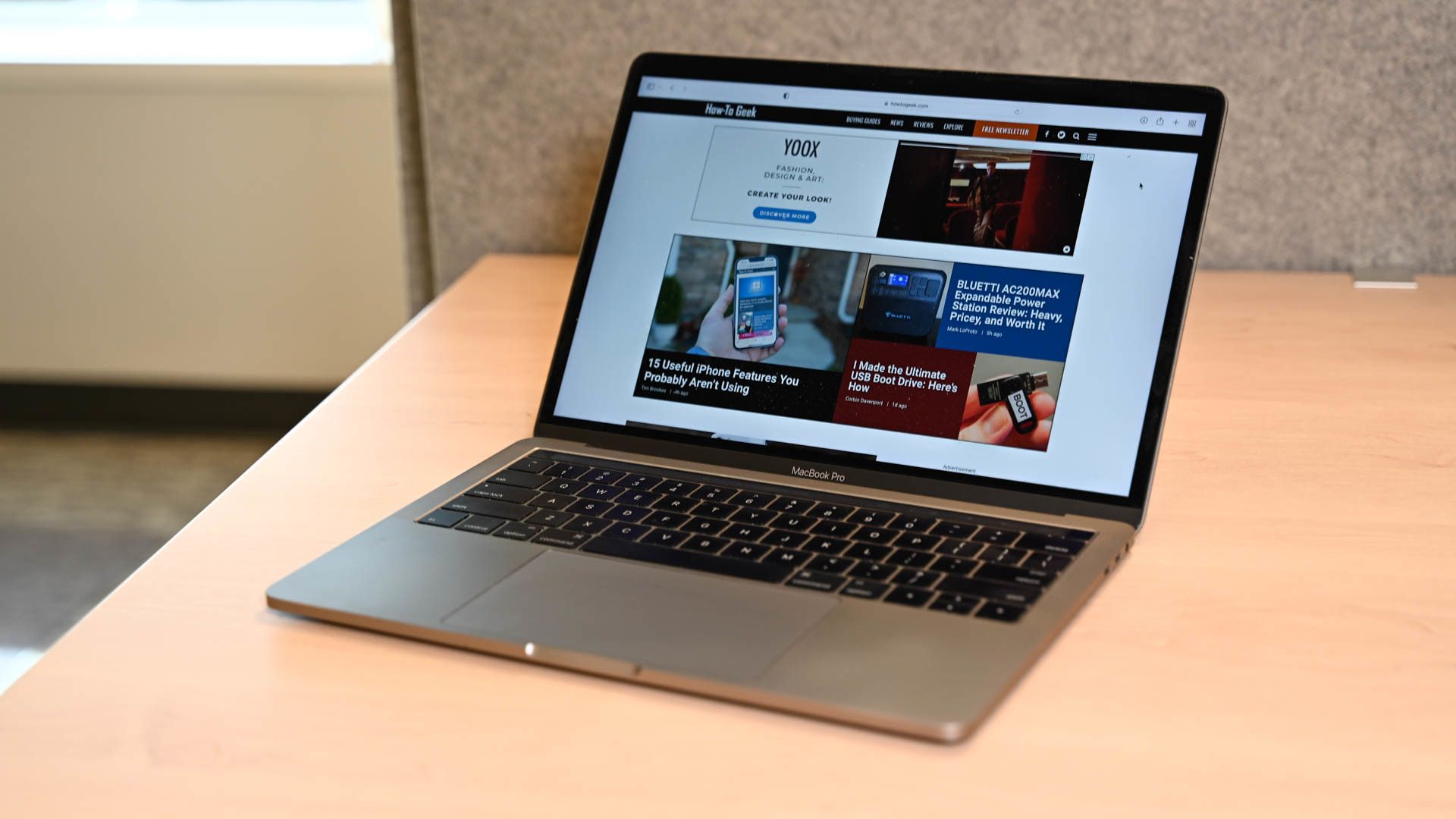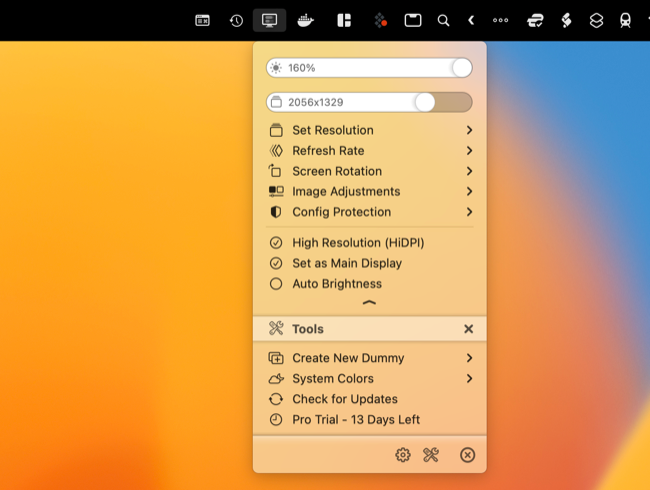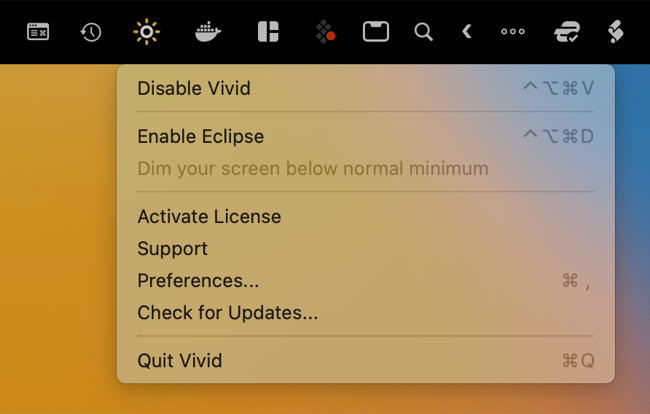Quick Links
Key Takeaways
Install BetterDisplay or Vivid to increase your MacBook Pro (2021) or Pro Display XDR brightness to HDR levels and blow past the 500 nit maximum.
The MacBook Pro and Pro Display XDR are capable of 500 nits sustained brightness under normal conditions. These displays can easily hit 1000 nits in HDR content and, with the right app, you can unlock this level of brightness for standard SDR desktop usage.
Works on MacBook Pro and Pro Display XDR
You can boost the display brightness on a 14 and 16-inch 2021 MacBook Pro or later (with an M1 Pro, M1 Max, or subsequent chip). You can also do this on Apple's pricey Pro Display XDR.
This trick won't work with a MacBook Air, 13-inch MacBook Pro, or an Apple Studio Display at present. In future revisions, Apple may add a display that's capable of much higher brightness in HDR content. You can find out which Mac you have by clicking Apple > About This Mac.
This trick effectively works by enabling HDR mode on your display, so that the Mac outputs standard SDR content at HDR brightness. It's useful in any instance where you need additional brightness, for example when working in full sunlight or under bright studio lighting.
Double the Brightness Levels on Your Mac
If you hold down the F2 button to increase your brightness you'll hit 500 nits maximum. Fortunately, you can use one of the premium apps below to blow past this limit.
BetterDisplay
BetterDisplay is a powerful free utility that allows you to not only override display brightness settings but also manage scaling and dimming options, create and manage virtual displays, use Picture-in-Picture mode, and more. On first boot you'll need to grant it access to control your accessibility settings under System Settings > Privacy & Security > Accessibility.
Once enabled, BetterDisplay lives in the menu bar in the top-right corner of the screen. With the app running you can use your normal brightness controls to ramp up the brightness or use the slider that appears under the menu bar icon.
BetterDisplay locks XDR and HDR brightness behind a Pro tier, of which you get a 14-day trial when you first install the app. The full app costs $16.50 and consists of all sorts of potentially useful display settings overrides, color adjustments, resolution and refresh rate settings, screen rotation, HiDPI management, and the ability to create dummy displays.
Vivid
Use Vivid to push the boundaries of your MacBook Pro or Pro XDR Display to double its brightness. Once the app is installed you can enable Vivid via the menu bar or using a keyboard shortcut, then control brightness using your keyboard's standard brightness controls. If you enable Eclipse mode you can even do the opposite and use your display at below-minimum standard brightness.
The app is free to try but only works on half of the screen until you activate your license. A standard license costs €20 (around $21). The team has also developed Vivid Browser for iPhone for quickly viewing web pages at maximum brightness if you struggle with that on your smartphone.
Is it Safe to Boost Your Display Brightness?
Apple has designed its displays to be able to reach high levels of brightness in HDR content, so a sustained brightness of 1000 nits shouldn't be too concerning. Both the Pro Display XDR and compatible MacBook Pro models can reach 1600 nits brightness.
As the developers of Vivid say: "Vivid does not make your display do anything it's not supposed to do. Vivid enables the extra brightness range usually reserved for HDR content, in exactly the same [way] as if you were editing HDR video."
In the case of the Pro Display XDR, Apple states: "Pro Display XDR can sustain 1000 nits of brightness across the full screen. This means that a pro can edit an HDR photograph or video with the entire frame at 1000 nits of brightness, indefinitely."
One thing to be aware of if you're using these apps to boost your brightness on a MacBook Pro is battery drain. Luckily there are a few more steps you can take to extend your MacBook's battery life (and take care of it over the lifespan of the battery).