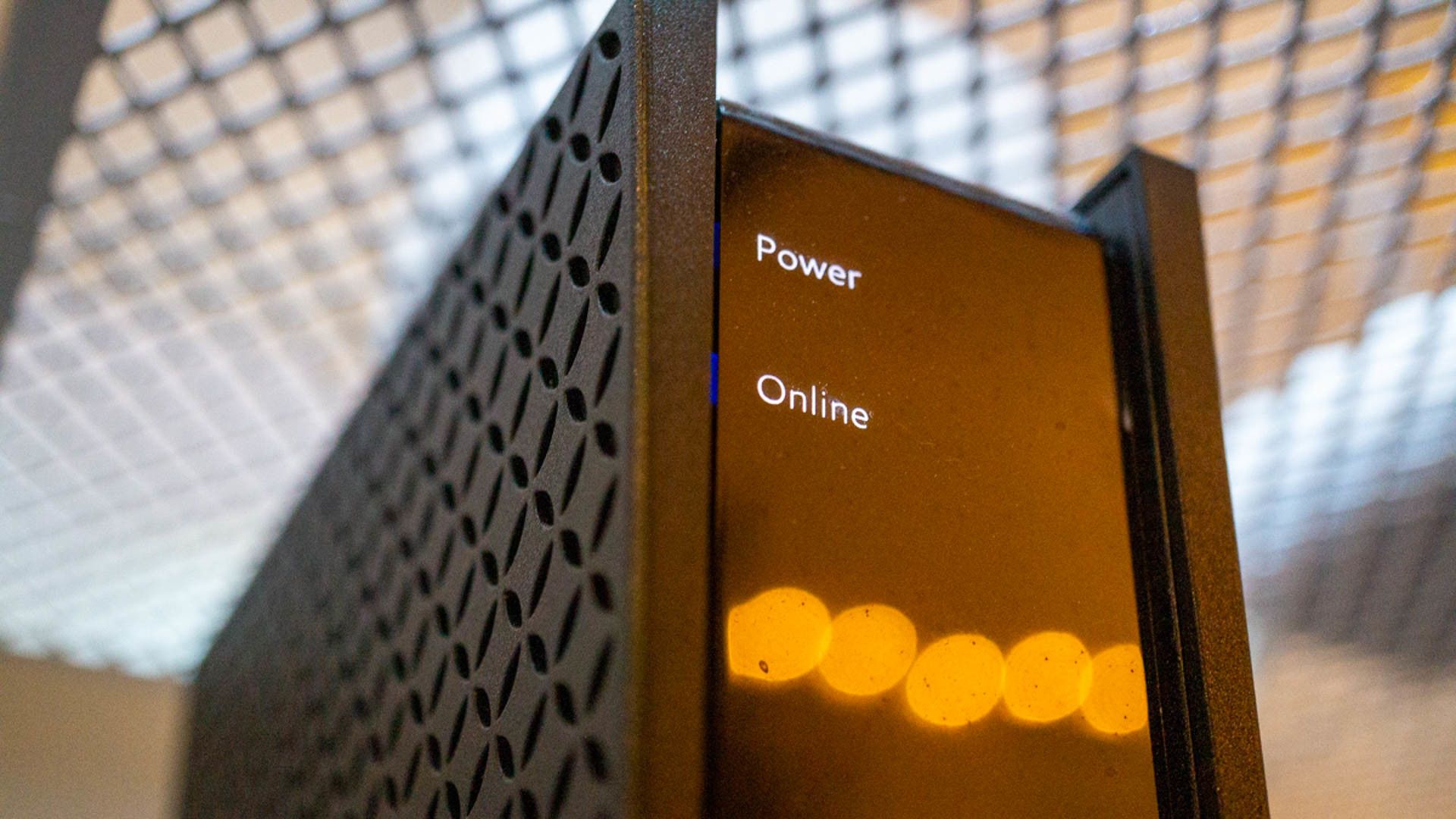Quick Links
Key Takeaways
The simplest way to change your IP address is to power off your router, wait at least 10 seconds, then power it back on. If that doesn't fix your problem, you may want to set a static IP address instead.
Changing your IP address is a simple fix for a number of networking issues. However, there's more than one way to cook that particular egg. So let's go over your options for getting a new IP address, and why you'd choose one over the other.
Why Would You Want to Change Your IP Address?
Your IP address is a set of numbers that works both as a way to locate you in the real world as well as serves as your digital address. When you connect to the internet, for example, your internet service provider or ISP will assign you an IP that will reveal to the sites you visit where you're connecting from---it's why sites will usually change language when you're accessing them from abroad.
Changing your network IP will make you appear like you're somewhere else, great for circumventing censorship blocks or even changing your Netflix library to that of another country. However, that's not possible without using outside help, so to speak. You'll usually have to use a third-party program to alter your IP that way, and it only works while that program is active.
There are a few ways to temporarily change your IP like this, we discuss them at length in our article on how to hide your IP address. In most cases, your best bet is to use a virtual private network (VPN) to fake your IP and thus make it appear that you're somewhere else. It's pretty cool, and easy to do.
However, it's not just your internet connection that broadcasts an IP address: each device you own also has its own, unique IP. This is so each device can properly communicate with both the network and each other.
If there's a problem with your network's IP or that of a specific device, they may not connect properly or have some other issues. A VPN won't fix these problems, at least not for the long-term; the only way to get rid of these issues is to permanently change your IP address. Luckily, this isn't that hard to do.
How to Change Your IP Address
The first way to fix any issues is to change your network's IP. This is a lot easier than you may think thanks to something called the Dynamic Host Configuration Protocol. DHCP is a protocol---a set of rules that governs how machines "talk" to each other---which can change the IP address associated on the fly, hence "dynamic."
To do so, all you really need to do is turn your router off, wait 10 seconds, and turn it on again. (Simply resetting usually doesn't work, but it depends very much on the router.) Once the router is fully on and working again, you should have a new IP address.
You can, of course, check to make sure. To do so, before you switch off the router, find your IP address either by asking your favorite search engine what it is or using a tool like IPleak.net. Write down the IP, switch your router on and off, and then check again.
Static vs. Dynamic IPs: Should You Get a Static Address Instead?
However, the above fix is a short-term one that mainly only works if you have a simple issue, like if your router suddenly starts acting up. If you have permanent networking issues with your devices, you may have to throw out DHCP altogether and instead set up a static IP address, one that doesn't change.
Setting a static IP address will hopefully get rid of any networking issues, or at least narrow down the list of possible causes for why your devices aren't talking to each other. That said, there are a few different ways to tackle this issue.
First off, you could reach out to your ISP and simply ask them to change your IP address. You'll probably have to explain what the issue is and walk through a few steps with them---this really depends on your ISP---but if the tech is worth their salt, they'll take care of it for you.
Manually Set a Static IP Address
However, that may not be necessary: there are plenty of ways you can track down and fix any issues yourself, starting with changing your router's IP to static. We have a full tutorial on how to set a static IP on your router, and this should hopefully change any issues you have on the network level.
That said, it could be your laptop or desktop causing the issues. In that case, you could try setting a static IP on your Windows computer---or, if you prefer, using the Windows command prompt. Members of Team Penguin can check out this tutorial on how to set a static IP in Ubuntu. It's also worth noting that iPhones have a built-in function for changing IPs and setting static ones too.
Whichever route you end up taking, with a few minutes of work your networking issues should be a thing of the past.