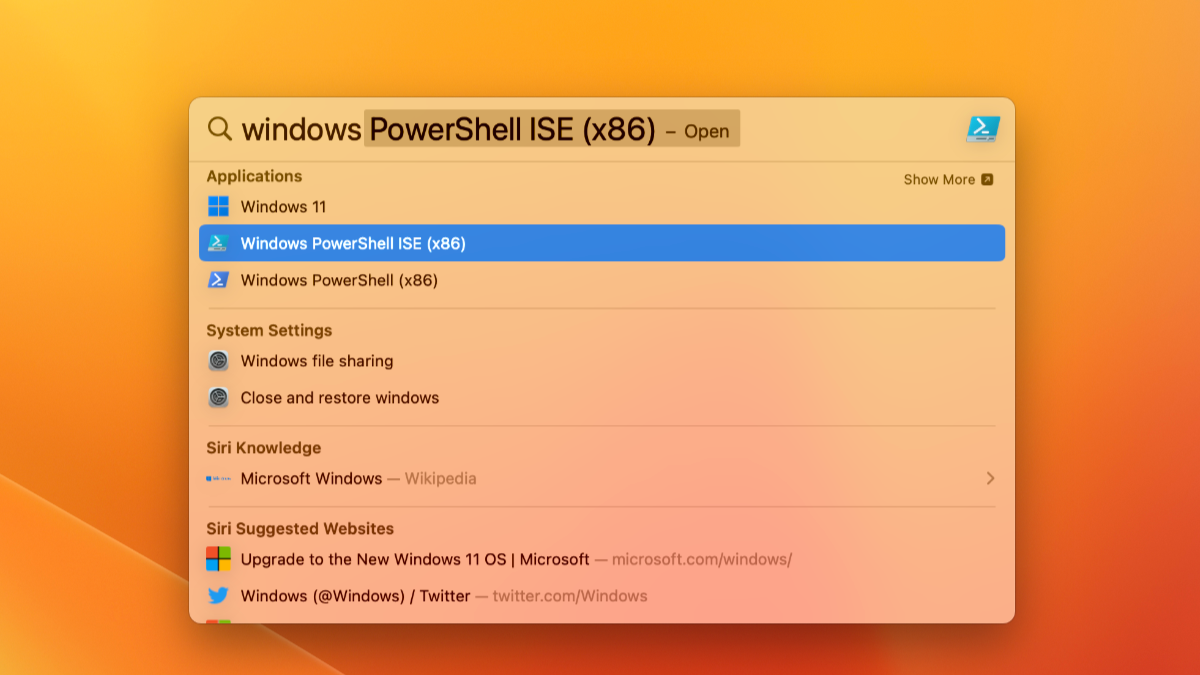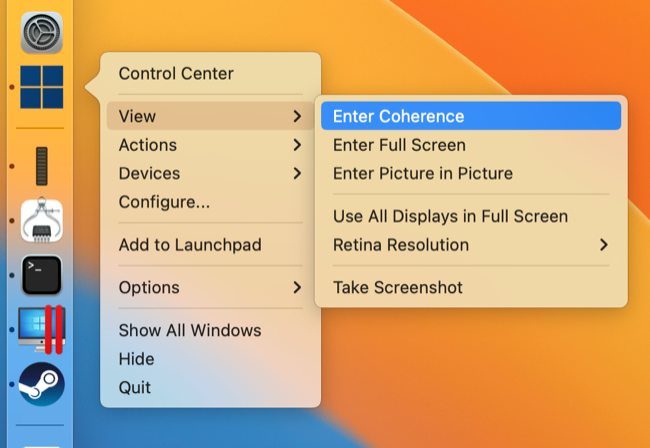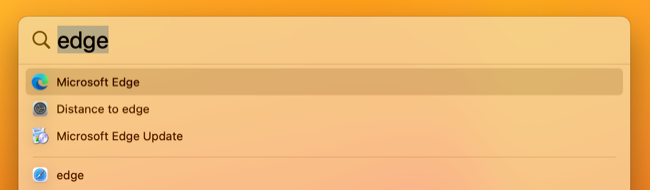Quick Links
Key Takeaways
Create a wrapper for your Windows app using Wineskin or CrossOver and run it without having Windows installed. Alternatively, install Windows in Parallels Desktop then use Coherence mode to hide all but the apps you want to see.
Want to run Windows apps on your Mac without having to touch Windows? You've got options that range from using wrappers to emulate the Windows environment to running and hiding the Windows desktop entirely.
Use Wineskin to Run Windows Apps in a Wrapper
Wineskin is a free app that can be used to create "wrappers" that simulate the environment that a Windows application needs to run, with varying levels of success. Unlike the master WINE project, Wineskin is maintained for Apple hardware and works with macOS 13 as well as Apple Silicon machines (using Rosetta 2).
The easiest way to install Wineskin is to use Homebrew. First, install Homebrew (if you don't already have it) by entering the following command in macOS Terminal:
/bin/bash -c "$(curl -fsSL https://raw.githubusercontent.com/Homebrew/install/HEAD/install.sh)"
Once the installation is finished, run this command:
echo 'eval $(/opt/homebrew/bin/brew shellenv)' >> /Users/$USER/.zprofile
Now finish up with:
eval $(/opt/homebrew/bin/brew shellenv)
Finally, it's time to install Wineskin by running the following Terminal command:
brew install --cask --no-quarantine gcenx/wine/unofficial-wineskin
Once Wineskin is installed, you can run the Wineskin Winery.app in your Applications folder (or just launch it with Spotlight). Now install an engine, update the wrapper list, and then start setting up Windows apps and games using Wineskin.
Use CrossOver to Run Windows Apps and Games
If you'd rather simplify this process you can use a premium app called CrossOver that's built on the same underlying WINE technology. The app includes listings for apps with predetermined installation profiles and CrossOver will even provide the installation file in many cases.
You can also install unlisted applications, much in the same way Wineskin works above. CrossOver maintains a list of tutorials for common functions like editing registry keys, mapping drives, opening local files in Windows apps, and so on. CrossOver comes with a free trial so you can test it out before you buy.
CrossOver makes running Windows apps on your Mac easy, but you'll pay $74 for the privilege. The app is especially good for games, though Apple Silicon models (with an M1 or later) depend on Rosetta which can introduce an additional performance penalty. Try it out and take a look at the CrossOver Mac Forum before you snap up a license.
Alternatively, Use Coherence in Parallels Desktop
At the risk of stretching the definition of "running Windows" there's another way to run Windows apps on your Mac, and it involves using a feature in Parallels Desktop (check out our Parallels Desktop review) called Coherence. The first step to getting this working is to install Windows 11 using Parallels Desktop.
Fortunately, this process is largely taken care of for you by Parallels Desktop, simply create a new Windows 11 virtual machine and the app will download and install the OS for you. You'll now need to install any apps you want to use inside the VM as if you were using Windows.
Now, with your VM active, right-click on the Windows 11 icon in the dock and select View > Enter Coherence (make sure you're not in Full Screen mode or this option will be greyed out). The Windows desktop will now be hidden, and any apps you have open will instead appear as windows on your macOS desktop.
Parallels Desktop allows you to run these Windows apps from your Applications folder or using Spotlight as you would any other macOS app. With Coherence enabled, they'll appear within a window as if they were native macOS apps. Even if your VM isn't running, Parallels will launch and hide Windows then fetch your app and display it in this manner.
Yes, you're technically running Windows, but once you've set your apps up you'll never have to touch the Windows desktop again.
More Options for Playing Games on a Mac
Many turn to solutions like this to play games on a Mac, but there are lots of options. You'll be surprised at some of the games your Apple Silicon Mac can run. On top of this you can play older games using source ports and fan projects or put the power of your M1 or M2 processor to use and emulate everything from arcade boards to the Nintendo Wii.