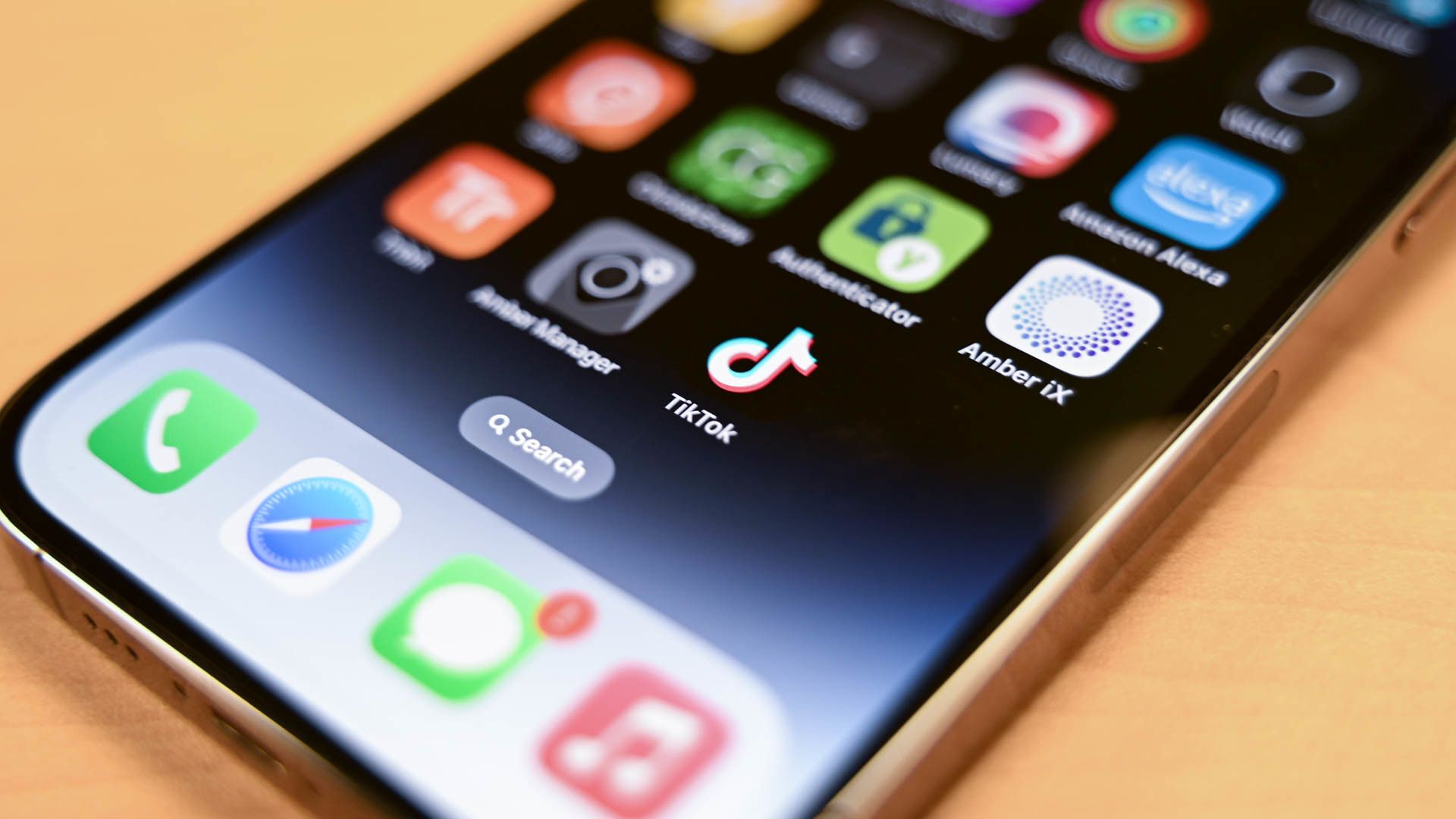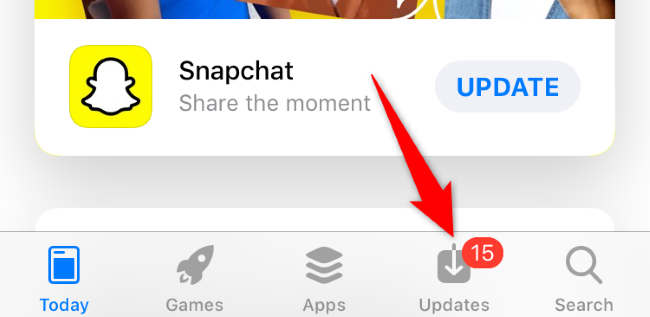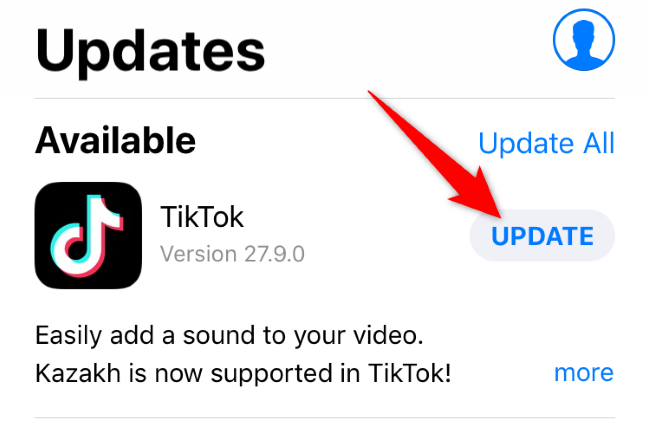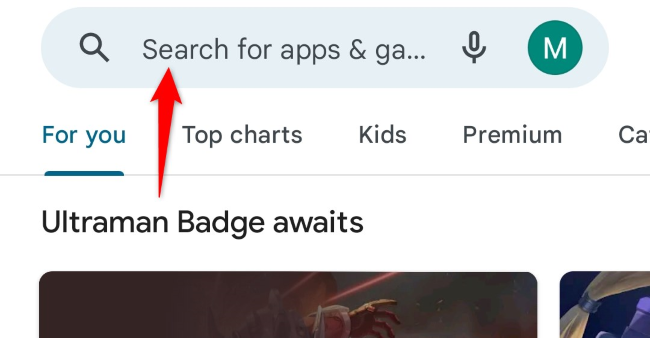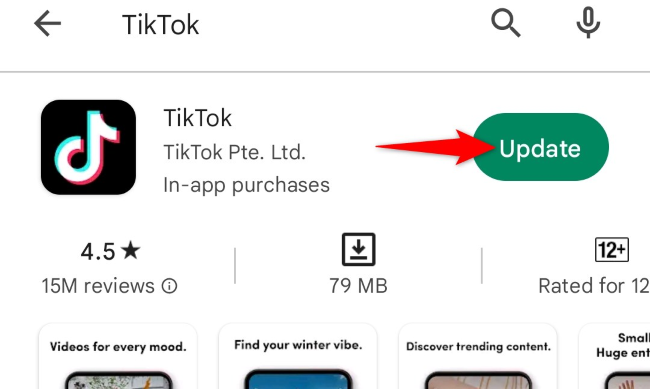Quick Links
Key Takeaways
To update TikTok on an iPhone or iPad, launch App Store, access the "Updates" tab, and select "Update" next to TikTok. On Android, open Google Play Store, find TikTok, and tap "Update" next to the app.
Updating TikTok allows you to fix various bugs and possibly get new features in the app. While your iPhone, iPad, or Android phone by default updates all apps automatically, you can still force an update to make sure you get the latest TikTok version. We'll show you how to do just that.
Why Should You Update TikTok?
When you update TikTok (or any other app for that matter), you get various bug fixes that patch the issues in the existing app version. This is why most solutions to a technical problem ask you to update your apps.
Another reason to update TikTok is that you can possibly get new features. When the platform rolls out new functions, you can get them added to your app by updating the app.
Updating the app also improves your overall experience, as the newer app version often has efficient code, improving the app's various processes. Updating any app is a good idea in general for staying secure online.
How to Update TikTok on iPhone and iPad
On an iPhone and iPad, you can update the TikTok app by using your the Apple App Store.
To do that, first, launch App Store. Then, in the bottom bar, select "Updates."
On the following page, you'll find a list of apps that require an update. Here, next to "TikTok," tap "Update" to update the application.
If you don't see TikTok on this app list, your app is already updated and you don't have to do anything.
When App Store finishes updating your app, launch the app, and you'll be rocking the most recent version.
How to Update TikTok on Android
To get the new TikTok update on Android, use the Google Play Store. Find and launch Play Store on your phone. Then, in the search box at the top, type "TikTok" and press Enter.
In the search results, next to "TikTok," tap "Update."
If you see "Open" instead of "Update," your TikTok app is already updated and you don't need to do anything.
Your phone will begin updating the app. When that's done, tap "Open" to launch the newly updated app.
What If I Can't Update TikTok?
If your phone or tablet fails to update TikTok, your device may have a minor glitch, your internet connection may not be working, or your phone may not have enough storage space for the update.
You can fix most minor glitches on your phone by simply rebooting the phone, which is easy to do on both iPhone and Android. Then, you can retry updating the app.
If your Wi-Fi connection isn't working, switch to mobile data and try to update the app (though beware you'll be consuming data). Similarly, if you're on mobile data, switch to Wi-Fi and update the app. Rebooting your router and modem and disabling your VPN can also fix download problems.
If you think low storage space is stopping the update, make room for TikTok's update by uninstalling unwanted apps, deleting photos and videos, and clearing other files on your iPhone, iPad, and Android device. TikTok will then update without any issues.
And that's how you bring TikTok to its most recent version, so you can enjoy the latest and the greatest features while minimizing the app bugs.