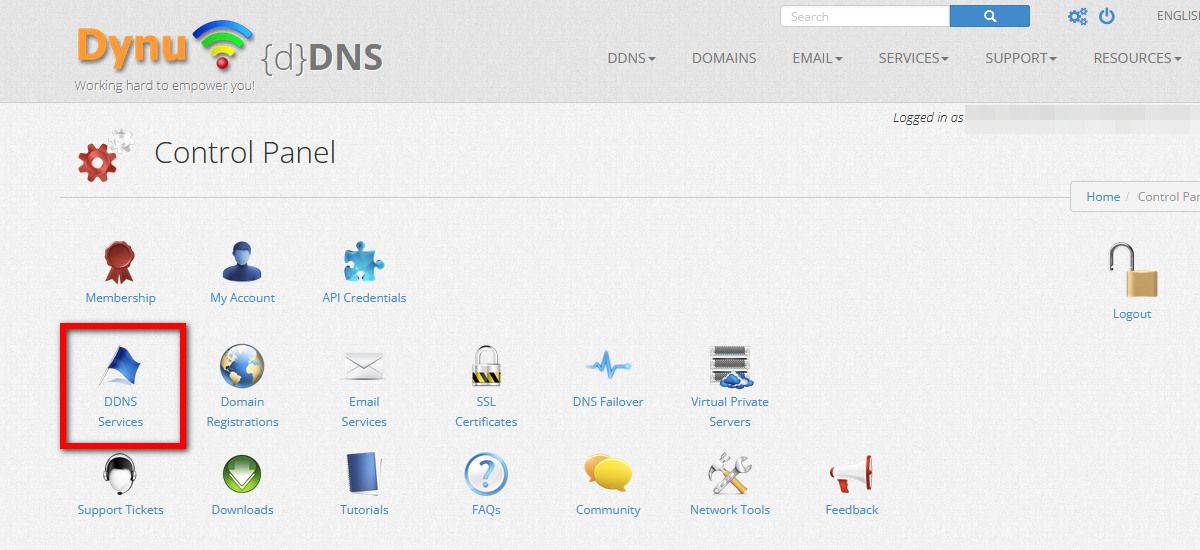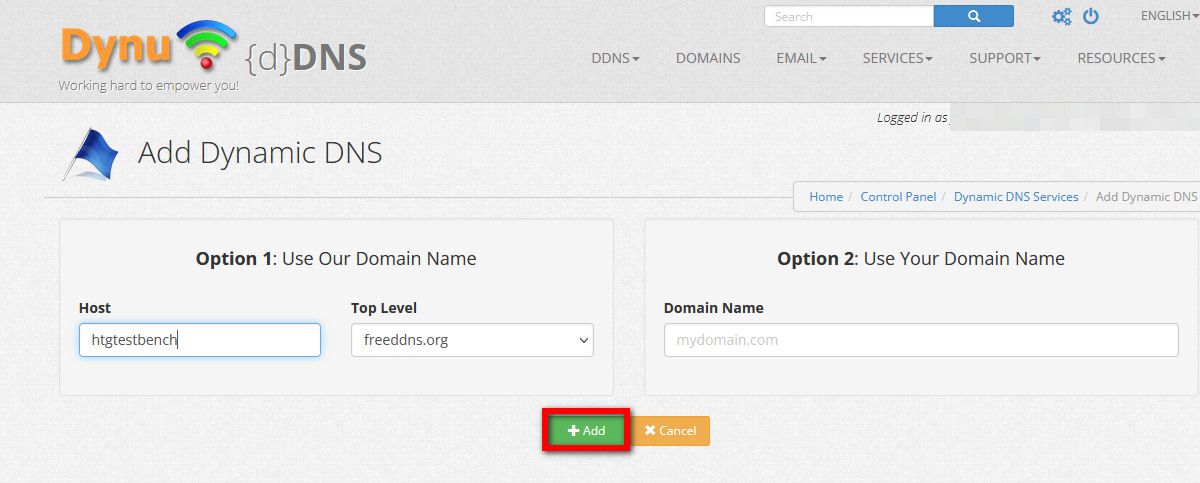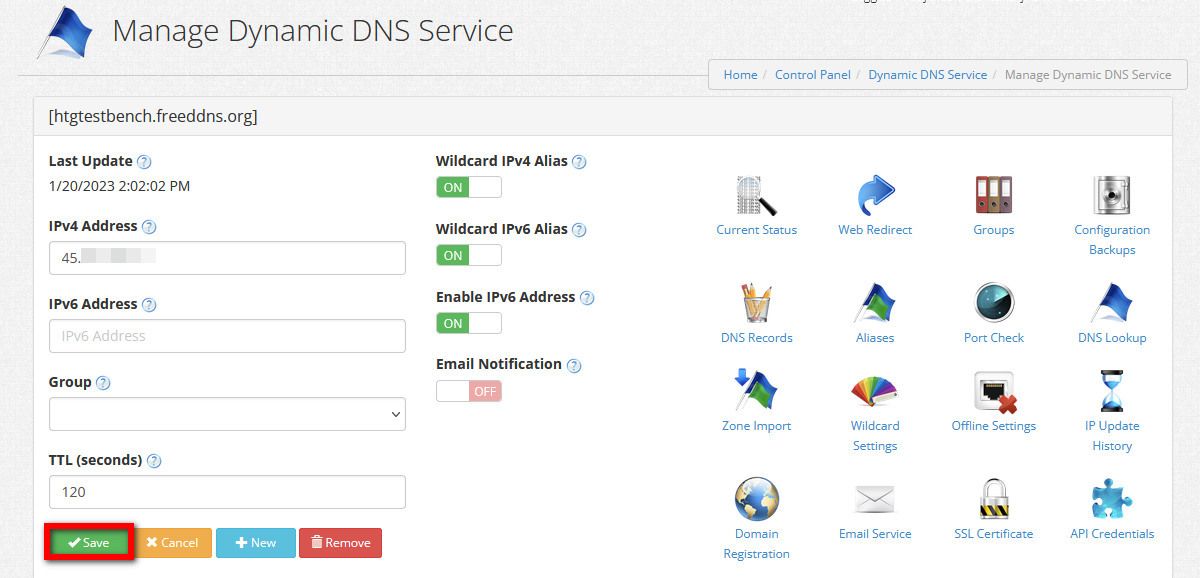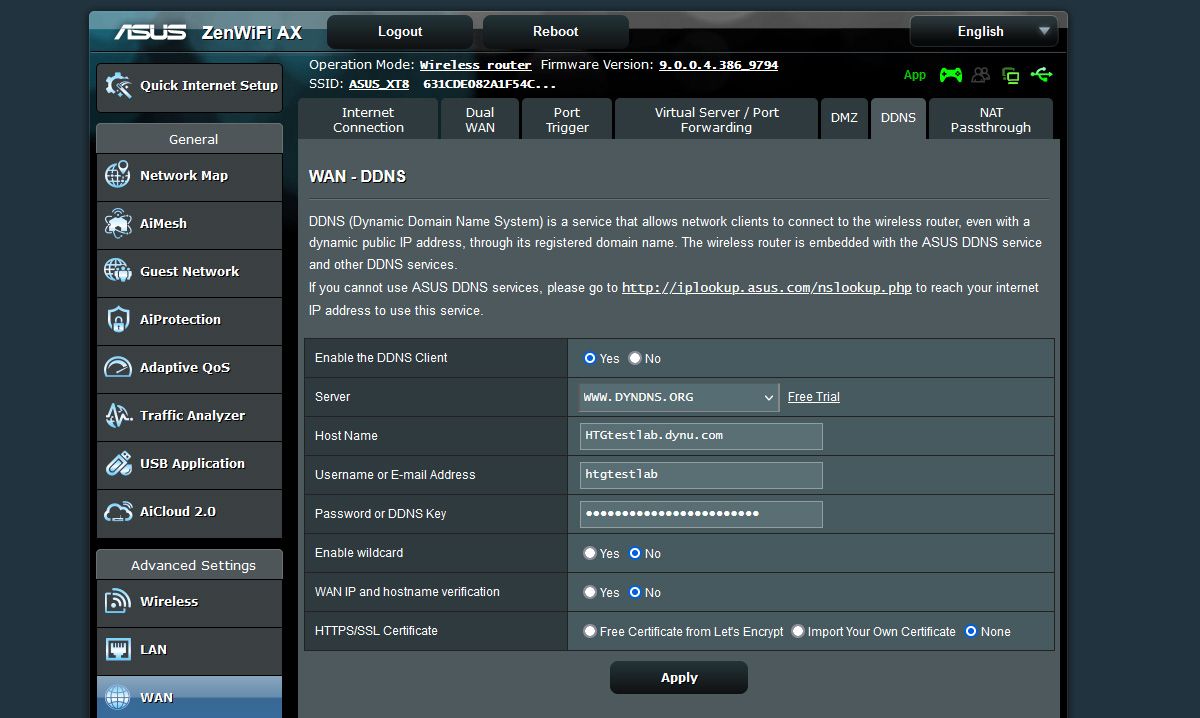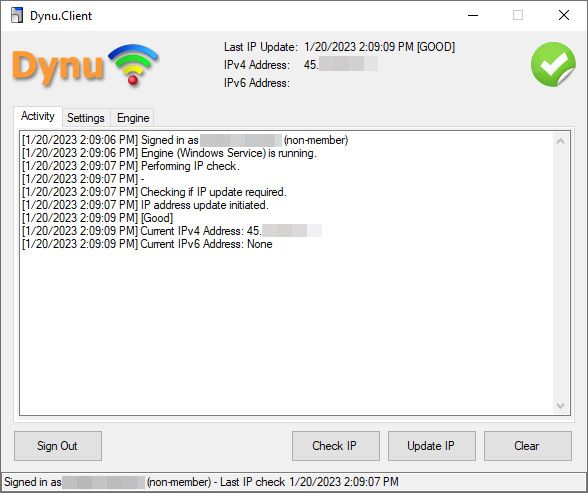Quick Links
Key Takeaways
Dynamic DNS is a useful service that allows you to use a fixed and memorable address for your home network even when your ISP changes your home network's IP address. You can often set up DDNS on your router. You can also run a DDNS client on one of your devices, like a computer, a NAS, or a Raspberry Pi.
Your home internet connection has a numeric IP address that changes over time. Dynamic DNS (DDNS) lets you assign an easy-to-remember address so you, your friends, and your family can access your home network with a simple website-like name.
What Is Dynamic DNS (DDNS)?
To understand Dynamic DNS, you must first be familiar with plain old DNS and its basic function. DNS, or Domain Name System, is the magic that makes the internet user-friendly and the greatest thing since sliced bread.
Every internet-accessible resource--web pages, FTP sites, you name it--has an IP address that serves as the resource's network address on the internet. These addresses are numeric, in the format 123.123.123.123, and are not particularly memorable.
Remember the last time you went to 66.220.158.68 to see pictures of your new niece? No? Of course, you don't because you typed facebook.com into your web browser instead of 66.220.158.68. A DNS server resolved your human-friendly request of facebook.com into a machine-friendly address that sent you, probably in a hundredth of a second or less, to Facebook.
Wouldn't it be great if you could set up the same trick for your home network? This is where Dynamic DNS (DDNS) comes into play. It's easy for big companies to set up domain names like Facebook.com because their web server addresses are static. Once they have the IP address, it doesn't change.
Your home IP address is different, though. People with residential connections get a dynamically assigned IP address. Your ISP has a big pool of addresses, and they share them with everyone on an as-needed basis---using the same kind of DHCP-based allocation your home router uses, just on a bigger scale.
This makes it pretty difficult to pull the same trick that is so easy for big companies like Coca-Cola or Facebook because the address you have today isn't the address you might have next week. This is where Dynamic DNS comes into play.
Dynamic DNS providers make it dead simple to assign a memorable name to your home IP address by automatically updating your public-facing domain name entry to point at your home internet IP address at any given moment.
So no matter how often your ISP changes the IP they have assigned to your modem, the memorable address you have, like mystuff.freecoolddns.net, always points to the right place.
Why Would I Want to Use Dynamic DNS?
Not everyone needs to use a Dynamic DNS service. If neither you nor your friends and family connect to your self-hosted services, file shares, or resources hosted on your home network, then having an easy-to-remember address isn't of much use.
But if you are self-hosting anything that other people (yourself included) want to routinely connect to without having to recall a numeric IP address, Dynamic DNS is an invaluable tool.
For folks self-hosting game servers (like a neighborhood or family Minecraft server), any sort of file backup tools, "cloud" services for their family, or even just something as simple as a live stream of a bird nest box in their backyard, using a Dynamic DNS provider ensures that they never have to tell people where to go to play, access files, or check on the birds. It'll always be some.memorable.address even if your IP address changes every day.
What Do I Need to Use Dynamic DNS?
You only need two things to use Dynamic DNS with your home internet connection. First, you need a Dynamic DNS provider. This service will continuously update the DNS entry for the memorable hostname you've selected. There are free options and premium options. There's even a chance your router manufacturer offers a free basic DDNS service and, if you want to take a very hands-on approach, you can even run your own DDNS service for private use.
Second, you need a tool in place to ensure the Dynamic DNS provider has a current and accurate record. It's a simple setup, but it's important to pick a provider that meets your needs and an update method that syncs with your changing local IP address.
Selecting a Dynamic DNS Provider
A properly set up Dynamic DNS system is practically fire-and-forget, so it pays to read up first, get a host that meets your needs, and enjoy a trouble-free experience. Let's look at Dynamic DNS features you might be interested in and then dig into some suggested providers.
Dynamic DNS Features to Consider
For most folks, the biggest Dynamic DNS provider feature they want is free, and they don't look much further than that. In many situations, that's the only consideration. But there are quite a few useful features to keep mind while shopping around.
- Name Reservation: Some free providers require you to log in every X number of days to confirm your account, or you lose your DDNS name. You can avoid that hassle by using a DDNS provider that permanently reserves your name until you manually delete it.
- Top-Level vs. Third-Level Domains: Top-level domains are addresses like www.yourname.com. Third-level domains are addresses like yourname.DDNSprovider.net. You'll need a DDNS provider with top-level domain support if you want to use your own domain name, such as yourname.net.
- Aliases: An alias allows you to tack on a prefix to the domain name to create a subdomain. This is useful for organization purposes and ease of use. You might have books.yourname.DDNSprovider.net and minecraft.yourname.DDNSprovider.net as easy-to-remember shortcuts to your ebook server and Minecraft server, respectively.
- Web Redirects: If you're hosting multiple services with web interfaces, a redirect system will help you direct your main DDNS address or an alias, like books.yourname.DDNsprovider.net directly to the right port on your router, avoiding the requirement for you (or your friends) to recall the port number of the book server or other service.
- Offline Settings: What happens in the event of connection failure? What does someone visiting the DDNS address see if your home internet is offline? A DDNS provider with offline settings offers you some way to deal with that, such as redirecting the visitor to another address or simply showing them a custom error message.
- Email Forwarding/MX Records: A DDNS provider with support for email protocols will allow you to properly use your DDNS domain name with any self or third-party hosted email services.
Many people will be happy to simply have a basic DDNS address that forwards to their home IP address, and some of the more obscure DDNS features, like email forwarding, will be of no interest. The ability to use your own domain name, organize your DDNS addresses with aliases and web redirects, or both, however, are quite useful in a variety of situations.
Your Router or Device Manufacturer May Offer Free DDNS
Before we take a look at third-party Dynamic DDNS providers, it's worth noting that you might already a free DDNS option courtesy of your router's manufacturer or the manufacturer of other security devices in your home.
Several router manufacturers offer routers that not only support DDNS and but also include a manufacturer-provided DDNS option. For example, if you own a compatible TP-Link router, you can set up a basic yourname.tplinkdns.com DDNS address. ASUS offers a similar option on compatible routers, wherein you get a free yourname.asuscomm.com DDNS address.
There are also some security hardware manufacturers---most notably manufacturers in the security camera/CCTV markets such as Lorex and Hikvision---offer free manufacturer-supplied DDNS.
On the upside, these services are both free and dead simple to set up. On the downside, the free service is tied to a specific manufacturer and device. If you ditch your ASUS router, you can no longer access the ASUS DDNS service. That might not be a big deal for single users who don't have a problem getting a new DDNS provider, learning a new address, and resetting a few bookmarks or application settings.
But if you need more options than the basic free manufacturer-supplied DDNS offers or you're using the address with lots of friends and family and would prefer not to change it, then we recommend opting for a third-party free or premium DDNS provider. Then you can keep your name and settings even if you switch out hardware.
The Best Free Dynamic DNS Providers
There's a very welcome trend among Dynamic DNS providers. Most providers offer a free tier with more than enough options to serve your average home user.
Should you need more options (such as dozens of domains and subdomains) or power-user features like bulk editing and transfers, you can upgrade to the paid tiers (typically around $10-30 a year).
Dynu
Dynu is one of the oldest DDNS providers, and their free tier is fantastic. If you're unsure which DDNS provider to use, it's tough to go wrong, starting with Dynu. They likely have every feature you need, either in the free tier or for a modest upgrade fee. They even support email forwarding and email server entries for those of you who are adventurous and seeking to self-host your email.
They don't require you to login to confirm account activity. They offer up to four subdomain names on the free account to help organize your DDNS address, and you can bring your own domain name. You can easily set up web redirects and forwards on a free account. If you need any of the features on a premium account, such as more than 4 subdomains, a premium membership is only $10 a year.
Afraid.org
The Afraid.org website looks like a 1990s-era Gopher interface, but don't let that put you off. The basic plan includes 5 subdomains if you're using a shared domain or 20 if you bring your own domain.
Speaking of domains, Afraid.org stands out on our list for the sheer number of domains available. Unlike other DDNS providers that might have 10-15 free domains for you to use with names like greatfreeddns.org or similar options, Afraid.org has an absolutely enormous pool of 40,000+ domain names for you to choose from. This is because anyone who brings their domain to Afraid.org's free DNS service adds that domain to the shared pool (unless they upgrade to a premium account and opt-out).
You can pick from options like yourname.raspberryip.com, yourname.twilightparadox.com, yourname.happyminecraft.org, or thousands of other domains. If you need more features or you want to bring your domain without sharing it among the pool, you can upgrade to an Afraid.org premium plan with prices starting at $30 per year.
No-IP
No-IP is another long-time DDNS provider but more geared toward commercial users. The No-IP account is fairly limited in that you can only have one hostname, and you have to log in every 30 days to confirm your account status.
You can upgrade to the basic "enhanced" account for $2 a month to avoid that hassle, but for only a few more dollars a year, you might as well get the "Plus Managed" premium tier for $30/year to gain access to additional features like custom domains. No-IP does support port forwarding and URL forwarding.
DuckDNS
DuckDNS is an extremely bare-bones service run by two software engineers as a hobby project and public service. The only address they offer for free users is duckDNS.org (though you can donate to the project to gain access to more domains. Free accounts can create up to 4 subdomains, but there is no support for bringing a custom personal domain to the service.
Where DuckDNS shines, the straightforward simplicity aside, is the extensive directions provided by the team. They have documentation for configuring DuckDNS on over two dozen operating systems and router platforms. They even have documentation that digs into DDNS standards. So if you're looking to learn more about DDNS and really roll your sleeves up, the DuckDNS documentation page is worth a visit.
Selecting a Dynamic DNS Update Method
In addition to the DDNS provider itself, the most crucial element of successfully deploying DDNS for use with your home internet connection is keeping the IP address on file with the DDNS provider up to date. Below are all the methods you can use.
Manual Updates
We're including this entry simply to note it, make you aware of it, and dismiss it. You can manually update the IP address entry for your home internet address with any Dynamic DNS provider.
Unless you have an address that changes only once or twice a year, manually updating the address is a hassle. And even if your home internet IP address stays stable for months at a time without an automated update solution, you'll still be left hanging when your ISP's DHCP system assigns a new address to your modem. There's no good reason to skip automating the process.
A Router with DDNS Support
A router with built-in Dynamic DNS support is the perfect way to keep your DDNS records up to date. Why perfect? Because it's the very thing connecting your home network to the internet. If your router is powered up and your internet connection is online, then the router's firmware will automatically update the DDNS record whenever an IP address change is detected.
Do note that this doesn't mean the router manufacturer supplies the DDNS service (as we noted some do in the previous section), but that the router has a built-in DDNS update client to connect to a DDNS provider the same way it might have a built-in VPN-client to connect to a third-party VPN provider.
Thankfully, router support for Dynamic DDNS is very common. So common, in fact, that it's unusual to find a modern router without it. Whether you're buying a stand-alone traditional router like the ASUS RT-AX88U or a mesh router like the TP-Link Deco X20, you'll find built-in support for DDNS.
Frustratingly, Google's Nest mesh platform doesn't have a DDNS client, and the Eero platform has a DDNS client, but it's locked behind Eero's premium Eero Plus service.
But don't worry. While it's ideal to have your router doing the DDNS updating, it's not essential, and several other techniques can be used.
A Self-Hosted Update Client
If your router doesn't have a built-in DDNS client, it's not the end of the world. There are plenty of workarounds that, under real-world conditions, will be indistinguishable from having router-based updates.
PC-Based Updates
The majority of DDNS providers supply compact applications you run on your computer to phone home the DDNS provider and provide local IP address updates.
Smaller providers might only offer a Windows application, but larger providers usually have a macOS and Linux option available.
If you're using a PC-based updater, ideally, you install it on a computer that booted up at least a few times a week. Throwing it on an old laptop that you only use a few times a year won't do any good.
Phones or Tablets
Whether you're installing it on an old device you intend to dedicate to the task, or you install the app on your regular phone or tablet, several DDNS providers offer mobile apps that remotely update your DDNS entry just as a PC-based updater would. Dynu, for example, offers an Android-based DDNS updater.
Network Attached Storage (NAS) Devices
Many NAS platforms support DDNS. You simply configure the DDNS settings in the NAS in the same way you would configure DDNS in a router with DDNS support.
Alternatively, if you have a NAS that doesn't have native DDNS support, you can often download a client specific to your NAS OS or run a container platform like Docker and download a containerized version of a DDNS client such as ddclient.
Raspberry Pi
If you have a Raspberry Pi or other low-power computer lying around or already in use for various other home network projects, you can easily put one of them to work, automatically updating your DDNS provider entry.
Dynu has instructions on how to set up a DDNS update script on a Pi with their service, as does No-IP. You can also always run ddclient on your Pi, too.
How to Update Your Dynamic DNS Automatically
Now that we've discussed what you need to get started with Dynamic DNS and the methods you can use to keep your Dynamic DNS entry current, let's look at some concrete walkthroughs to highlight how easy it is to configure various devices.
Sign Up for a Dynamic DNS Account
Let's take a look at how to set up a simple DDNS account with Dynu, point it at our home network, and set up automatic DDNS entry updating. Although we're using the Dynu web portal and settings, the general setup process is nearly identical across providers and can be easily adapted (consult the support files for your provider if you need additional help).
Head over to Dynu's sign-up page here and sign up for an account. Confirm the registration in your email. Once you've confirmed the setup, you can log in to your Dynu account and visit the Control Panel, as seen below. Click on "DDNS Services."
Once you're in the "Add Dynamic DNS" menu, create a host name and select a top-level domain name from the list of free options such as freedns.org or dnsgeek.com. Click "Save" once you're happy with your selection. (If you wish to use your own domain name you can also enter it here and follow the instructions for linking your domain name to the DDNS service.)
Confirm that the IP address in the DDNS entry is correct (if you're working from your home network, it should be, if not, you'll need to edit it here). Click save once you've confirmed everything looks good.
For basic no-frills DDNS redirection, that's all there is to it. Let's look at the next important step: setting up your home network to update the servers for you automatically.
How to Configure Your Router for Dynamic DNS
Creating the actual DDNS entry is only half the battle when it comes to time-saving and convenience. The other half is automating the whole process. Let's look at how to automate DDNS updates at the router level.
As far as router tweaks go, as long as your router supports DDNS, it's extremely simple to enable it. The complexity is about the same as selecting a wireless name and password for your network---about as easy as router changes can be.
To demonstrate, here's what the DDNS options on an ASUS router look like. Toggling DDNS on is as simple as selecting "Yes" for "Enable the DDNS Client," then selecting the DDNS provider (you'll typically find all the popular options in there) and plugging in your credentials like hostname, user name, and password.
You'll also typically find a "Custom" option in the DDNS server selection menu on more advanced routers. There you can specify parameters for a self-hosted DDNS service or other fringe cases, though needing the custom settings is uncommon.
When in doubt, search the support documentation provided by your router manufacturer for additional information about DDNS compatibility and settings.
How to Use Dynamic DNS with a PC Updater
Router-based updating is far superior to using a PC-based updater, but if you don't have a DDNS-friendly router, a PC-based updater is an easy way to automate the update process.
To use a PC-based updater, first swing by the downloads section in the control panel of your DDNS provider. You can find the downloads section for Dynu Systems here. Grab the appropriate application for your system (in our case, Windows) and download it.
After installing the application, run it for the first time, input your username and password, and click "Sign In" to launch the updater. You should see something like the screenshot below indicating the time your IP address was checked, what the IP address is, and an entry labeled "Good" in the status log.
Click the X in the upper right corner to send the app to the system tray and, more or less, forget about it. By default, the app will start with Windows. Every few minutes, it will report your public-facing IP address to Dynu to ensure your IP and DDNS address are in sync. Apps from other DDNS providers function in the same way.
Frequently Asked Questions About Dynamic DNS
The following FAQ entries cover common questions people curious about dynamic DNS have. If you popped down to this section using the Table of Contents and still have questions about other DDNS topics, like selecting a host or a compatible router, we recommend reading the article from the start for a full rundown.
How Do I Check If My Dynamic DNS Address Is Working?
The simplest way to confirm if your dynamic DNS is working as expected is to use the ping command to ping your dynamic DNS address. It should resolve to the public IP address of the local network you have pointed the address at.
You can also simply use the address as you intend to use it. If yourname.someDDNS.net resolves to the location you expect (such as your self-hosted ebook server or the weather station dashboard you set up to share with your students), you're in business.
Do I Need Dynamic DNS If I Have a Static IP?
Some residential ISPs allow you to purchase a static IP for a modest fee or upgrade to the "business account," which includes a static IP address.
If you have a static IP address, you do not need a dynamic DNS provider, as you could simply purchase a cheap domain name and point that domain at your static IP address.
That said, dynamic DNS providers simplify managing your DNS entry and include additional features like simple subdomain setup, forwarding, and such.
Do I Need a Premium Dynamic DNS Provider?
No, the majority of people don't need to pay for a premium DDNS provider. The free services (or the free tiers of premium providers) offer more than enough options to meet the needs of people simply looking to create a convenient and memorable shortcut to their home network.
Can I Use My Own Domain Name with Dynamic DNS?
Yes, you can use your own domain name. If you already own a novelty domain or a simple yourname.net type domain name, you can use that domain name with a dynamic DNS host.
It will work exactly the same as a somename.someDDNS.net type address, except it will be your personal domain instead.
Can I Use Custom Sub Domains with Dynamic DNS?
Yes, most dynamic DNS providers support aliases that allow you to set custom subdomains for organizational purposes, like books.yourname.someDDNS.net and music.yourname.someDDNS.net.
This feature is best paired with web redirects/forwarding, as that will allow you to point the subdomain directly at the resource on your local network (such as the address with a custom port number) for the service the address points to.
What Happens If My Dynamic DNS Updater Is Offline?
If the tool you use to update your dynamic DNS entry is offline---whether the tool is part of your router firmware or a separate application on your PC---the DDNS entry will stay current only as long as your ISP doesn't change your IP address.
If your ISP changes your IP address while the update tool is offline the DDNS entry and your local IP address will be out of sync and anyone visiting your DDNS address will receive either an unavailable resource error or whatever custom error or page forward your DDNS provider supports.
Do I Need to Leave My Dynamic DNS Updater Online All the Time?
Typically ISP-driven IP changes are fairly infrequent. Back in the day, when people reconnected to their ISP each time they used their computer, IP addresses were assigned on-the-fly as people dialed in. If you were using a Dynamic DNS updater back then, it needed to be on all the time to function.
Home IP addresses change much less frequently for people with cable modems, fiber modems, and other stable broadband connections. While it's ideal to have your DDNS updater online all the time, if it's only on your PC and you don't boot up your PC every single day, it's not the end of the world. It's very unlikely your ISP is changing your IP address every day.
What Happens If My Dynamic DNS Provider Is Offline?
This would be an unusual situation, but if your DDNS provider is offline, then any DDNS addresses hosted by that provider would be unresolvable.
This would not impact your local internet connection in any way, but you would have to use your IP address to access your home network remotely instead of the DDNS address. In other words, you (and any friends that use your network) would be forced to connect as if you'd never had a DDNS provider in the first place.
Is Dynamic DNS Encrypted?
Dynamic DNS is not encrypted and simply provides an alternative to creating and manually updating a regular DNS entry. It functions identically to regular DNS as far as the end user is concerned and inherits any benefits and shortcomings of regular DNS.
There is such a thing as encrypted DNS, but it's a separate concept from dynamic DDNS.
Does Dynamic DNS Hide My Home IP Address?
No, dynamic DNS does not hide your IP address. Although Dynamic DNS might give you a sense that your home network is hidden because it is behind a different address, that is a false sense of security.
While the name of your Dynamic DNS provider supplied address, such as yourname.freeDDNS.org, will resolve to the provider's DNS entry (because they own the domain), any network-based communication like a ping or other query will show your real IP address as it is the end destination for the connection.
If you wish to hide your home IP address for privacy purposes, you must use a VPN service in tandem with DDNS. Though be forewarned that doing so adds significant complexity and will require a VPN provider, such as NordVPN, that offers dedicated IP addresses for VPN subscribers.
Can I Use Dynamic DNS to Self-Host a Web Site?
Yes, you can use dynamic DNS to assist in self-hosting a website on your home network. You will need some type of hardware (such as a Raspberry Pi or old laptop) to run the actual web server, but you can use a dynamic DNS host to assign a memorable name to the site and direct people to your self-hosted server.
Many ISPs don't allow you to self-host websites and block port 80, the default web host port, so if you wish to self-host a site, you will need to set the local webserver to use a port other than 80, via router port forwarding, and then opt to use a DDNS provider that supports web redirects. This will redirect visitors from your dynamic address to the proper address, bypassing your ISP's port 80 restrictions.
Does Dynamic DNS Offer Security Benefits?
No, dynamic DNS doesn't offer any sort of security benefits. There is nothing inherently secure or security-enhancing about using it. You're simply tacking a memorable name onto your less-than-memorable IP address.
From a security standpoint, it's not much different than calling your home "The Grand Manor" instead of "3958 W. North County Rd." The latter might be more memorable, but changing the name doesn't change the locks on the house or add security cameras.
However robust or lacking the security of your home network may be, it's unchanged by adding dynamic DNS into the mix. So be sure to properly secure your router and be selective with what ports and services you expose to the internet. Dynamic DNS doesn't protect against port scanning.
Is It a Security Risk to Use Dynamic DNS?
Practically speaking, there isn't a security risk to using dynamic DNS. There is, however, one fringe but potential security risk to be aware of.
If you're using dynamic DNS and a malicious user has discovered a vulnerability in your network they can exploit, it dynamic DNS makes it easier for them to continue to locate you and exploit that vulnerability as regardless of how many times your ISP changes your IP address the attacker can keep coming back to the same fixed dynamic DNS address.
That's an astronomically small fringe scenario, though. Rather than worry about it at all, it would be much smarter to focus instead on keeping your router up to date, using best-practice security practices on your home network, and replacing your old router with a new and updated model.