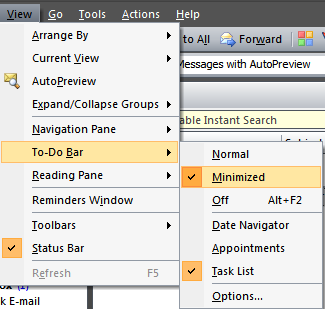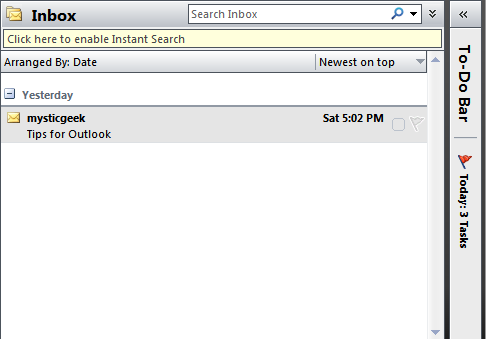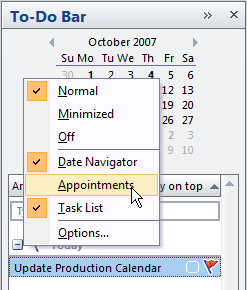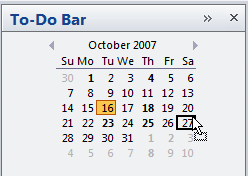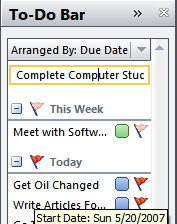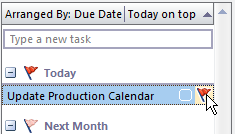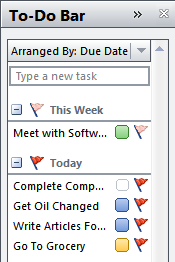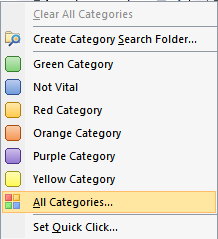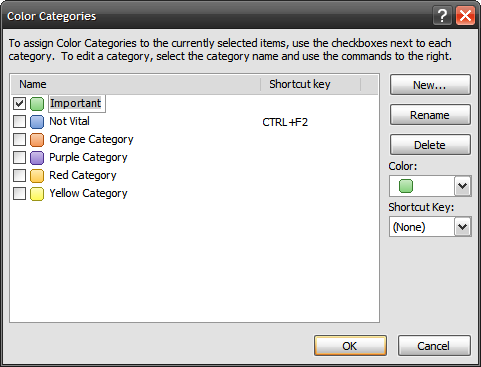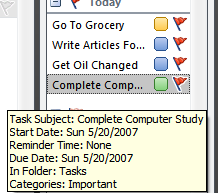This article was written by MysticGeek, a tech blogger at the How-To Geek Blogs.
My favorite feature of Outlook 2007 is the new To-Do Bar, which shows you everything on your plate at a glance. There are a lot of features packed into a tiny space, so we'll go through some of them with you.
To-Do Bar Display Options
To turn on the To-Do bar, just click on View \ To-Do Bar, and then choose from Normal or Minimized to open the bar.
In Minimized mode, the To-Do Bar docks to the right side of the Inbox, but you can click on the little arrows at the top to expand it.
You can also right-click on the To-Do bar to choose which options you want to show. I wanted to show the calendar and task list, but didn't want to see the appointments.
Create Appointments by Dragging to the Calendar
If you want to create an appointment, all you need to do is drag an email or task item to the calendar, and it will open up a new appointment window already keyed to that day.
I find this feature alone incredibly useful.
Adding New Tasks Quickly
To add a new task for today, just type into the task bar and hit the enter key.
The task will then appear under the Today column.
Marking Tasks Complete
To mark a task complete, simply left-click the red flag. You could also right-click to quickly change the due date or add a reminder.
Organizing with Categories
Categories are assigned by color so you can visually see the importance of each task at a glance.
To customize the category list, you can right-click the categories and then choose All Categories from the menu.
This will take you to a screen where you can customize the colors and category names, and even better you can assign a shortcut key.
Hovering your mouse over a to-do list entry will show you all the most important information for a task. You can see that the category is "Important" as well as the due date, which is easier than having to open each task.
There's a lot more that you can do with this feature, like make the to-do bar only show today's tasks.