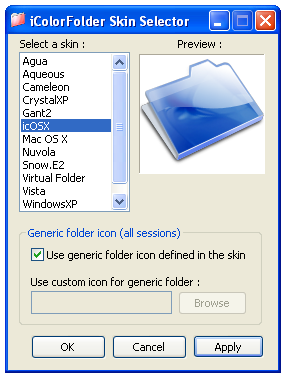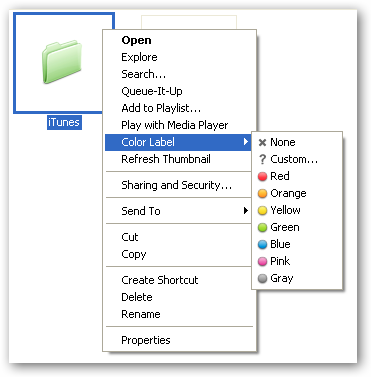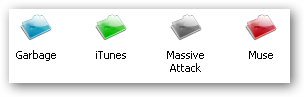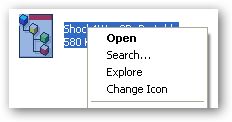Scott pointed me in the direction of an interesting utility for Windows XP that will let you "skin" your icons by replacing the built-in folder icons with custom icons, and even assign a different color for different folders. After installation, open the iColorFolder Skin Selector dialog to see a number of built-in skins to choose from. If you want to apply the look across all regular folders automatically, you'll need to choose the option for "Use generic folder icon defined in the skin". Note that you'll need to install the additional skin pack from the download page to see this particular icon. By right-clicking on a folder in Windows Explorer, you can choose a different color from the new Color Label menu.
If you choose the "Custom..." item from the menu, you'll be able to pick any icon you'd like for that folder, including the ability to browse for icons not shown.
The new colorized icons are definitely a lot more pleasant to look at.
You can actually change the default icon for almost any type of file by using the new Change Icon. This is actually a zip file, but I changed the icon to... not sure what that is.
The best part about this utility is that there's no resident process taking up memory. It just uses the built-in mechanisms to set the icons and then exits. Download iColorFolder from SourceForge