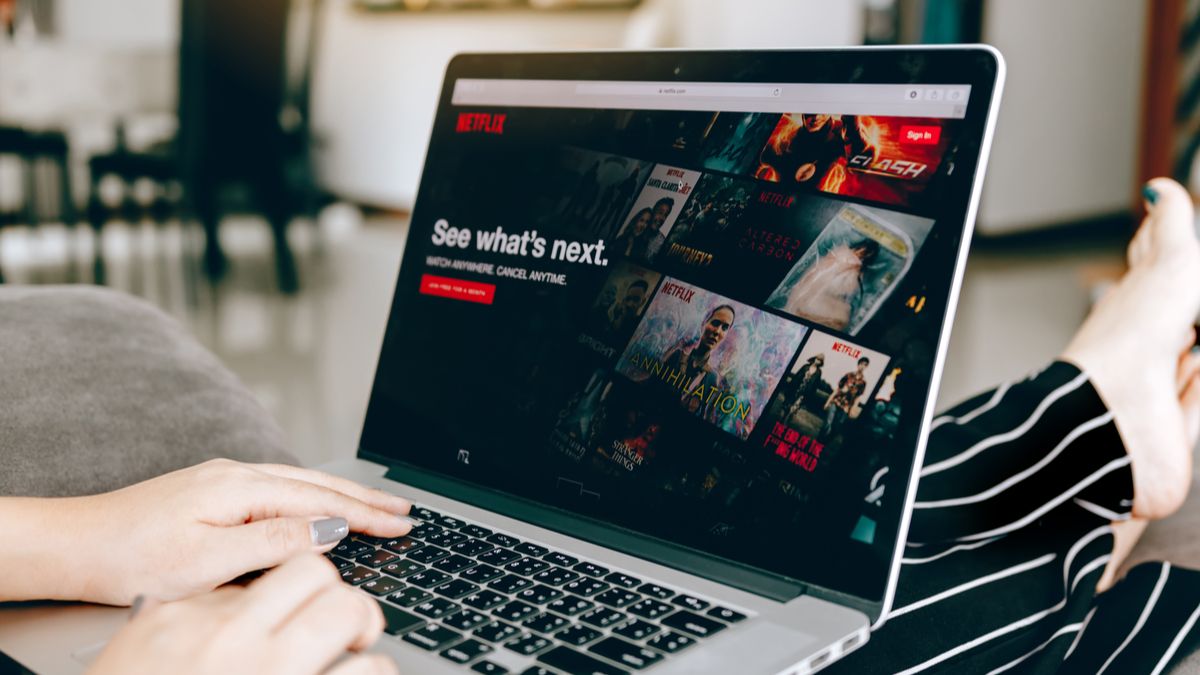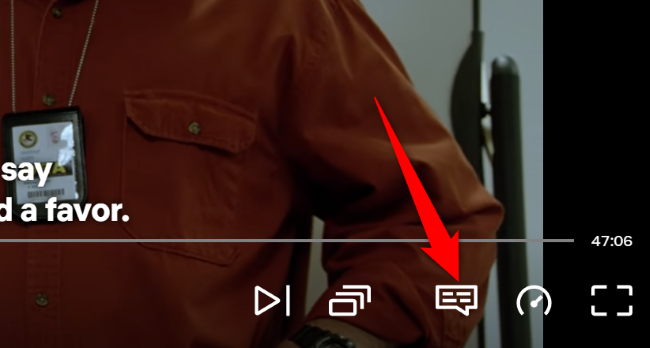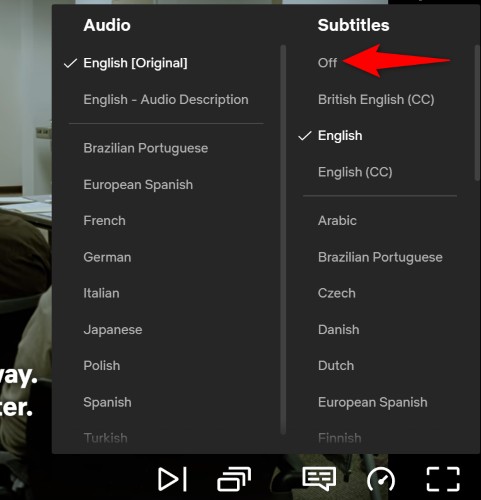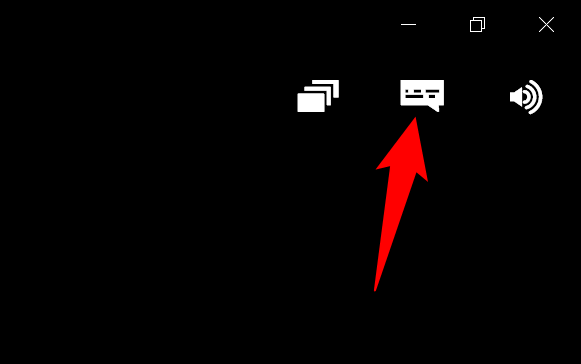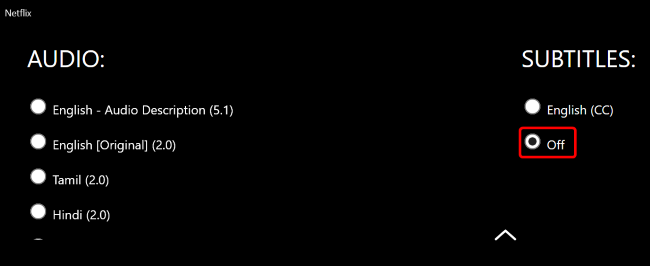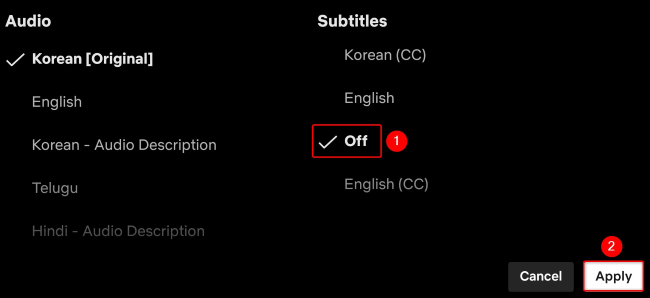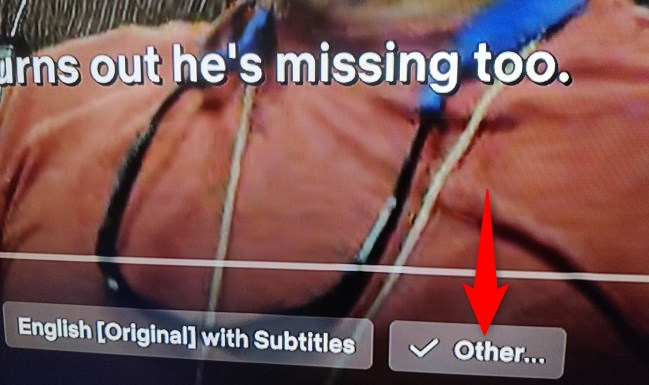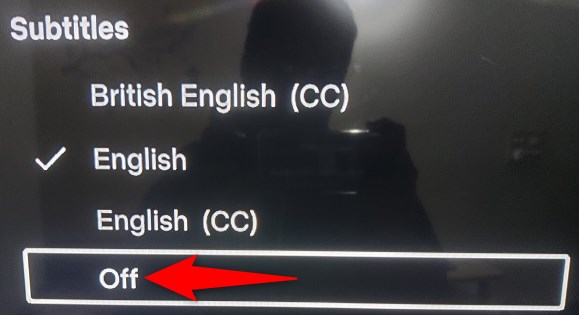Quick Links
Key Takeaways
You can turn off the subtitles in your Netflix show or movie by accessing the "Audio & Subtitles" menu and choosing "Off" in the "Subtitles" section.
If you don't need the subtitles or captions for the show or movie you're watching on Netflix, it's easy to turn them off. You can disable subtitles on any device, including computers, smartphones, smart TVs, and more. We'll show you how.
Netflix syncs your settings across your devices, so disabling the subtitles on one device means disabling them on all your other devices (as long as they're using the same profile).
Turn Off Netflix Subtitles in a Web Browser
To disable subtitles on Netflix's website, access your favorite show or movie on the site and play it. While the media is playing, in Netflix's bottom bar, click "Audio & Subtitles" (a chat icon).
In the open menu, from the "Subtitles" section, select "Off."
If you decide you want subtitles again, simply repeat the process but select the language you want to see captions in.
Disable Subtitles on the Netflix App for Windows
To get rid of the subtitles in Netflix's Windows app, first, launch the app and play your show or movie.
Then, in the app's top-right corner, click "Audio & Subtitles" (a conversation icon).
In the open menu, from the "Subtitles" section, choose the "Off" radio button.
If you decide you want subtitles enabled again, select the radio button for the language you prefer.
Turn Off Netflix Subtitles on iPhone, iPad, and Android
Netflix's app for iPhone, iPad, and Android makes it super easy to disable the subtitles.
While playing your favorite show or movie in the app, tap the screen to view available options and select the "Audio & Subtitles" option.
In the "Subtitles" section, choose "Off." Then, at the bottom, tap "Apply."
Re-enabling subtitles is as easy as repeating the process but choosing the language you want to see subtitles in.
Disable Netflix Subtitles on Fire TV Stick and Roku
To remove the subtitles on your Amazon Fire TV or Roku streaming device, first, play a show or movie on Netflix.
Then, on your device's remote, press the Down Arrow button and select the "Other" option.
In the "Subtitles" section, choose "Off."
You can easily turn subtitles back on by simply selecting the language you prefer for subtitles.
Turn Off Subtitles on Apple TV
On an Apple TV device, the steps to disable Netflix's subtitles vary by your TV model.
If you're using an Apple TV 2 or 3, then while your Netflix show or movie is playing, press the Center button on your Apple TV remote. Then, in the open menu, select Subtitles > Off.
On an Apple TV 4 or 4K, during the playback of your show or movie, swipe down on the Apple TV remote's touchpad and select Subtitles > Off.
What to Do If Netflix Subtitles Won't Turn Off
For some content, you might find that you can't turn off the subtitles. Netflix doesn't allow its users to disable subtitles for certain shows and movies that have been produced in another region or country.
If you follow the above sections and don't find the option to turn off the subtitles, it's safe to assume yours is one of the shows or movies that Netflix doesn't allow turning off the subtitles for.