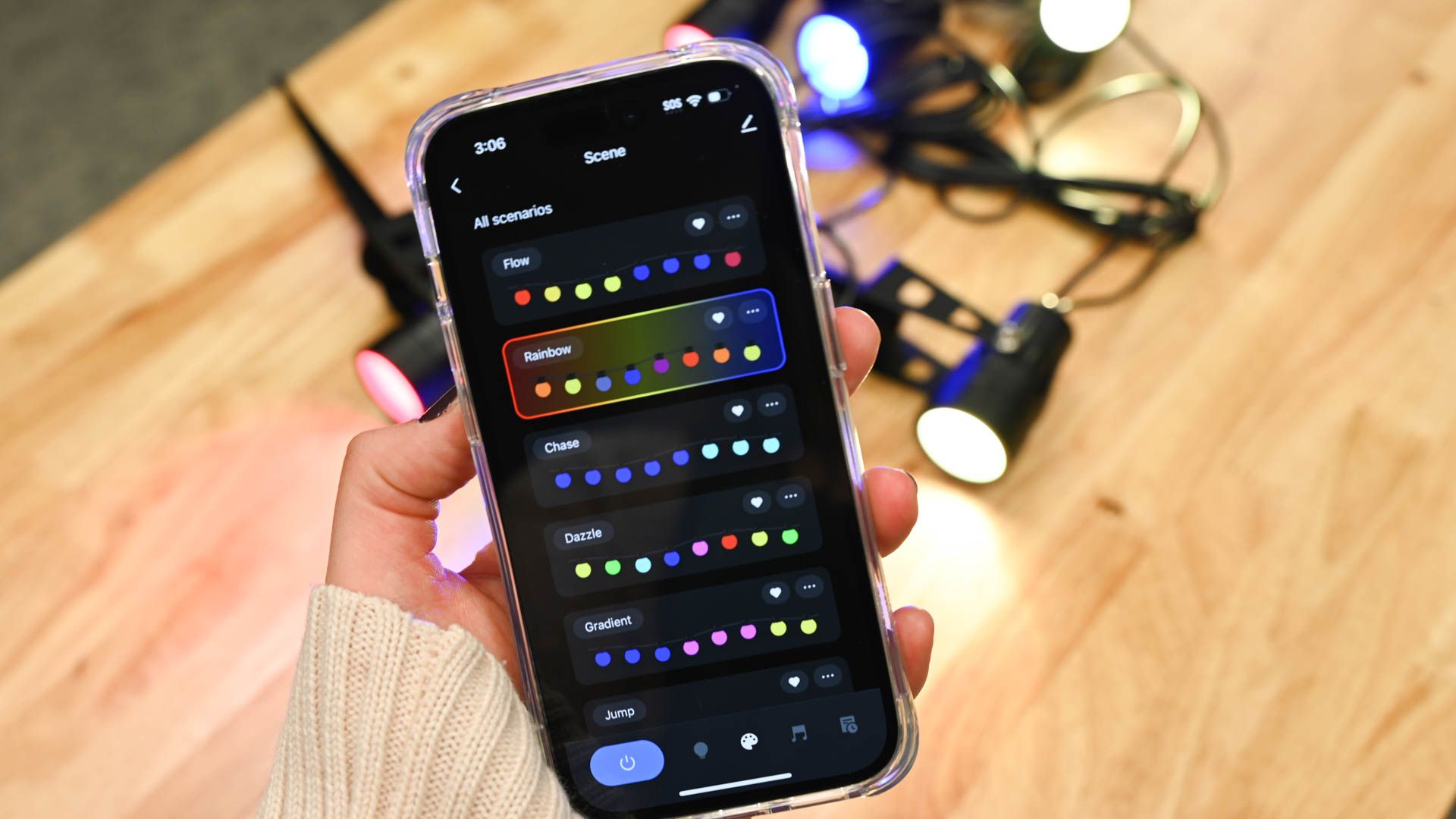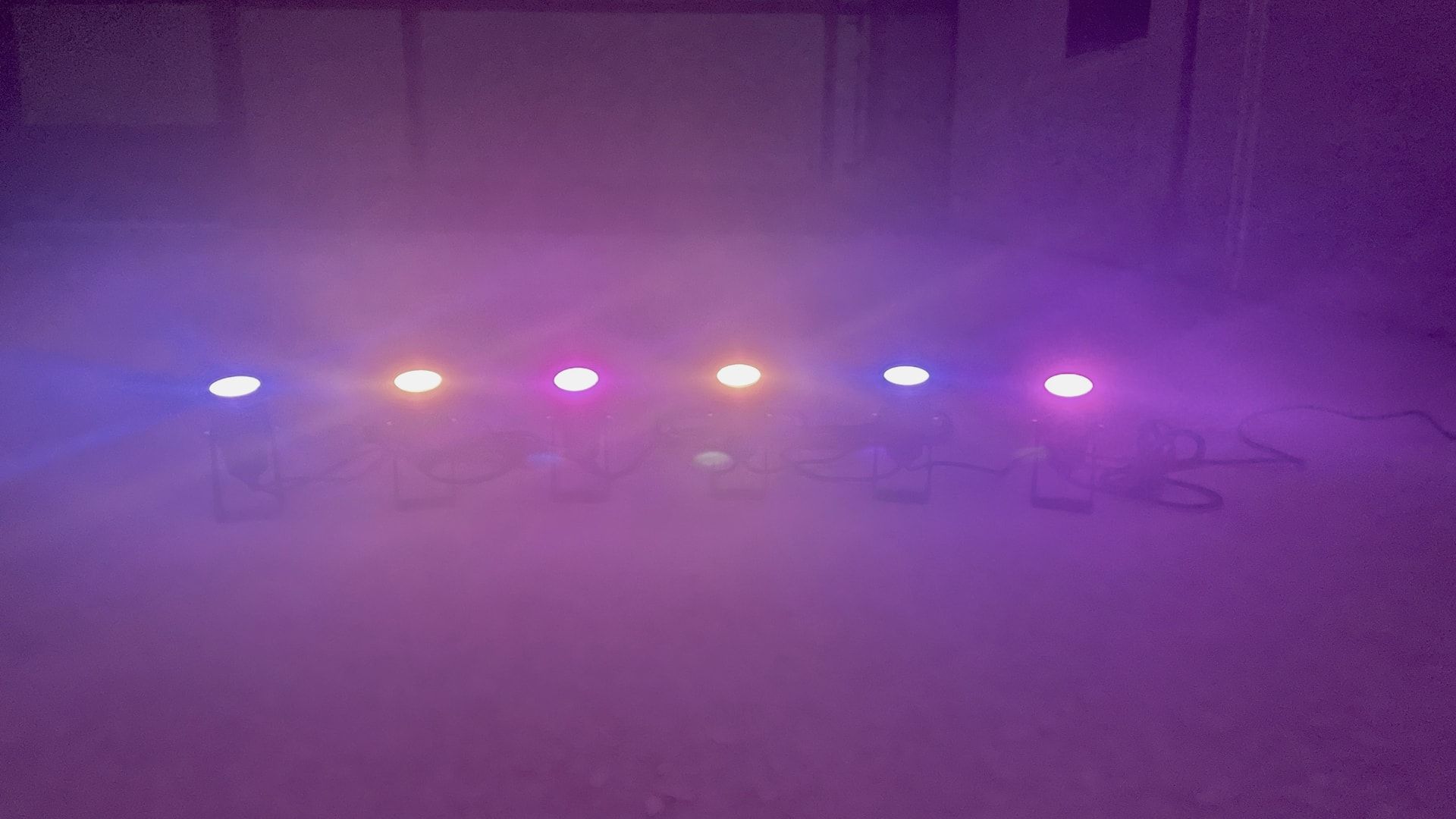Quick Links
If you're looking to brighten up your outdoor space, you're probably considering a lighting system. With so many smart home products available, you can easily add some pizzazz with outdoor lights that you can control with your smartphone. For this, consider Lumary Smart LED Outdoor Landscape Lights.
With six spotlights that you can place in the ground, 16 million colors, and scenes that give you color and motion at once, this might be just what your space needs.
Once you download the Lumary mobile app, the real fun begins. You can control everything from turning the lights on and off to using a schedule or timer to adding color and motion that matches your music. Are these the lights for you? Read on to find out.

Lumary Smart LED Outdoor Landscape Lights
- Weight
- 3.21lbs (1.46kg)
- Length
- 56ft (17m)
- Number of lights
- 6
- Average life span
- 15,000 hours
- Wi-Fi
- 2.4GHz (Cannot connect to 5GHz networks)
- Mobile apps
- Android and iOS
- Outdoor ratings
- IP65 rating, 22AWG durable cable, UI-certified adapter
- Power source
- AC
- Voice assistant and mobile app control
- Individual color and brightness
- Color scene options
- Automated scenes
- Scheduling and timer
- Mobile app isn?t intuitive
- Control Box use is unclear
- No steps in the manual for SmartThings setup
Overall Design and Build Quality
The Lumary light string and its parts have a premium feel, made of metal and aluminum. The casings holding the lights feel sturdy, as do the light shades. The ground stakes are also solid in their build. Nothing about the product feels like it'll bend or break easily.
The cord is quite long, with the entire string at 56 feet (17m). However, the Control Box falls about 6.5 feet (2m) from the wall outlet. So, depending on where you place the lights, you'll have to keep this in mind unless you solely use the Lumary app to control them.
Three Light Control Options
You have three ways to control your Lumary Smart LED Outdoor Landscape Lights. You can use a voice assistant, the Control Box, or the free Lumary mobile app.
Voice Assistant
You can use a voice assistant like Alexa, Google Assistant, or Samsung SmartThings to control your Lumary Smart LED Outdoor Landscape Lights, which is a great feature. Once you connect your assistant using the instructions in the manual, you can perform the basics.
For example, when using Amazon Alexa, you can say things like:
- "Alexa, turn on the Lumary Lights."
- "Alexa, make the Lumary Lights red."
- "Alexa, turn off the Lumary Lights in 5 minutes."
You might need to rename the device in the Alexa app to something shorter, like Lumary Lights, as in the above examples.
Using Alexa is pretty simple for controlling the lights and changing single colors. If you opt for the voice assistant control, be sure to try different commands of your own.
The Control Box
Another control option is to use the Control Box that's attached to the cord, which has a single button. The first time you use it to turn the lights on, they flash white. You can then add and pair the device in the Lumary mobile app with the steps in the manual.
After that, you can click the button to move through each color when you use Color mode or each color scene when you use Scene mode in the app (more on that below). However, using the switch to turn off the lights is unclear.
If you hold the button down for more than five seconds, the light string resets. So, while using the Control Box to turn on the lights and move through the colors is easy enough, how to turn off the lights with it isn't obvious.
The Lumary App
Probably the most popular and easy-to-use control option is to use the Lumary mobile app for Android or iPhone/iPad. Once paired to your device, you can control the power, colors, brightness, and more, as described in the next section.
Individual Light Colors
When it comes to lighting your space, you can use choose to keep it simple with white or spruce things up and go with individual colors. The Lumary Smart LED Outdoor Landscape Lights give you millions of colors to pick from for every taste or preference.
When you put the lights in Color mode, you can control the shade and brightness for each individual light. Unfortunately, the buttons in the app aren't labeled, so it's a bit of trial and error to get what you want at first. But once you get the hang of it, it gets easier.
You can find some help for using the app in the Lumary Smart LED Outdoor Landscape Lights' manual.
Select a color in the palette and then tap a light in the string above it to make it that color. Then, pick another color and a different light if you like. You can then slide the brightness bar to adjust each light as well.
Color Scenes with Motion
A great alternative to using individual colors is to use color scenes. When you put the lights in Scene mode, you can pick from eight scenes like Rainbow, Gradient, and Breathing. Each has a unique color set and motion.
You can also edit a particular color scene to fit your mood or style and save it as a separate scene. For instance, you can change the colors, add or remove colors, and adjust the speed of the motion.
Automation Scenes for Easy Control
If you want to automate the light control, you can choose from eight prebuilt automation scenes or create your own. The premade scenes include options like turning the lights on at night, when you return home, and scheduling the lights to turn on and off. Several of the scenes do require extra devices like a Wi-Fi camera, smart socket, or indoor Lumary lights. So, you might be more inclined to create your own scene.
When you set up a custom automation scene, you can choose from triggers like when the weather shifts, the location is different, the device status changes, or on a schedule. For example, you can have the lights enter a color mode when the outside temperature adjusts. Or you can schedule the lights to turn on at a specific time once or repeatedly power on certain days of the week.
If you enjoy automating your smart home devices, you'll like the scene options and flexibility.
Light Timer
If you prefer to use a timer instead of setting a schedule, this is another option in the Lumary app. While there is a timer button on the main screen below the device name, it doesn't appear to work at first. When you tap "Timer," choose a time, and select "Start," you see the confirmation screen flash before you have a chance to tap "Confirm." However, if you go to the Countdown timer described next, you'll see it counting down for the time you selected.
As an alternative to the home screen timer, you can select the device, go to the Plan tab, and use the Countdown toggle at the top. So, if you're preparing to leave home and want to turn off the lights in 20 minutes, this is a feature you can use.
You can also set a timer to turn on the lights on this screen which is basically a schedule. For example, you can turn on the lights to a specific color scene at a certain time on the days you select.
Music Sync for Unique Motion
One last option to try for lights and motion is the music sync. The app uses the sound from your phone's microphone. You can use a music app on your device or a song playing in the room to capture the sound. Then, pick Rhythm, Game, or Romantic for the light colors and watch the lights move with the sound for a distinctive experience.
While the smart lights don't follow the beat exactly, it is a nifty feature to try. You can check out the effects for different songs or genres to get the right look and feel for your outdoor party or occasion.
Should You Buy Lumary Smart LED Outdoor Landscape Lights?
The lights themselves, with the options for individual colors, color scenes, and automation, are pretty solid. The build quality, ease of setup, and millions of color options are super nice, as are the motion settings.
The only real disappointment is with the Lumary mobile app. The way the timer on the Home screen works is confusing, and the app doesn't offer clear buttons or labels for assistance, especially for those who aren't tech-savvy.
Also, the manual that comes with the lights concentrates on the mobile app without much regard for how to use the Control Box, which is unfortunate. Manually controlling the lights shouldn't be so complicated.
But for an overall great lighting system for your patio, sidewalk, or other outdoor space, Lumary Smart LED Outdoor Landscape Lights are a good choice for the price.