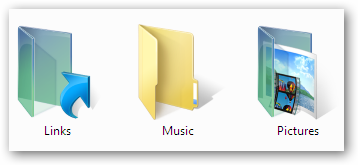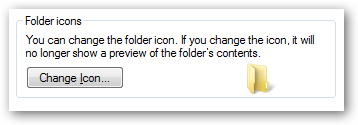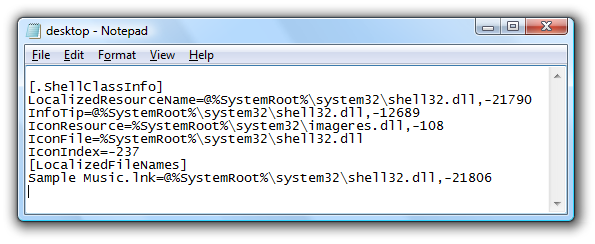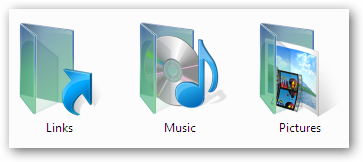I've been getting emails left and right from readers complaining that their Music folder icon has turned from the default shiny icon into the generic yellow folder icon. After doing some research I finally have a workaround for this issue. In Windows, all folders can be customized with whatever icon you want. All you need to do is put a hidden file named desktop.ini into the root of that folder, which tells Windows extra information for the folder including what icon to use. The problem that people are experiencing is due to the contents of that file being modified somehow and pointing to the wrong icon, as you can see here: You can normally fix this problem by right-clicking on the folder and choosing properties, and then on the Customize tab you'll see this:
If that section does not exist, however, we'll need to open up that desktop.ini file by pasting the following command into the start menu search or run box:
notepad %USERPROFILE%\music\desktop.ini
You'll see a file that should look exactly like this, but probably does not.
You can usually just replace the contents of that file with the following text:
[.ShellClassInfo]
LocalizedResourceName=@%SystemRoot%\system32\shell32.dll,-21790
InfoTip=@%SystemRoot%\system32\shell32.dll,-12689
IconResource=%SystemRoot%\system32\imageres.dll,-108
IconFile=%SystemRoot%\system32\shell32.dll
IconIndex=-237
Save the file and log off from Windows, and then login again. Your Music folder icon should now look like this:
Hopefully this solves the problem for you!
Update: If you are looking for a folder besides the Music folder, I've created a list of the default settings for every user profile folder.