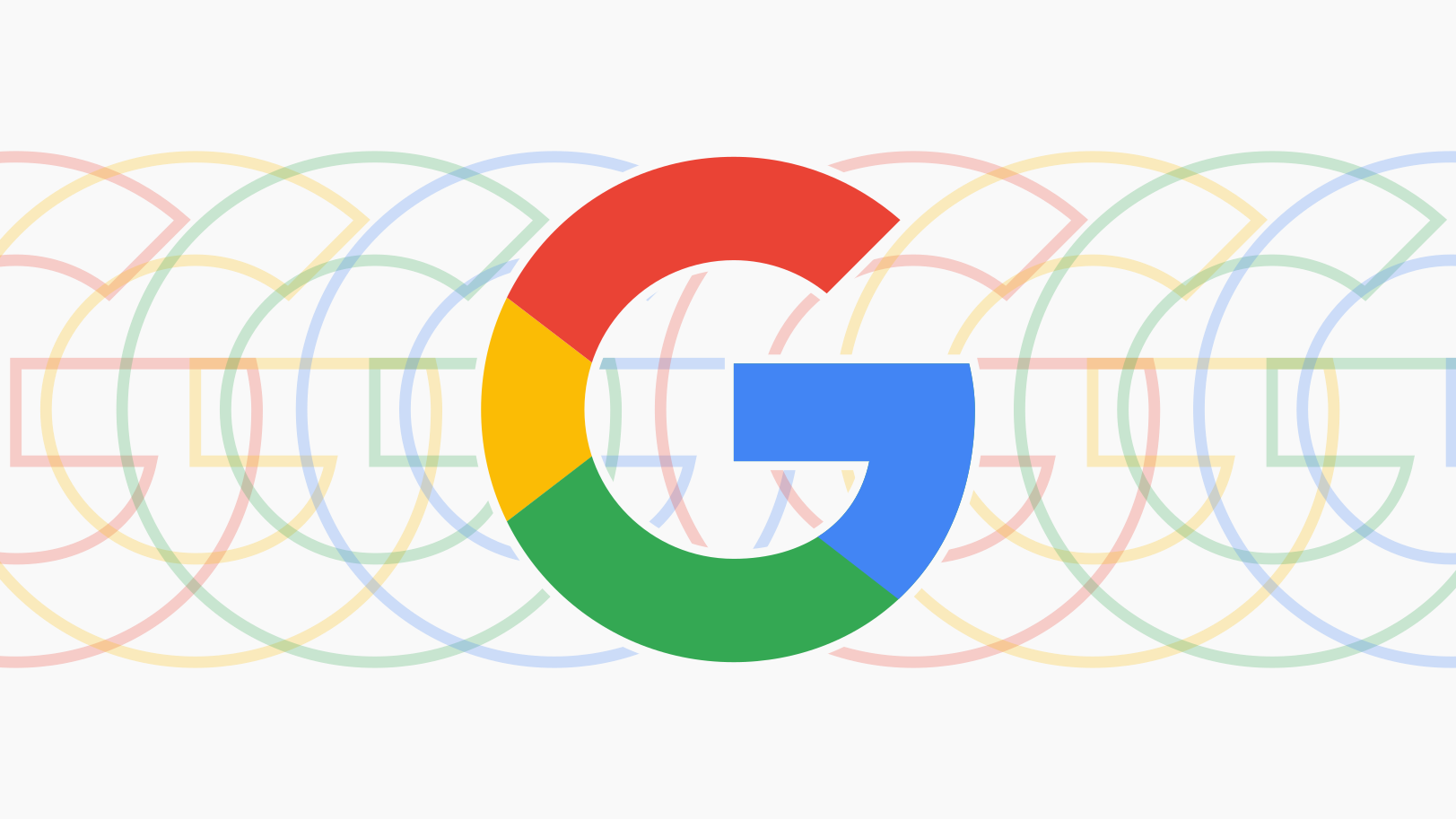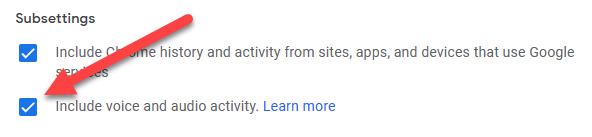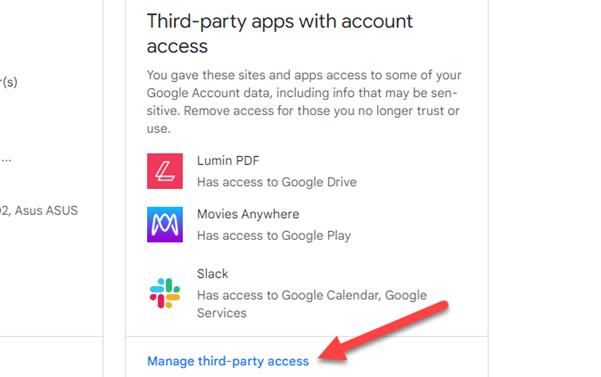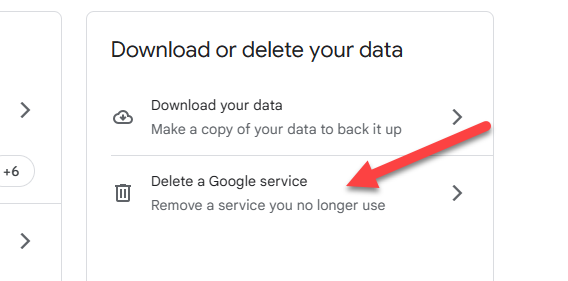Quick Links
Google offers many different services these days, and a single Google account spreads your information across a lot of them. There are some things you can do to lock down security and privacy on your account. We'll show you.
Turn On Two-Factor Authentication
Let's start with something everyone who has a Google account should do---turn on two-factor authentication (2FA). This is a simple thing to do, but it adds an important extra layer of security to your account.
With 2FA enabled, you'll need to confirm you're signing in with an automated text message, phone call, or an authenticator app. Google started enabling 2FA for everyone in 2021, but you should enable it if it hasn't been already.
Turn On "Enhanced Safe Browsing" in Chrome
If you have a Google account, there's a good chance you also use Google Chrome. You can make your browsing more secure by enabling "Enhanced Safe Browsing" mode.
"Enhanced Safe Browsing" builds upon the "Safe Browsing" feature with some additional tools. Chrome shares more browsing data with Google, which allows for threat assessments to be more accurate and proactive---though you have to be okay with Google examining your data.
Password Protect Your Google Activity
You probably know that Google tracks a lot of your activity when you use its products. This information is available to view at activity.google.com, but you don't want just anybody to be able to see it.
The good news is you can protect your Google activity with a password. That way---even if someone has access to your Google account---they'll need a password to browse your full account activity.
Delete Your Gmail Without Deleting Your Google Account
Creating a Gmail address gives you a Google account, and creating a Google account gives you a Gmail address. However, you can actually have a Google account without a Gmail account.
If you don't want to worry about anyone getting into your Gmail account or dealing with an endless stream of spam, you can get rid of it. You'll still have access to everything else in your Google account.
Turn Off "Okay Google" History
Did you know that every time you say "Okay Google" and use a voice command, Google keeps an audio recording of it? It's true, and you can listen to all of them on the "Web & App Activity" page for your account.
If you don't like this, you can manually delete recordings or turn off "Include voice and audio activity." They'll no longer be recorded and saved to your account, but voice commands will still function like normal.
Auto-Delete Your Web and Location History
I've mentioned the activity Google tracks and where you can find it a couple of times---it's a lot. Thankfully, Google lets you automatically clear out this data after a certain length of time.
Google accounts created after 2020 have their history automatically deleted after 18 months by default. If your account is older than that, you'll need to enable the auto-deletion feature yourself. You can choose between three months or 18 months.
Remove a Google Account from Chrome
Google asks you to sign in with your Google account when first using the Chrome browser. It may seem like you need to do this, but you don't. If you don't want Google to see all your browsing history, you can sign out of Chrome.
When you remove your Google account from Chrome, you'll lose the ability to sync bookmarks, tabs, and saved information between devices. But if you want to browse more privately, it's a trade-off you have to make.
Manage Apps Connected to Your Google Account
Having a Google account makes it easy to sign into apps and websites that support Google login. The problem is these services can add up over time, and you probably don't use some of them anymore. You should regularly audit which services have access to your account.
You can do this in your Google account's Sign-in & Security page. Scroll down to the "Third-party apps with account access" box and select "Manage Third-Party Access." From there you can remove any old services.
Delete Your Data from a Google Service
Beyond third-party apps, there are also a decent number of Google's own services that have your data. Just because you have a Google account doesn't mean you have to keep all of these services around forever.
Google allows you to delete individual Google services from your account, removing all of the data they've acquired in the process. To do this, go to the "Data & Privacy" page and select "Delete a Google Service." You'll see a list of services you can remove.
Set Your Google Account to Automatically Delete (or Share) Upon Your Death
The last tip is a little morbid, but it's worth looking into. Want to share your family photos after your death, but nuke your search history? That can be done with Google's Inactive Account Manager.
First, visit this page to start setting up the Inactive Account Manager. Click "Start" and you'll be guided through the process of when to mark your account as "Inactive," how to send you reminders about it, who to contact at that time, and which stuff to delete and share.
There you have it, some options to make your Google account a little more secure. Google probably has a lot of your information, so make sure you're regularly keeping an eye on things.