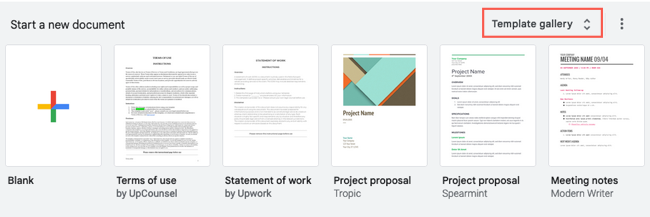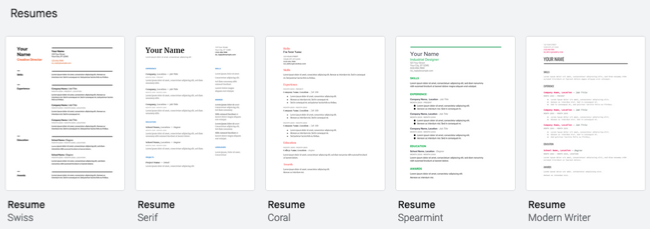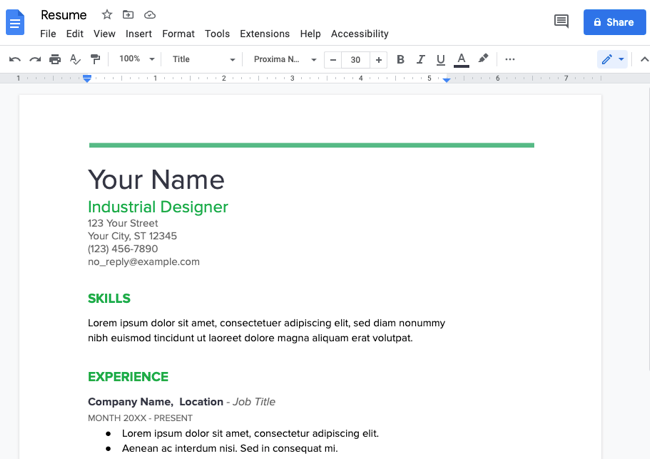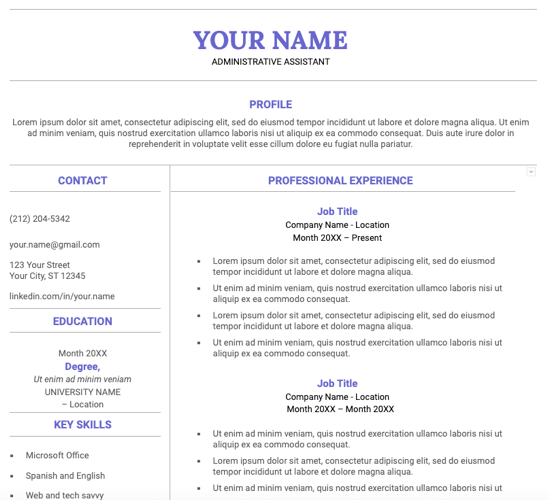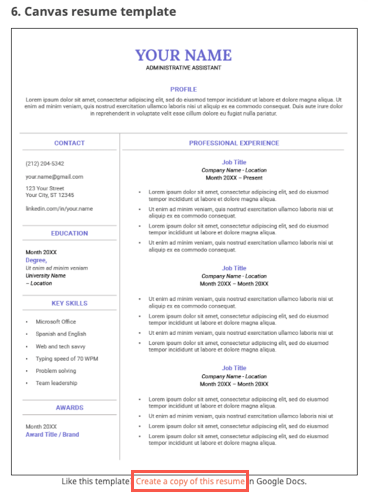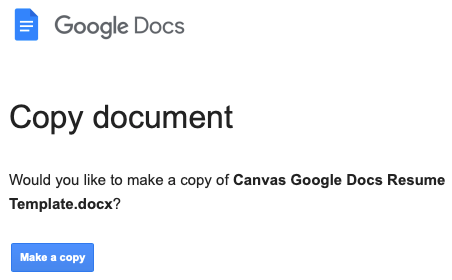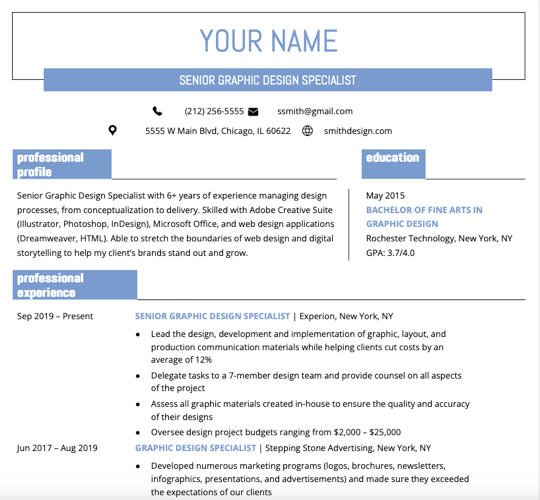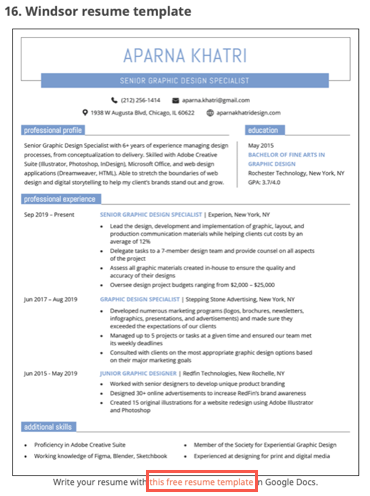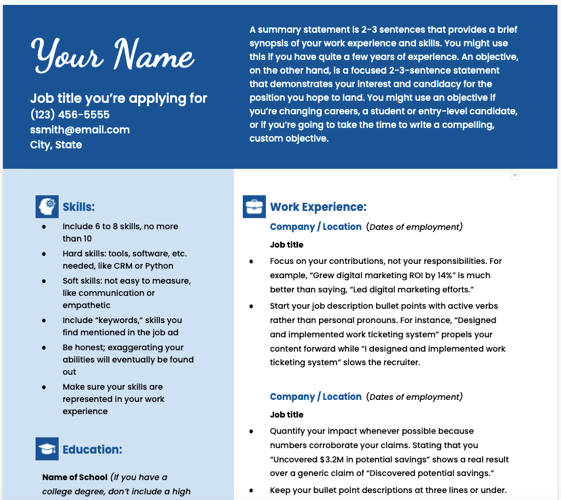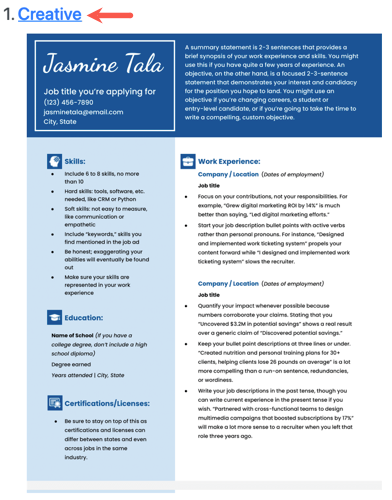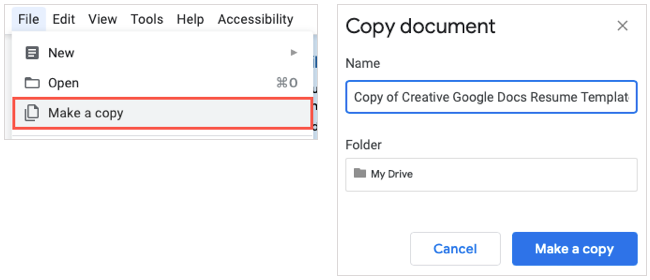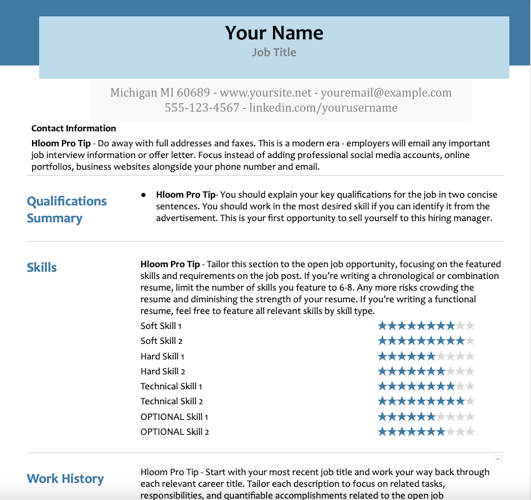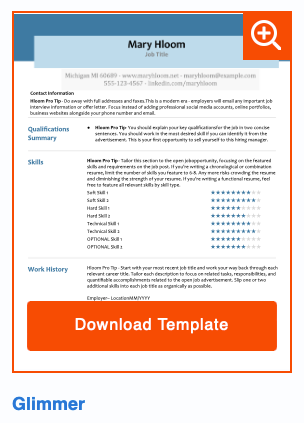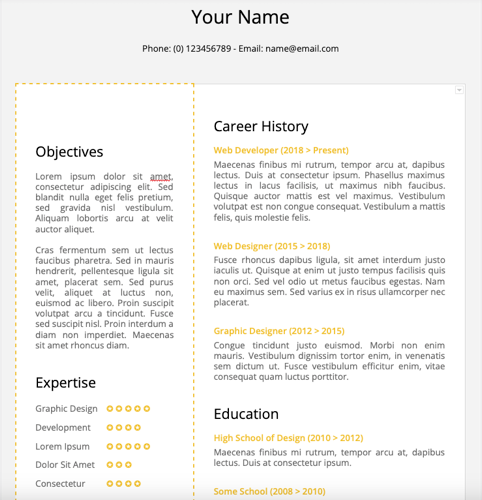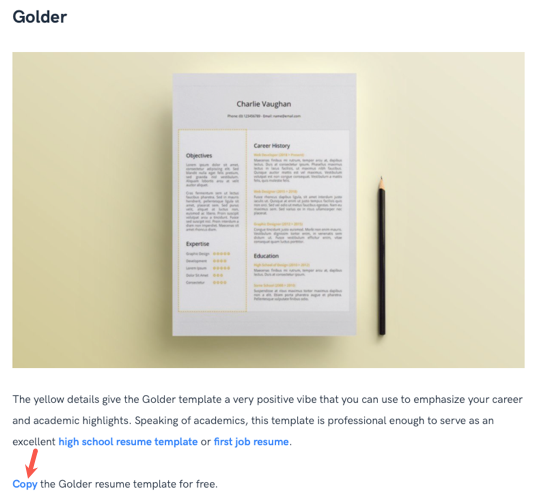Quick Links
Building a resume from scratch takes a lot of time. Instead of using your energy formatting and aligning your experience, skills, and education, why not start with a template? Here are several Google Docs resume templates to get you started.
Google Docs does offer free resume options in its Template Gallery. However, you'll only find a handful. For additional options, we've included some third-party templates you can download to Docs or Drive and use for free.
Google Docs Template Gallery Resumes
If you want to look at the offerings in Google Docs before venturing to a third party, you can pick from five resume templates.
Visit Google Docs and select "Template Gallery" at the top. If you changed your settings to hide recent templates, hover your cursor over the plus sign on the bottom right and click "Choose Template."
Scroll down to the Resumes section to see the options. You can pick from Swiss, Serif, Coral, Spearmint, and Modern Writer.
Choose any template to open it in Google Docs. Give it a name on the top left like any other Google Doc and then simply replace the placeholder text in each section with your own.
Canvas Resume Template
If you have a lot of details to include in your resume but aren't sure of the best format, the Canvas resume template is ideal. It offers clearly divided sections making it easy for potential employers to read and find what they need.
To obtain the template, visit Resume Genius and scroll to the Canvas Resume Template. Select "Create a Copy of This Resume" below the image.
Then, pick "Make a Copy" on the subsequent screen.
When the template opens, just name the resume and swap out the details with your own.
Windsor Resume Template
Another option from Resume Genius is this Windsor resume template. It offers a splash of color with a single shade of blue. This is a good option if you have one educational item to include which is highlighted right at the top with the professional profile. The section for work experience is nice and big with a spot for additional skills at the bottom.
To get the template, visit Resume Genius and scroll to the Windows Resume Template. Select "This Free Resume Template" below the image and then like the template above, click "Make a Copy" to get started.
Give your resume a name and replace the information with your own.
Creative Resume Template
If you work in the creative field, you may want a resume that offers some pizzazz. This Creative resume template does just that while remaining professional and useful. You have a designated spot at the top for a summary statement which a great introduction to the rest of your resume details.
To use the template, visit Beam Jobs and scroll to the Creative template. Click "Creative" to open the template in Google Docs.
Once in Docs, select File > Make a Copy to copy the template for your own use. Give it a name and pick "Make a Copy."
When the template appears, swap out the placeholder text with your own.
Glimmer Resume Template
If it's your skills that you want to highlight rather than your job experience, check out the Glimmer resume template for Google Docs. You have contact details and a summary at the top. Then, the skills area lets you use a star system to display your expertise and experience for each skill. Finish it up with your work history at the bottom.
To obtain this template, visit Hloom and click "Download Template" on the Glimmer option.
Once the file downloads, head to Google Docs to upload and open it like any other file. You can also upload the resume template to Google Drive and then open it in Docs. Give it a name and replace the sample details with your own.
Golder Resume Template
One more resume template for Google Docs you'll want to look at is the Golder template. With a subtle gray background, the template uses pops of gold color for the experience, education, and a skill star system.
To use the template, visit Zety and scroll down to the Golder option. Select "Copy" beneath the image and then "Make a Copy" on the subsequent screen.
Give your template a name, replace the sample text with your own, and you're set.
Gathering your details, wording them attractively, and finalizing your resume is a job in itself. You don't do it all from scratch with a Google Docs resume template to help.
For more, look at how to use the LinkedIn Resume Assistant if you use Word in addition to Docs.